Envira Gallery | Password Protection Addon
Updated on: December 21, 2025
Version 1.5.0
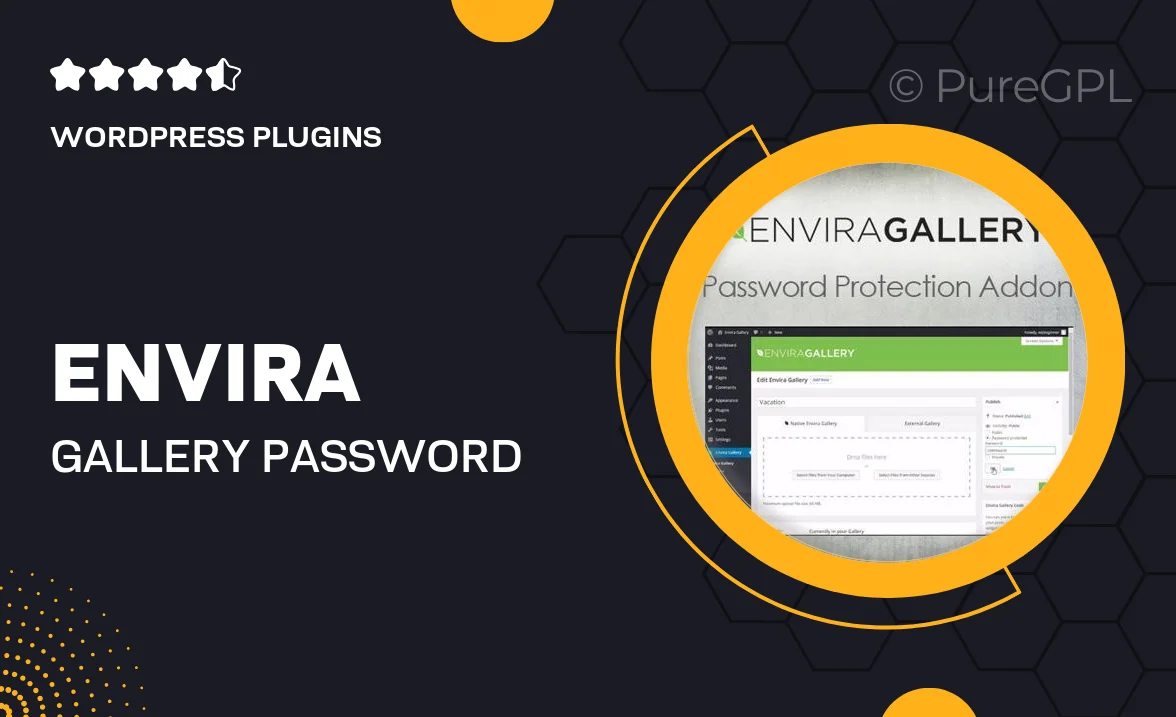
Single Purchase
Buy this product once and own it forever.
Membership
Unlock everything on the site for one low price.
Product Overview
Envira Gallery's Password Protection Addon is the perfect solution for photographers and creatives who want to share their work securely. With this addon, you can easily set up password protection for your galleries, ensuring that only authorized viewers can access your images. It's a straightforward way to maintain privacy while showcasing your portfolio or sharing personal memories. Plus, you have complete control over who sees your work, giving you peace of mind. This addon integrates seamlessly with the Envira Gallery plugin, making it a must-have for anyone looking to enhance their gallery's security.
Key Features
- Simple password protection for individual galleries.
- Easy-to-use interface for setting and managing passwords.
- Customize password prompts for a personalized touch.
- Supports multiple passwords for different galleries.
- Seamless integration with the Envira Gallery plugin.
- Protect sensitive or private images effortlessly.
- Ideal for photographers, artists, and event organizers.
Installation & Usage Guide
What You'll Need
- After downloading from our website, first unzip the file. Inside, you may find extra items like templates or documentation. Make sure to use the correct plugin/theme file when installing.
Unzip the Plugin File
Find the plugin's .zip file on your computer. Right-click and extract its contents to a new folder.

Upload the Plugin Folder
Navigate to the wp-content/plugins folder on your website's side. Then, drag and drop the unzipped plugin folder from your computer into this directory.

Activate the Plugin
Finally, log in to your WordPress dashboard. Go to the Plugins menu. You should see your new plugin listed. Click Activate to finish the installation.

PureGPL ensures you have all the tools and support you need for seamless installations and updates!
For any installation or technical-related queries, Please contact via Live Chat or Support Ticket.