Envira Gallery – Pagination Addon
Updated on: December 14, 2023
Version 1.8.7
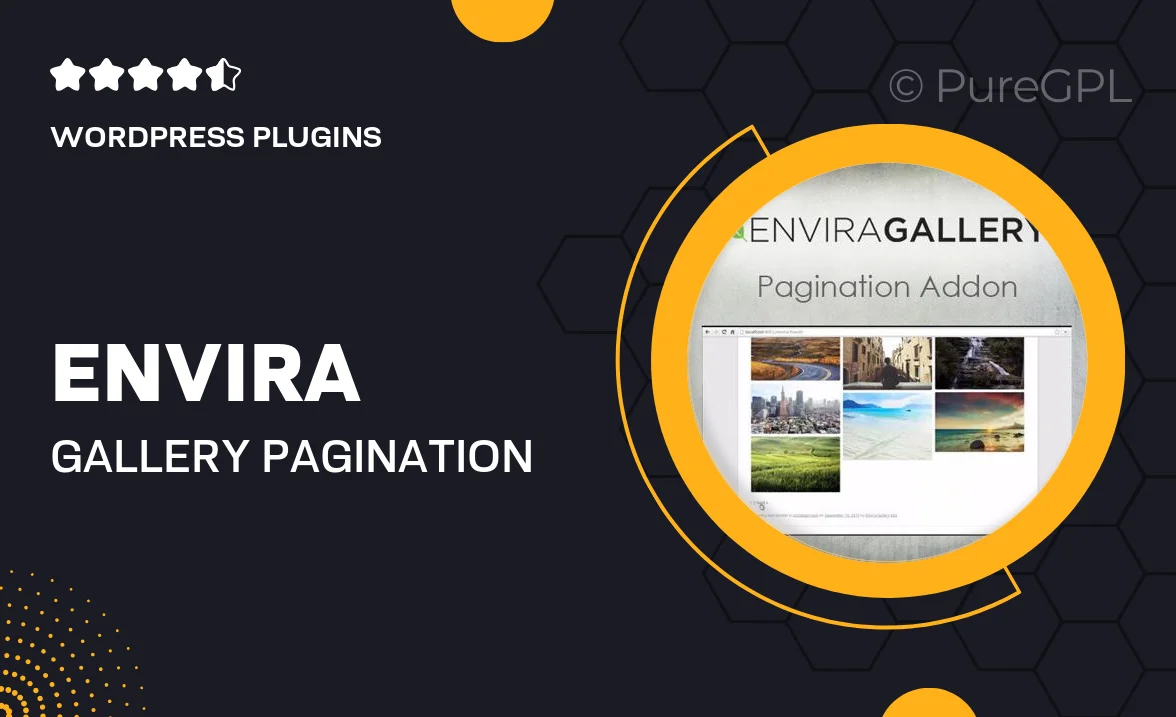
Single Purchase
Buy this product once and own it forever.
Membership
Unlock everything on the site for one low price.
Product Overview
The Envira Gallery Pagination Addon enhances your photo galleries by allowing visitors to browse through images effortlessly. With this addon, you can break down larger galleries into manageable pages, improving the user experience on your site. This means faster loading times and a cleaner interface, making it easier for your audience to find the images they love. Plus, you can customize pagination styles to fit your site’s design perfectly. Whether you're showcasing a portfolio or a collection of images, this addon is a must-have for creating an organized and visually appealing gallery.
Key Features
- Seamless pagination for enhanced user navigation.
- Customizable pagination styles to match your theme.
- Improves loading speed by dividing large galleries into pages.
- Easy integration with existing Envira Gallery setups.
- Responsive design ensures compatibility across devices.
- Supports multiple gallery layouts for versatile presentations.
- User-friendly interface for effortless management.
- Options for numeric and previous/next navigation styles.
Installation & Usage Guide
What You'll Need
- After downloading from our website, first unzip the file. Inside, you may find extra items like templates or documentation. Make sure to use the correct plugin/theme file when installing.
Unzip the Plugin File
Find the plugin's .zip file on your computer. Right-click and extract its contents to a new folder.

Upload the Plugin Folder
Navigate to the wp-content/plugins folder on your website's side. Then, drag and drop the unzipped plugin folder from your computer into this directory.

Activate the Plugin
Finally, log in to your WordPress dashboard. Go to the Plugins menu. You should see your new plugin listed. Click Activate to finish the installation.

PureGPL ensures you have all the tools and support you need for seamless installations and updates!
For any installation or technical-related queries, Please contact via Live Chat or Support Ticket.