Envira gallery | NextGEN Importer
Updated on: February 14, 2024
Version 1.2.6
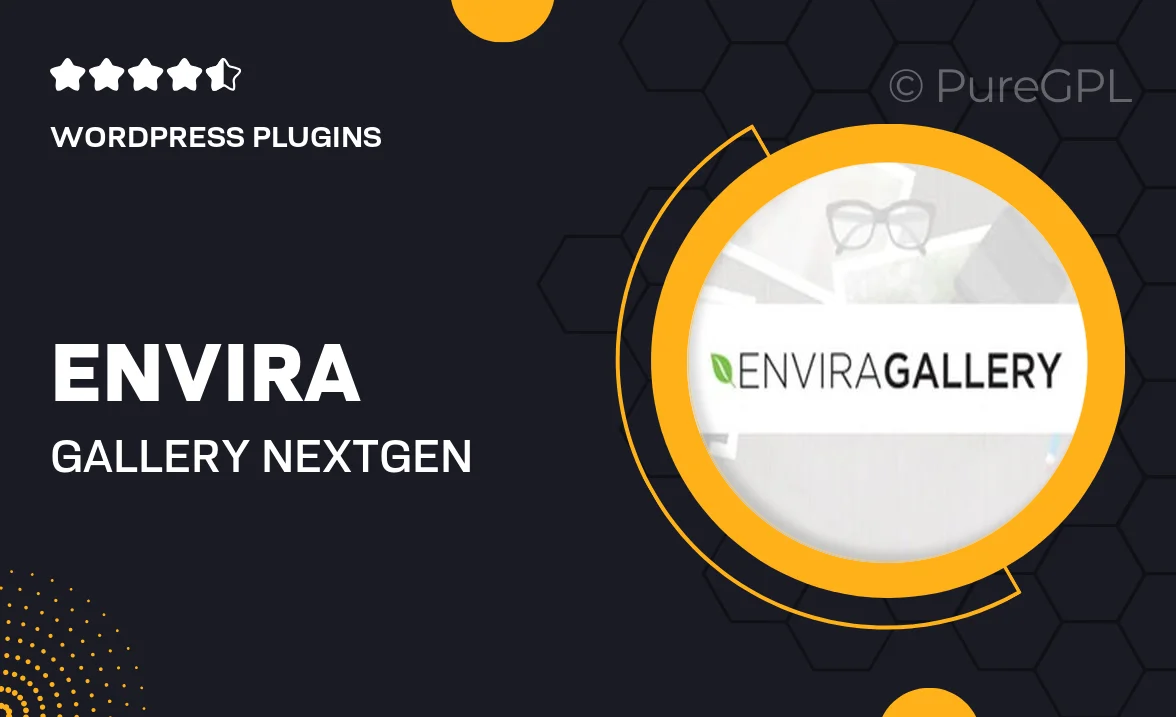
Single Purchase
Buy this product once and own it forever.
Membership
Unlock everything on the site for one low price.
Product Overview
Envira Gallery | NextGEN Importer is the ultimate solution for photographers and creatives looking to seamlessly transition their image galleries from NextGEN Gallery to Envira Gallery. This powerful plugin not only simplifies the migration process but also ensures that your stunning visuals are preserved in high quality. With just a few clicks, you can import all your existing galleries, albums, and images, enabling you to enhance your website's performance and aesthetics. Plus, the user-friendly interface makes it easy for anyone, regardless of technical skill, to navigate the import process. Say goodbye to complex setups and hello to a beautifully organized gallery in no time!
Key Features
- Effortlessly import galleries and albums from NextGEN Gallery.
- Preserves image quality during the migration process.
- User-friendly interface designed for easy navigation.
- Compatible with the latest version of Envira Gallery.
- Quick setup with no coding required.
- Supports bulk import of images to save time.
- Seamless integration with existing Envira Gallery features.
- Regular updates to ensure compatibility and performance.
Installation & Usage Guide
What You'll Need
- After downloading from our website, first unzip the file. Inside, you may find extra items like templates or documentation. Make sure to use the correct plugin/theme file when installing.
Unzip the Plugin File
Find the plugin's .zip file on your computer. Right-click and extract its contents to a new folder.

Upload the Plugin Folder
Navigate to the wp-content/plugins folder on your website's side. Then, drag and drop the unzipped plugin folder from your computer into this directory.

Activate the Plugin
Finally, log in to your WordPress dashboard. Go to the Plugins menu. You should see your new plugin listed. Click Activate to finish the installation.

PureGPL ensures you have all the tools and support you need for seamless installations and updates!
For any installation or technical-related queries, Please contact via Live Chat or Support Ticket.