Envira Gallery | Instagram Addon
Updated on: January 3, 2025
Version 1.6.4
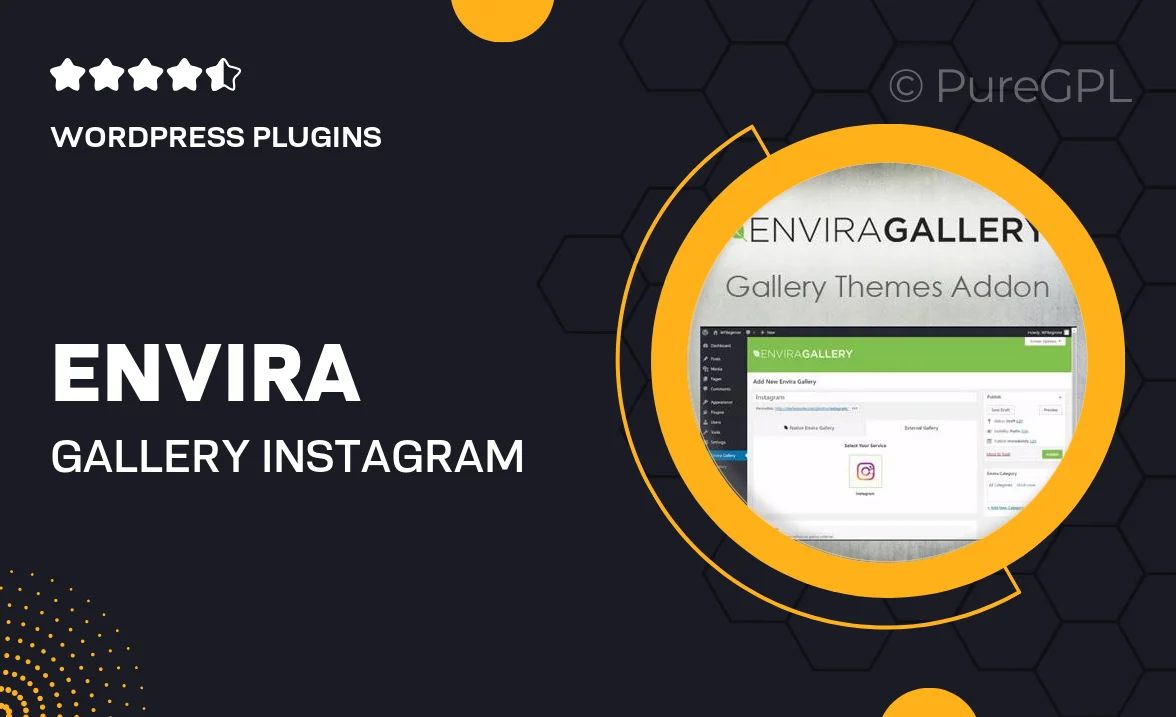
Single Purchase
Buy this product once and own it forever.
Membership
Unlock everything on the site for one low price.
Product Overview
Transform your Envira Gallery with the Instagram Addon, designed to seamlessly integrate your Instagram feed into your photo galleries. This powerful tool allows you to effortlessly showcase your best Instagram moments, giving your website a fresh and dynamic look. With just a few clicks, you can pull in images directly from your Instagram account, making it easy to keep your content updated and engaging. Plus, this addon ensures that your galleries not only look stunning but also encourage social sharing, helping you grow your online presence. Whether you're a photographer, blogger, or business, this addon enhances your visual storytelling.
Key Features
- Easy integration with your existing Envira Gallery.
- Automatically pull images from your Instagram feed.
- Responsive design ensures perfect display on all devices.
- Customizable layout options to match your website’s style.
- Encourages social sharing to boost your visibility.
- Simple setup process with no coding required.
- Supports multiple Instagram accounts for varied content.
- Regular updates to ensure compatibility with Instagram changes.
Installation & Usage Guide
What You'll Need
- After downloading from our website, first unzip the file. Inside, you may find extra items like templates or documentation. Make sure to use the correct plugin/theme file when installing.
Unzip the Plugin File
Find the plugin's .zip file on your computer. Right-click and extract its contents to a new folder.

Upload the Plugin Folder
Navigate to the wp-content/plugins folder on your website's side. Then, drag and drop the unzipped plugin folder from your computer into this directory.

Activate the Plugin
Finally, log in to your WordPress dashboard. Go to the Plugins menu. You should see your new plugin listed. Click Activate to finish the installation.

PureGPL ensures you have all the tools and support you need for seamless installations and updates!
For any installation or technical-related queries, Please contact via Live Chat or Support Ticket.