Envira gallery | Image Licensing Addon
Updated on: October 9, 2024
Version 1.0.0
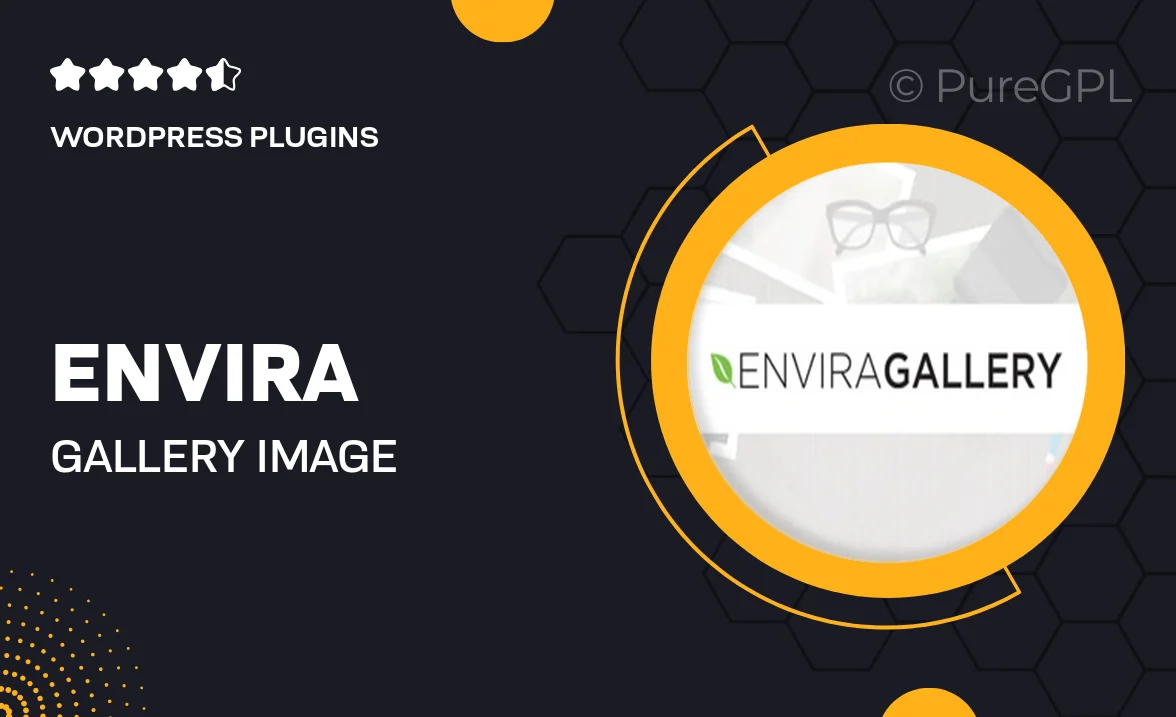
Single Purchase
Buy this product once and own it forever.
Membership
Unlock everything on the site for one low price.
Product Overview
The Envira Gallery Image Licensing Addon is a game-changer for photographers and creatives looking to monetize their images effortlessly. This powerful tool allows you to manage image licensing directly from your gallery, making it easy for clients to purchase usage rights. Plus, the intuitive interface ensures a seamless experience for both you and your customers. What makes it stand out is its ability to integrate licensing options into your existing galleries, enhancing user engagement while boosting revenue. With this addon, you can take full control of your image sales without any hassle.
Key Features
- Streamlined image licensing management from your Envira Gallery.
- Easy setup with customizable licensing options for different usage types.
- Secure payment processing for smooth transactions.
- User-friendly interface that enhances client interaction and sales.
- Option to set expiration dates and usage limits on licenses.
- Detailed reporting to track sales and customer engagement.
- Seamless integration with your existing Envira Gallery setup.
- Responsive design ensuring compatibility across all devices.
Installation & Usage Guide
What You'll Need
- After downloading from our website, first unzip the file. Inside, you may find extra items like templates or documentation. Make sure to use the correct plugin/theme file when installing.
Unzip the Plugin File
Find the plugin's .zip file on your computer. Right-click and extract its contents to a new folder.

Upload the Plugin Folder
Navigate to the wp-content/plugins folder on your website's side. Then, drag and drop the unzipped plugin folder from your computer into this directory.

Activate the Plugin
Finally, log in to your WordPress dashboard. Go to the Plugins menu. You should see your new plugin listed. Click Activate to finish the installation.

PureGPL ensures you have all the tools and support you need for seamless installations and updates!
For any installation or technical-related queries, Please contact via Live Chat or Support Ticket.