Envira Gallery | Featured Content Addon
Updated on: December 14, 2023
Version 1.3.1
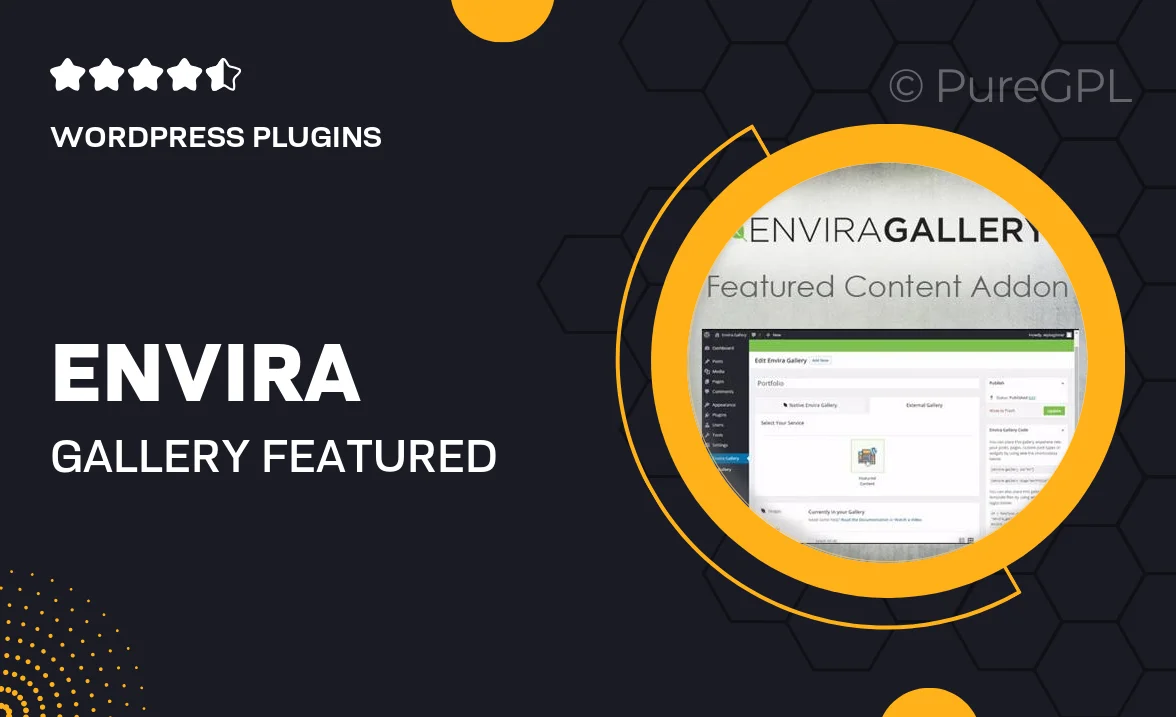
Single Purchase
Buy this product once and own it forever.
Membership
Unlock everything on the site for one low price.
Product Overview
Enhance your Envira Gallery experience with the Featured Content Addon, designed to showcase your best work in an eye-catching way. This powerful tool allows you to highlight specific images, videos, or posts, making it easier for visitors to find and appreciate your standout content. With its user-friendly interface, you can effortlessly curate and display featured items that grab attention. Plus, the addon seamlessly integrates with your existing galleries, ensuring a cohesive look across your site. Elevate your visual storytelling and engage your audience like never before.
Key Features
- Effortlessly highlight your top content with customizable featured sections.
- Seamless integration with existing Envira galleries for a cohesive design.
- Easy-to-use interface that requires no coding skills.
- Support for images, videos, and posts, providing versatility in content display.
- Responsive design ensures your featured content looks great on all devices.
- Flexible layout options to match your website's aesthetic.
- Quick setup and configuration to get you started in no time.
- Regular updates and support to keep your galleries running smoothly.
Installation & Usage Guide
What You'll Need
- After downloading from our website, first unzip the file. Inside, you may find extra items like templates or documentation. Make sure to use the correct plugin/theme file when installing.
Unzip the Plugin File
Find the plugin's .zip file on your computer. Right-click and extract its contents to a new folder.

Upload the Plugin Folder
Navigate to the wp-content/plugins folder on your website's side. Then, drag and drop the unzipped plugin folder from your computer into this directory.

Activate the Plugin
Finally, log in to your WordPress dashboard. Go to the Plugins menu. You should see your new plugin listed. Click Activate to finish the installation.

PureGPL ensures you have all the tools and support you need for seamless installations and updates!
For any installation or technical-related queries, Please contact via Live Chat or Support Ticket.