Envira gallery | Elementor Addon
Updated on: March 21, 2024
Version 1.1.3
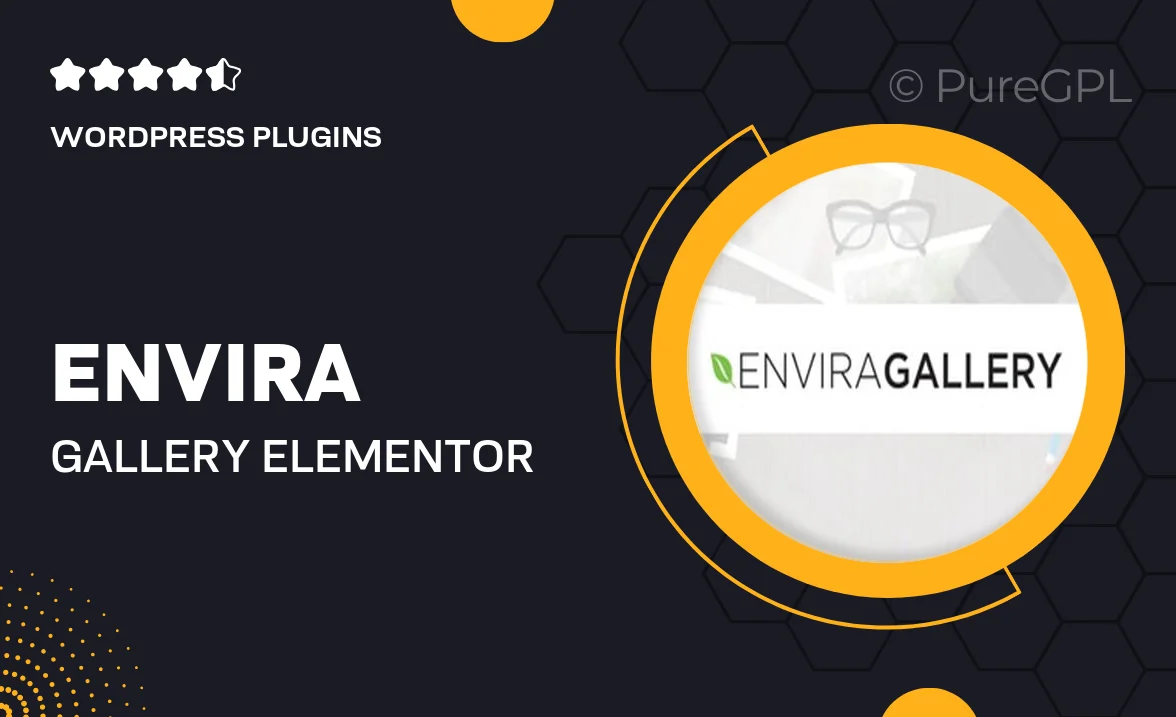
Single Purchase
Buy this product once and own it forever.
Membership
Unlock everything on the site for one low price.
Product Overview
Transform your WordPress site into a stunning visual showcase with the Envira Gallery Elementor Addon. This powerful tool allows you to effortlessly create beautiful photo and video galleries that are fully responsive and customizable. With its user-friendly interface, even those with minimal technical skills can design captivating galleries that enhance the overall aesthetics of their websites. Plus, this addon seamlessly integrates with Elementor, giving you the flexibility to drag and drop your way to perfection. What makes it stand out is its speed and performance, ensuring your galleries load quickly without compromising quality.
Key Features
- Easy drag-and-drop gallery creation within Elementor.
- Fully responsive design for optimal viewing on all devices.
- Customizable layouts to match your site’s style and branding.
- Supports both images and videos for versatile gallery options.
- Fast loading times to enhance user experience.
- Lightbox integration for an elegant viewing experience.
- Multiple gallery types, including grid, masonry, and slideshow.
- SEO-friendly features to help your galleries rank better.
Installation & Usage Guide
What You'll Need
- After downloading from our website, first unzip the file. Inside, you may find extra items like templates or documentation. Make sure to use the correct plugin/theme file when installing.
Unzip the Plugin File
Find the plugin's .zip file on your computer. Right-click and extract its contents to a new folder.

Upload the Plugin Folder
Navigate to the wp-content/plugins folder on your website's side. Then, drag and drop the unzipped plugin folder from your computer into this directory.

Activate the Plugin
Finally, log in to your WordPress dashboard. Go to the Plugins menu. You should see your new plugin listed. Click Activate to finish the installation.

PureGPL ensures you have all the tools and support you need for seamless installations and updates!
For any installation or technical-related queries, Please contact via Live Chat or Support Ticket.