Envira Gallery | Downloads Addon
Updated on: September 18, 2024
Version 1.5.11
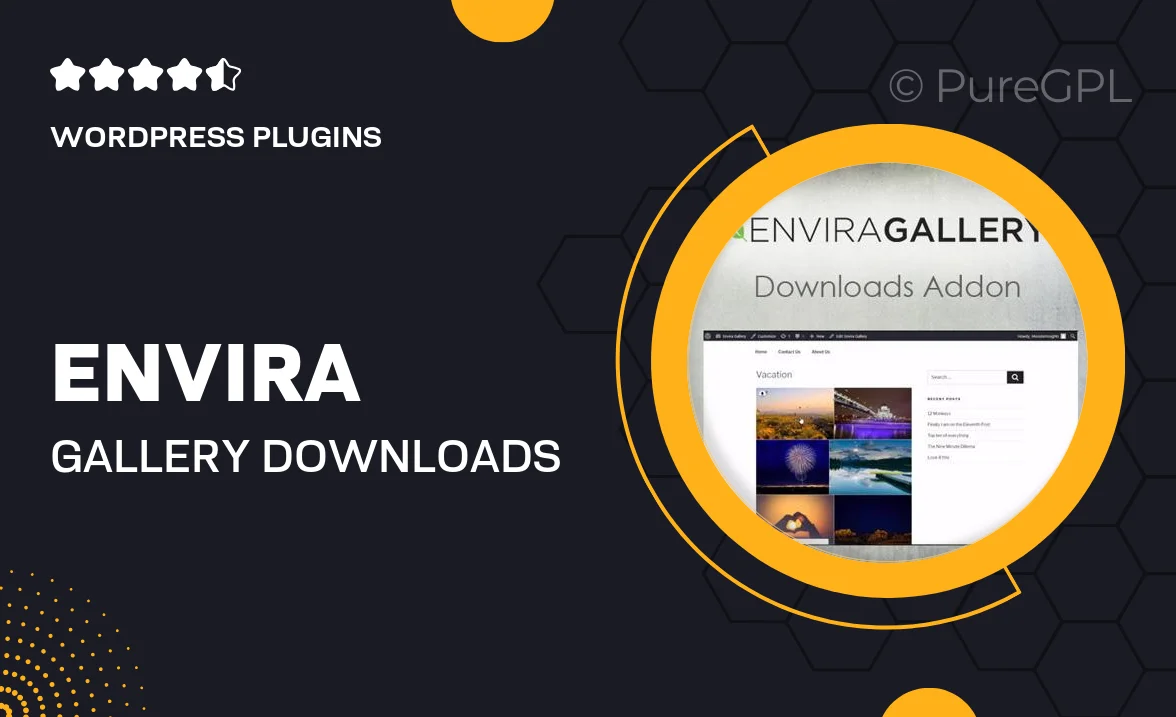
Single Purchase
Buy this product once and own it forever.
Membership
Unlock everything on the site for one low price.
Product Overview
Unlock the full potential of your Envira Gallery with the Downloads Addon. This powerful extension allows you to offer downloadable files directly from your galleries, enhancing user experience and engagement. Whether you're showcasing photography, artwork, or any digital product, the Downloads Addon makes it easy for visitors to grab what they love with just a click. Plus, it seamlessly integrates with your existing galleries, ensuring a smooth and polished presentation. With customizable options, you can tailor the download process to fit your brand perfectly.
Key Features
- Easy file downloads directly from your galleries.
- Customizable download buttons to match your site's design.
- Supports multiple file types, including images, PDFs, and more.
- Track download statistics to understand user engagement.
- Integrates flawlessly with existing Envira Gallery setups.
- Responsive design ensures downloads work on all devices.
- Simple setup process, no coding skills required.
Installation & Usage Guide
What You'll Need
- After downloading from our website, first unzip the file. Inside, you may find extra items like templates or documentation. Make sure to use the correct plugin/theme file when installing.
Unzip the Plugin File
Find the plugin's .zip file on your computer. Right-click and extract its contents to a new folder.

Upload the Plugin Folder
Navigate to the wp-content/plugins folder on your website's side. Then, drag and drop the unzipped plugin folder from your computer into this directory.

Activate the Plugin
Finally, log in to your WordPress dashboard. Go to the Plugins menu. You should see your new plugin listed. Click Activate to finish the installation.

PureGPL ensures you have all the tools and support you need for seamless installations and updates!
For any installation or technical-related queries, Please contact via Live Chat or Support Ticket.