Envira Gallery | CSS Addon
Updated on: December 14, 2023
Version 1.3.7
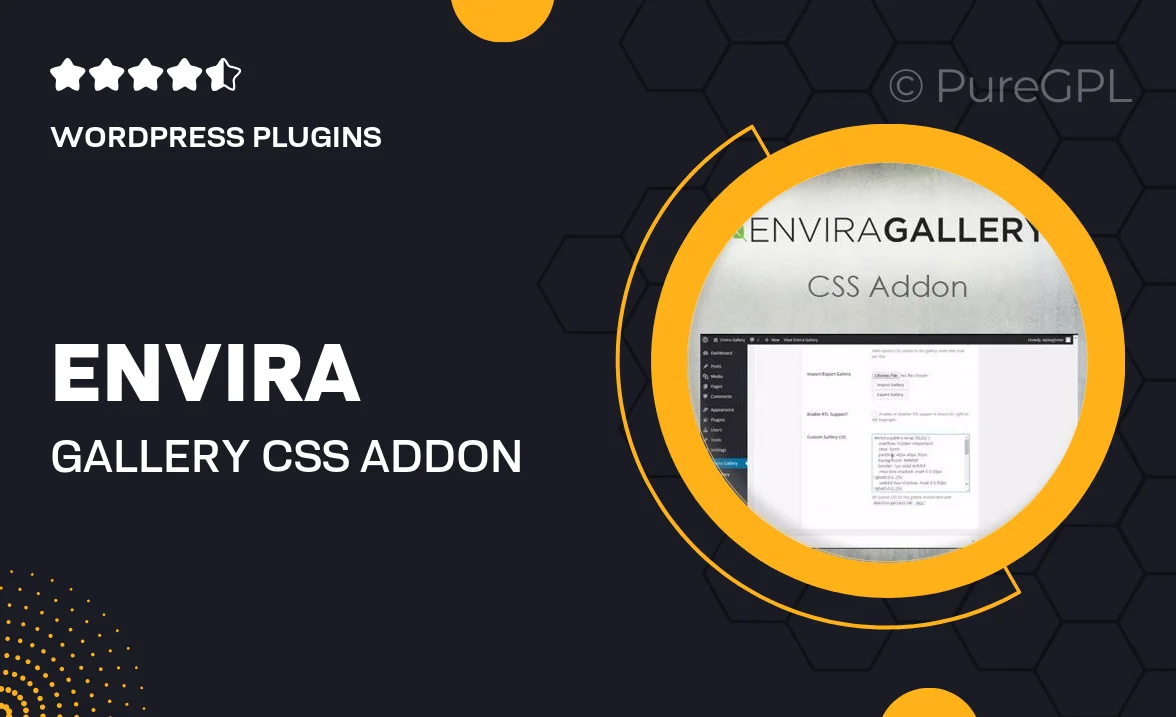
Single Purchase
Buy this product once and own it forever.
Membership
Unlock everything on the site for one low price.
Product Overview
Enhance your Envira Gallery experience with the CSS Addon, designed to give you complete control over the appearance of your galleries. This powerful tool allows you to easily customize your gallery's style using CSS, ensuring that your images stand out exactly how you envision them. Simple to use and fully integrated, it empowers you to tailor your galleries without needing extensive coding knowledge. Plus, with the option to apply custom styles to individual galleries or across your site, flexibility is at your fingertips. Transform your visual content into a stunning showcase with the Envira Gallery CSS Addon.
Key Features
- Effortless customization of gallery styles using CSS.
- Apply unique styles to individual galleries for a personalized touch.
- Fully integrated with Envira Gallery for seamless use.
- User-friendly interface that doesn't require extensive coding skills.
- Responsive design ensures your galleries look great on all devices.
- Ability to override default styles for complete creative freedom.
- Regular updates to ensure compatibility with the latest Envira Gallery features.
Installation & Usage Guide
What You'll Need
- After downloading from our website, first unzip the file. Inside, you may find extra items like templates or documentation. Make sure to use the correct plugin/theme file when installing.
Unzip the Plugin File
Find the plugin's .zip file on your computer. Right-click and extract its contents to a new folder.

Upload the Plugin Folder
Navigate to the wp-content/plugins folder on your website's side. Then, drag and drop the unzipped plugin folder from your computer into this directory.

Activate the Plugin
Finally, log in to your WordPress dashboard. Go to the Plugins menu. You should see your new plugin listed. Click Activate to finish the installation.

PureGPL ensures you have all the tools and support you need for seamless installations and updates!
For any installation or technical-related queries, Please contact via Live Chat or Support Ticket.