Envira gallery | Comments Addon
Updated on: March 9, 2025
Version 1.1.0
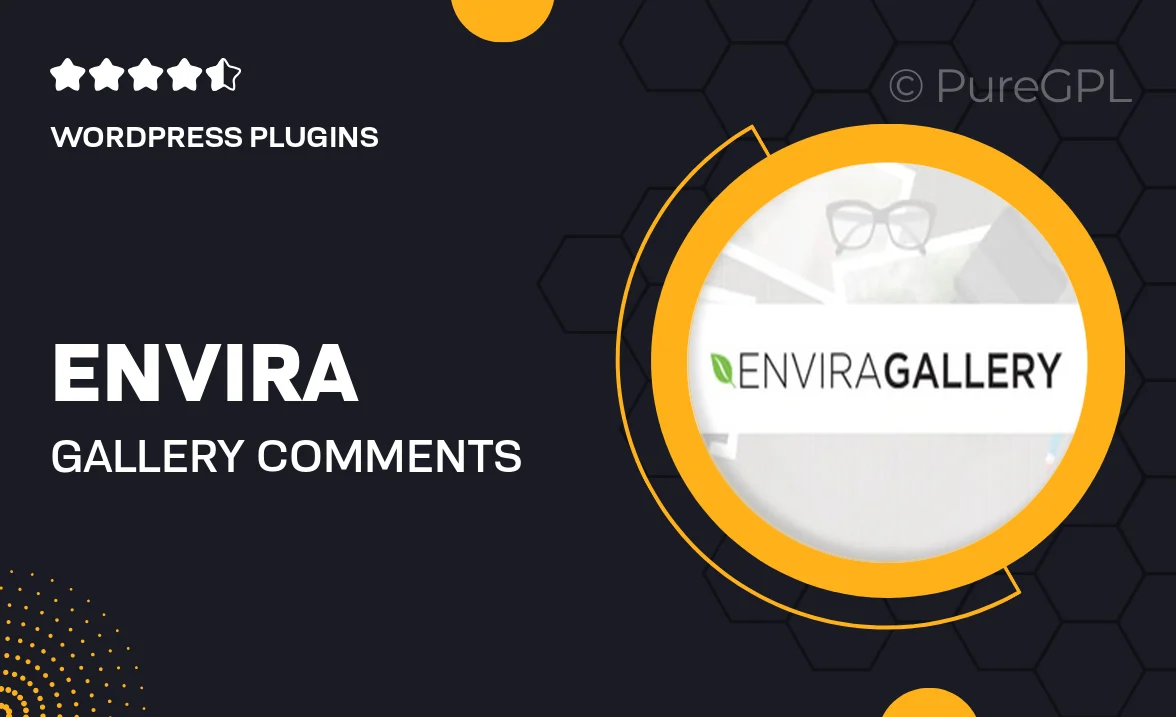
Single Purchase
Buy this product once and own it forever.
Membership
Unlock everything on the site for one low price.
Product Overview
Enhance your Envira Gallery experience with the Comments Addon, designed to foster engagement and interaction on your stunning photo galleries. This addon allows visitors to leave comments on your images, creating a dynamic space for feedback and discussion. Plus, it's incredibly user-friendly, making it easy for you to moderate and manage comments directly from your WordPress dashboard. With customizable settings, you can tailor the comment experience to fit your gallery's style. What makes it stand out is its seamless integration with Envira, ensuring that your beautiful galleries remain the focal point while encouraging community interaction.
Key Features
- Enable comments on individual images for increased visitor engagement.
- User-friendly moderation tools right from your WordPress dashboard.
- Customizable comment settings to match your gallery's aesthetic.
- Supports threaded comments for in-depth discussions.
- Easy integration with existing Envira galleries.
- Responsive design ensures comments look great on all devices.
- Encourage community interaction and feedback on your work.
Installation & Usage Guide
What You'll Need
- After downloading from our website, first unzip the file. Inside, you may find extra items like templates or documentation. Make sure to use the correct plugin/theme file when installing.
Unzip the Plugin File
Find the plugin's .zip file on your computer. Right-click and extract its contents to a new folder.

Upload the Plugin Folder
Navigate to the wp-content/plugins folder on your website's side. Then, drag and drop the unzipped plugin folder from your computer into this directory.

Activate the Plugin
Finally, log in to your WordPress dashboard. Go to the Plugins menu. You should see your new plugin listed. Click Activate to finish the installation.

PureGPL ensures you have all the tools and support you need for seamless installations and updates!
For any installation or technical-related queries, Please contact via Live Chat or Support Ticket.