Envira gallery | Animations Addon
Updated on: October 9, 2024
Version 1.0.0
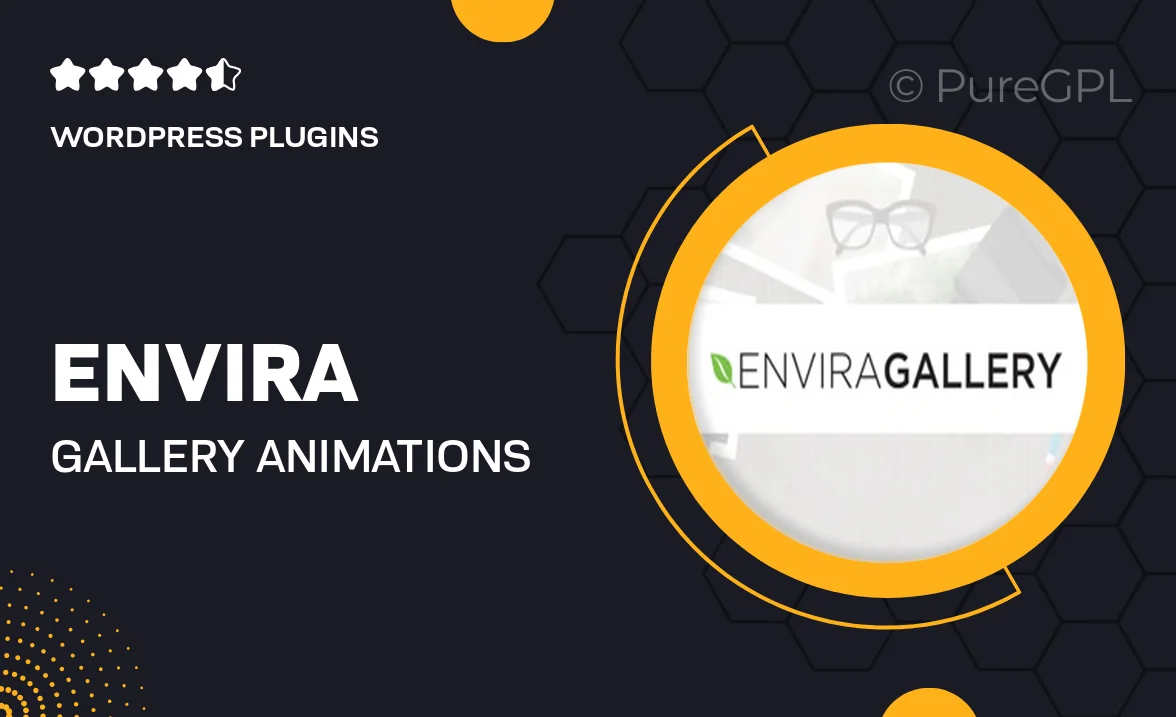
Single Purchase
Buy this product once and own it forever.
Membership
Unlock everything on the site for one low price.
Product Overview
Elevate your photo galleries with the Envira Gallery Animations Addon, designed to bring your images to life. This powerful extension allows you to apply stunning animations to your galleries, enhancing user engagement and creating a visually captivating experience. With a variety of animation styles to choose from, you can easily customize how your images appear, whether you want a subtle fade-in or a dynamic zoom effect. Plus, it integrates seamlessly with your existing Envira Gallery setup, making it a breeze to implement. What makes it stand out is the ability to set animations individually for each image, providing a unique touch to every gallery. Transform your portfolio, blog, or business site with this essential addon!
Key Features
- Multiple animation styles to choose from, including fade, slide, and zoom.
- Easily customize animation settings for each individual image.
- Seamless integration with the existing Envira Gallery plugin.
- User-friendly interface for quick and simple setup.
- Responsive design ensures animations look great on any device.
- Enhances viewer engagement and encourages more interactions.
- Lightweight and optimized for fast loading times.
- Regular updates and dedicated support for peace of mind.
Installation & Usage Guide
What You'll Need
- After downloading from our website, first unzip the file. Inside, you may find extra items like templates or documentation. Make sure to use the correct plugin/theme file when installing.
Unzip the Plugin File
Find the plugin's .zip file on your computer. Right-click and extract its contents to a new folder.

Upload the Plugin Folder
Navigate to the wp-content/plugins folder on your website's side. Then, drag and drop the unzipped plugin folder from your computer into this directory.

Activate the Plugin
Finally, log in to your WordPress dashboard. Go to the Plugins menu. You should see your new plugin listed. Click Activate to finish the installation.

PureGPL ensures you have all the tools and support you need for seamless installations and updates!
For any installation or technical-related queries, Please contact via Live Chat or Support Ticket.