Emage | Image Hover Effects for Elementor
Updated on: December 9, 2025
Version 4.5.2
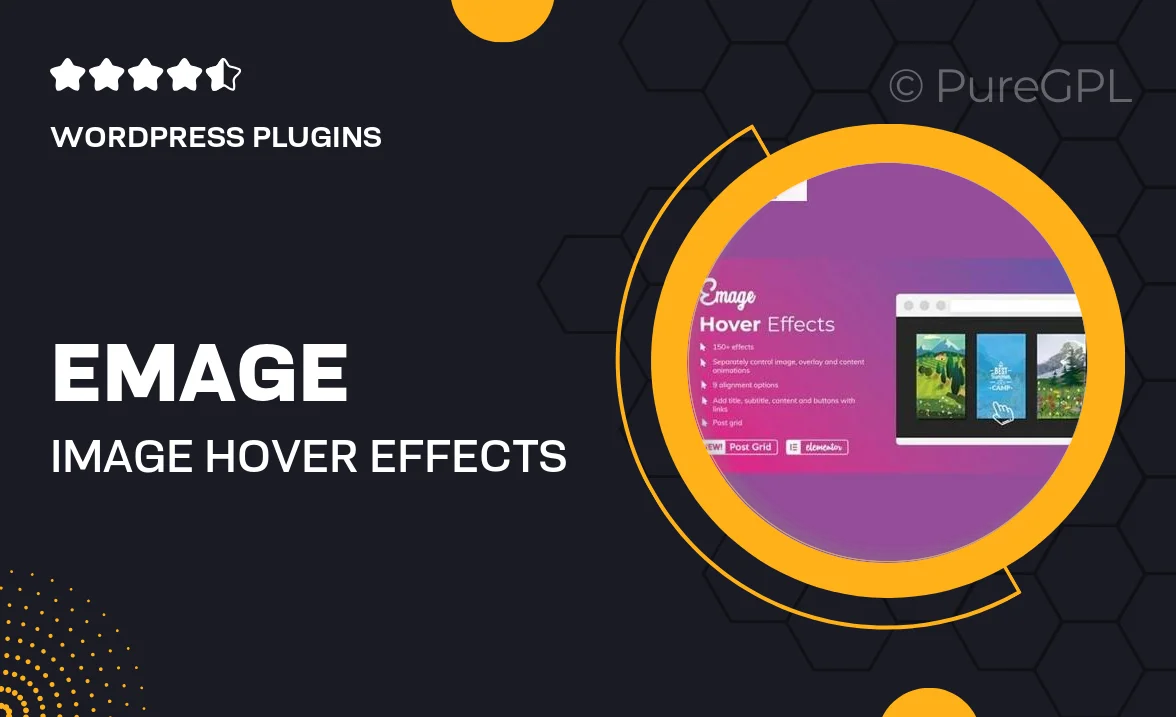
Single Purchase
Buy this product once and own it forever.
Membership
Unlock everything on the site for one low price.
Product Overview
Transform the way your images interact with visitors using Emage, the ultimate image hover effects plugin for Elementor. This versatile tool enhances your website's visual appeal by offering a variety of stunning hover animations that engage users and elevate your content. Whether you're showcasing a portfolio, products, or any visuals, Emage provides an array of customizable effects that add a touch of sophistication. Plus, it integrates seamlessly with Elementor, making it simple to use without any coding knowledge. Stand out from the crowd and captivate your audience with eye-catching image presentations.
Key Features
- Multiple hover effects to choose from, enhancing user engagement.
- Easy integration with Elementor, no coding required.
- Fully customizable animations to match your site's aesthetic.
- Responsive design ensures stunning visuals on all devices.
- Lightweight and optimized for fast loading times.
- Preview your effects in real-time within the Elementor editor.
- Supports various image formats for maximum flexibility.
- Regular updates to keep your plugin fresh and functional.
Installation & Usage Guide
What You'll Need
- After downloading from our website, first unzip the file. Inside, you may find extra items like templates or documentation. Make sure to use the correct plugin/theme file when installing.
Unzip the Plugin File
Find the plugin's .zip file on your computer. Right-click and extract its contents to a new folder.

Upload the Plugin Folder
Navigate to the wp-content/plugins folder on your website's side. Then, drag and drop the unzipped plugin folder from your computer into this directory.

Activate the Plugin
Finally, log in to your WordPress dashboard. Go to the Plugins menu. You should see your new plugin listed. Click Activate to finish the installation.

PureGPL ensures you have all the tools and support you need for seamless installations and updates!
For any installation or technical-related queries, Please contact via Live Chat or Support Ticket.