Elementorism | Kio – Barber Shop Template
Updated on: September 23, 2024
Version 1.0.0
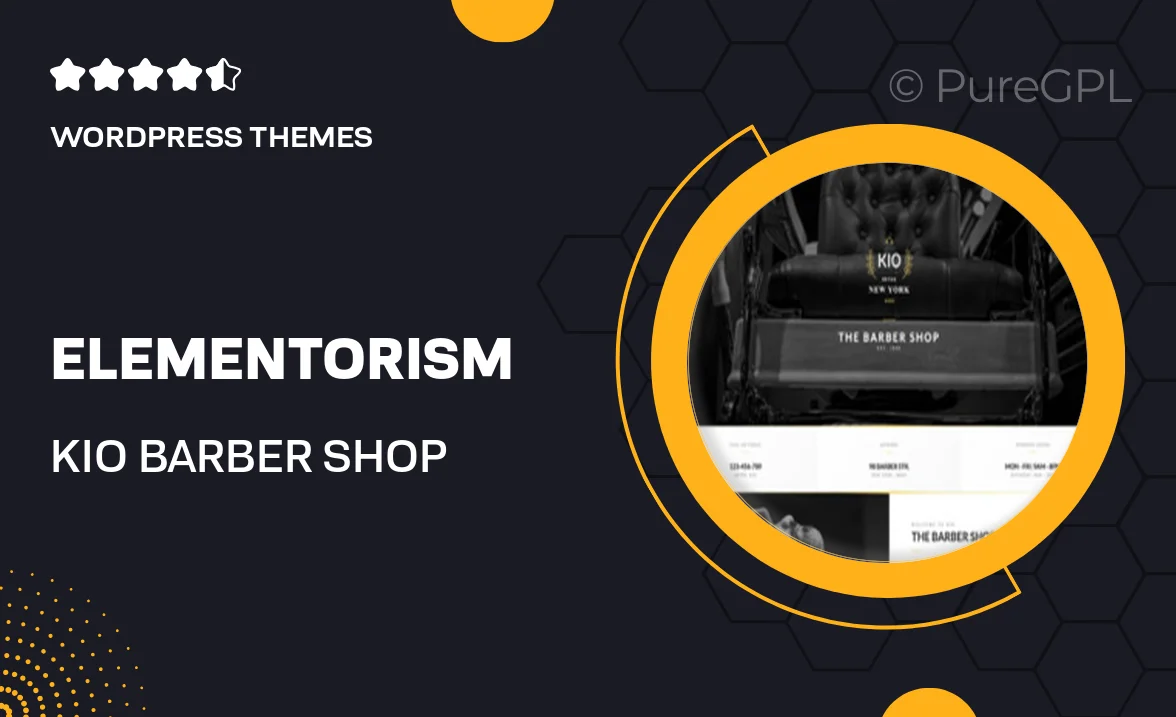
Single Purchase
Buy this product once and own it forever.
Membership
Unlock everything on the site for one low price.
Product Overview
Introducing Kio, the perfect Barber Shop Template designed exclusively for Elementor. This beautifully crafted template not only showcases your barbershop's unique style but also offers a seamless user experience. With its modern design and easy customization options, you can effortlessly create a stunning website that attracts new clients. Kio comes with all the essential sections, from services and pricing to testimonials and contact information, ensuring your site is both functional and visually appealing. Plus, its responsive layout ensures that your website looks great on any device, making it easy for clients to book appointments on the go.
Key Features
- Elegant and modern design tailored for barber shops
- Fully responsive layout for optimal viewing on all devices
- Easy customization with Elementor's drag-and-drop interface
- Pre-designed sections for services, pricing, and testimonials
- Fast loading times to enhance user experience
- SEO-friendly structure to improve your online visibility
- Compatible with popular WordPress plugins for added functionality
- Comprehensive documentation for quick setup
Installation & Usage Guide
What You'll Need
- After downloading from our website, first unzip the file. Inside, you may find extra items like templates or documentation. Make sure to use the correct plugin/theme file when installing.
Unzip the Theme File
Find the theme's .zip file on your computer. Right-click and extract its contents to a new folder.

Upload the Theme Folder
Navigate to the wp-content/themes folder on your website's side. Then, drag and drop the unzipped theme folder from your computer into this directory.

Activate the Theme
Finally, log in to your WordPress dashboard. Go to the Themes menu. You should see your new theme listed. Click Activate to finish the installation.

PureGPL ensures you have all the tools and support you need for seamless installations and updates!
For any installation or technical-related queries, Please contact via Live Chat or Support Ticket.