Element Plus – WPBakery Page Builder Addon (Formerly Visual Composer)
Updated on: March 19, 2024
Version 2.0.0
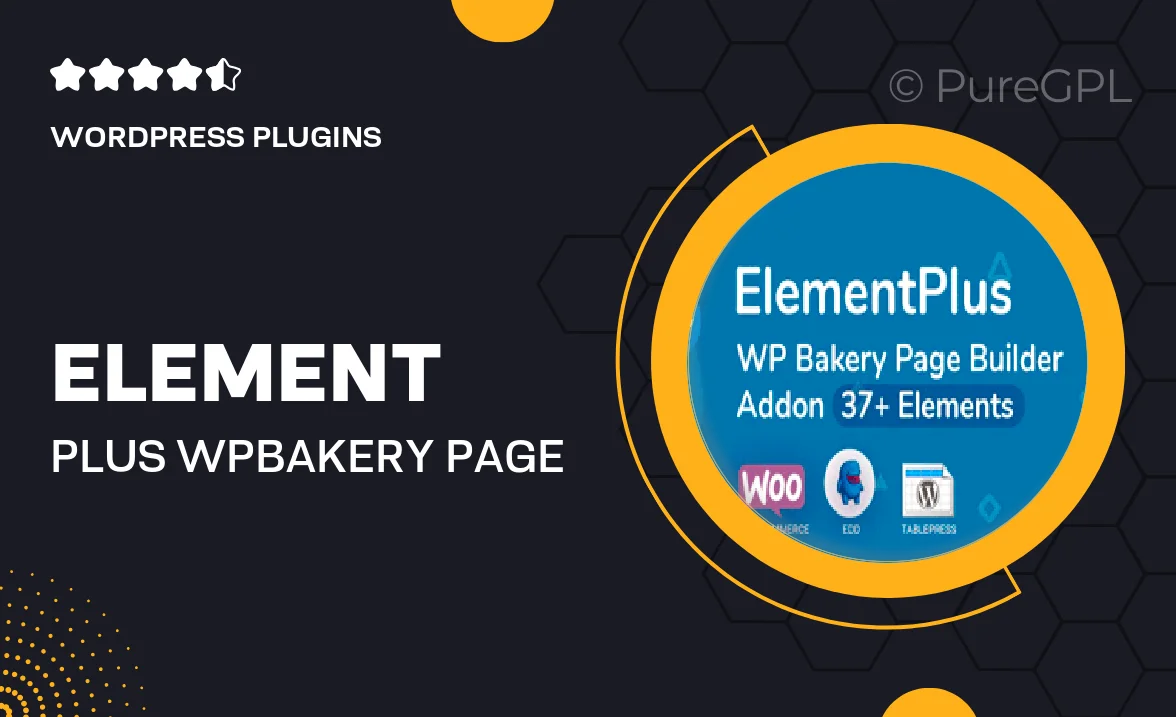
Single Purchase
Buy this product once and own it forever.
Membership
Unlock everything on the site for one low price.
Product Overview
Element Plus is an innovative addon for WPBakery Page Builder, previously known as Visual Composer, designed to elevate your website building experience. This powerful tool enhances your design capabilities with a plethora of custom elements, allowing for more dynamic and visually appealing layouts. Whether you're a beginner or a seasoned developer, Element Plus simplifies the creation of unique pages with its user-friendly interface. Plus, it seamlessly integrates with your existing WPBakery setup, ensuring a smooth workflow. On top of that, you'll find a range of pre-designed templates and elements that save you time and effort, helping you to focus on what truly matters – your content.
Key Features
- Extensive library of customizable elements to enhance your page designs.
- User-friendly drag-and-drop interface for effortless editing.
- Pre-designed templates that speed up your design process.
- Responsive design options ensure your site looks great on any device.
- Regular updates to keep your plugin compatible with the latest WordPress versions.
- Compatible with popular WordPress themes for seamless integration.
- Advanced styling options for complete control over the look and feel.
- Dedicated support team to assist with any questions or issues.
Installation & Usage Guide
What You'll Need
- After downloading from our website, first unzip the file. Inside, you may find extra items like templates or documentation. Make sure to use the correct plugin/theme file when installing.
Unzip the Plugin File
Find the plugin's .zip file on your computer. Right-click and extract its contents to a new folder.

Upload the Plugin Folder
Navigate to the wp-content/plugins folder on your website's side. Then, drag and drop the unzipped plugin folder from your computer into this directory.

Activate the Plugin
Finally, log in to your WordPress dashboard. Go to the Plugins menu. You should see your new plugin listed. Click Activate to finish the installation.

PureGPL ensures you have all the tools and support you need for seamless installations and updates!
For any installation or technical-related queries, Please contact via Live Chat or Support Ticket.