Elegant Tabs for Fusion Builder
Updated on: December 18, 2023
Version 3.6.6
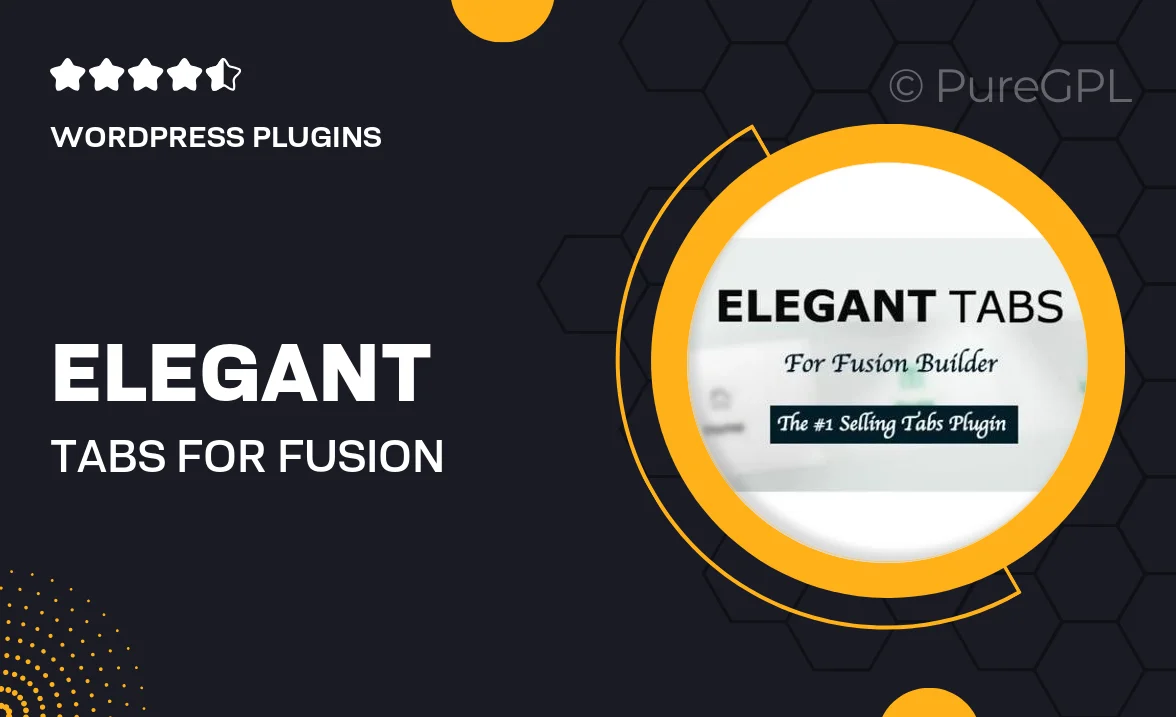
Single Purchase
Buy this product once and own it forever.
Membership
Unlock everything on the site for one low price.
Product Overview
Elevate your website's user experience with the Elegant Tabs for Fusion Builder. This versatile add-on allows you to create beautiful, responsive tabbed content that seamlessly integrates with your existing layouts. Whether you’re showcasing products, services, or important information, these tabs provide a clean and organized way to present your content. Plus, with easy customization options, you can match the tabs to your site's aesthetic effortlessly. What makes it stand out is its simplicity and elegance, ensuring your visitors can navigate through information without any hassle.
Key Features
- Beautifully designed tabs that enhance your site's aesthetics.
- Fully responsive, ensuring a seamless experience on any device.
- Easy customization options to match your brand’s style.
- Drag-and-drop functionality for effortless integration with Fusion Builder.
- Supports multimedia content, allowing images and videos within tabs.
- SEO-friendly structure to improve your site's visibility.
- Cross-browser compatibility for consistent performance.
- Regular updates and dedicated support to keep your tabs running smoothly.
Installation & Usage Guide
What You'll Need
- After downloading from our website, first unzip the file. Inside, you may find extra items like templates or documentation. Make sure to use the correct plugin/theme file when installing.
Unzip the Plugin File
Find the plugin's .zip file on your computer. Right-click and extract its contents to a new folder.

Upload the Plugin Folder
Navigate to the wp-content/plugins folder on your website's side. Then, drag and drop the unzipped plugin folder from your computer into this directory.

Activate the Plugin
Finally, log in to your WordPress dashboard. Go to the Plugins menu. You should see your new plugin listed. Click Activate to finish the installation.

PureGPL ensures you have all the tools and support you need for seamless installations and updates!
For any installation or technical-related queries, Please contact via Live Chat or Support Ticket.