Easy Updates Manager Premium
Updated on: December 10, 2025
Version 9.0.20
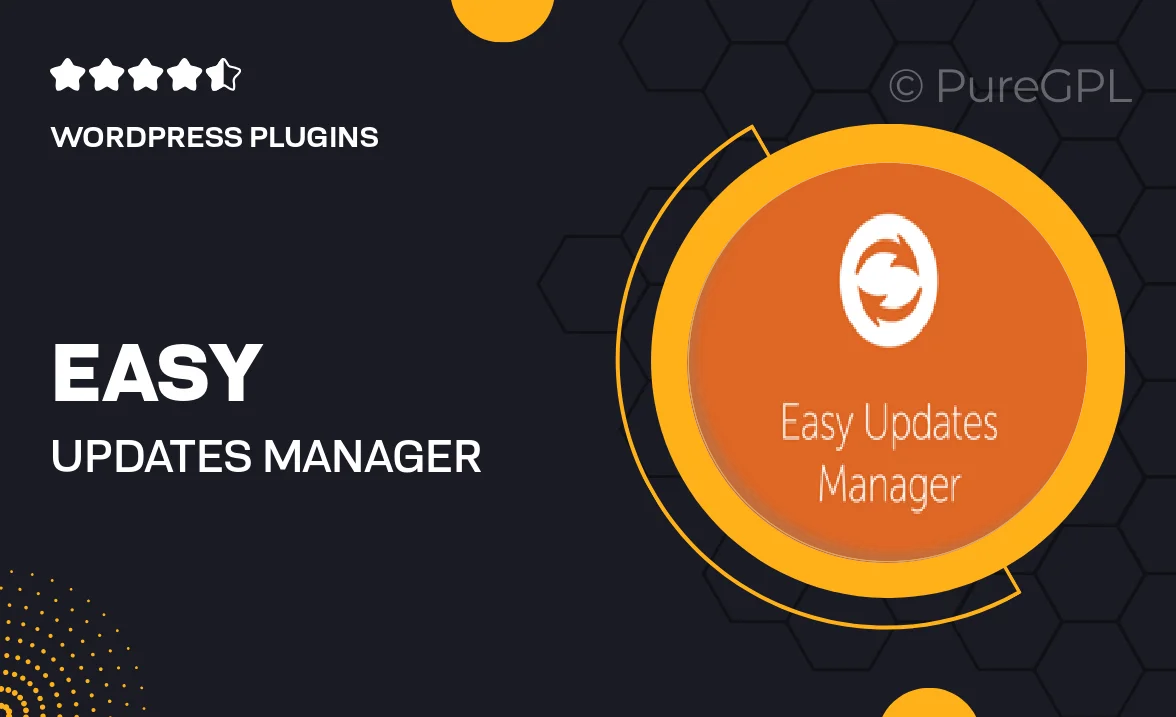
Single Purchase
Buy this product once and own it forever.
Membership
Unlock everything on the site for one low price.
Product Overview
Easy Updates Manager Premium is your go-to solution for managing WordPress updates effortlessly. This powerful plugin allows you to take control of all updates for your themes, plugins, and core files with ease. Plus, its user-friendly interface ensures that even beginners can navigate and set their preferences without hassle. What makes it stand out is the flexibility it offers—you can automate updates, schedule them, or even disable them entirely. On top of that, it comes with advanced features that help you keep your website secure and running smoothly, giving you peace of mind while you focus on your content.
Key Features
- Comprehensive control over all WordPress updates.
- Automated updates to save you time and effort.
- Customizable settings to fit your specific needs.
- Notifications for important updates to stay informed.
- Option to disable updates for themes and plugins individually.
- Advanced logging system to track update history.
- Compatibility with any WordPress theme or plugin.
- User-friendly dashboard for easy management.
Installation & Usage Guide
What You'll Need
- After downloading from our website, first unzip the file. Inside, you may find extra items like templates or documentation. Make sure to use the correct plugin/theme file when installing.
Unzip the Plugin File
Find the plugin's .zip file on your computer. Right-click and extract its contents to a new folder.

Upload the Plugin Folder
Navigate to the wp-content/plugins folder on your website's side. Then, drag and drop the unzipped plugin folder from your computer into this directory.

Activate the Plugin
Finally, log in to your WordPress dashboard. Go to the Plugins menu. You should see your new plugin listed. Click Activate to finish the installation.

PureGPL ensures you have all the tools and support you need for seamless installations and updates!
For any installation or technical-related queries, Please contact via Live Chat or Support Ticket.