Easy digital downloads | Purchase Limit
Updated on: November 23, 2024
Version 1.3.1
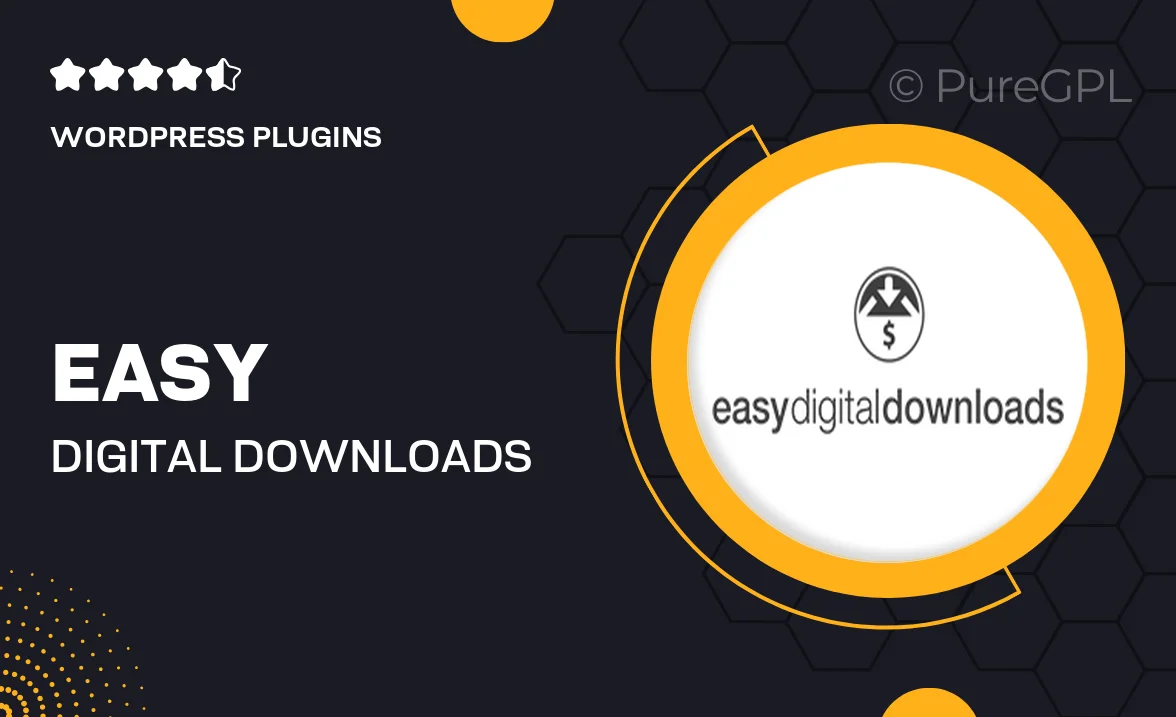
Single Purchase
Buy this product once and own it forever.
Membership
Unlock everything on the site for one low price.
Product Overview
Unlock the potential of your online store with the Easy Digital Downloads Purchase Limit extension. This powerful tool allows you to set purchase limits on your digital products, ensuring that customers can only buy a specified number of items. It's perfect for managing inventory, preventing abuse, or even creating scarcity for your products. With a user-friendly interface, you'll find it easy to implement restrictions that suit your business needs. Plus, it integrates seamlessly with your existing Easy Digital Downloads setup, making it a breeze to enhance your store's functionality.
Key Features
- Set customizable purchase limits for individual products or categories.
- Prevent overselling and manage your inventory effectively.
- Easy integration with Easy Digital Downloads for a smooth setup.
- Simple interface for quick adjustments to purchase limits.
- Option to display purchase limit messages to customers for clarity.
- Compatible with other Easy Digital Downloads extensions for added flexibility.
- Enhance customer experience by creating a sense of urgency.
Installation & Usage Guide
What You'll Need
- After downloading from our website, first unzip the file. Inside, you may find extra items like templates or documentation. Make sure to use the correct plugin/theme file when installing.
Unzip the Plugin File
Find the plugin's .zip file on your computer. Right-click and extract its contents to a new folder.

Upload the Plugin Folder
Navigate to the wp-content/plugins folder on your website's side. Then, drag and drop the unzipped plugin folder from your computer into this directory.

Activate the Plugin
Finally, log in to your WordPress dashboard. Go to the Plugins menu. You should see your new plugin listed. Click Activate to finish the installation.

PureGPL ensures you have all the tools and support you need for seamless installations and updates!
For any installation or technical-related queries, Please contact via Live Chat or Support Ticket.