Download Monitor MailChimp Lock
Updated on: August 12, 2025
Version 5.0.2
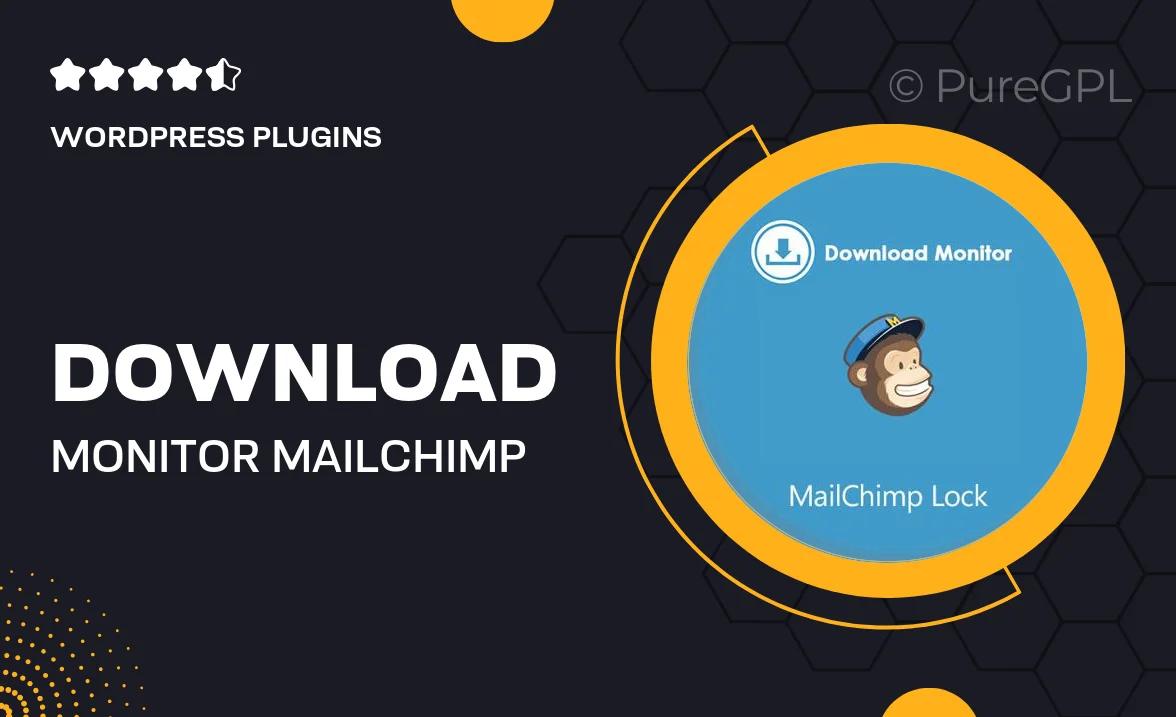
Single Purchase
Buy this product once and own it forever.
Membership
Unlock everything on the site for one low price.
Product Overview
Download Monitor MailChimp Lock is a powerful WordPress plugin designed to enhance your digital download strategy. With this tool, you can easily lock your downloadable files behind a MailChimp subscription form, helping you grow your email list while providing valuable content. This seamless integration ensures that only subscribers gain access to your downloads, creating a win-win situation for both you and your audience. Plus, the user-friendly interface makes it easy to set up and customize your lock settings. Whether you're a blogger, marketer, or small business owner, this plugin is a must-have for boosting engagement and conversions.
Key Features
- Effortless integration with MailChimp for email list building.
- Customizable lock forms to match your site's branding.
- Simple setup process that requires no coding knowledge.
- Track subscriber growth directly from your WordPress dashboard.
- Responsive design ensures compatibility with all devices.
- Multiple download options for enhanced user experience.
- Easy management of locked content from a centralized location.
- Detailed documentation and customer support for assistance.
Installation & Usage Guide
What You'll Need
- After downloading from our website, first unzip the file. Inside, you may find extra items like templates or documentation. Make sure to use the correct plugin/theme file when installing.
Unzip the Plugin File
Find the plugin's .zip file on your computer. Right-click and extract its contents to a new folder.

Upload the Plugin Folder
Navigate to the wp-content/plugins folder on your website's side. Then, drag and drop the unzipped plugin folder from your computer into this directory.

Activate the Plugin
Finally, log in to your WordPress dashboard. Go to the Plugins menu. You should see your new plugin listed. Click Activate to finish the installation.

PureGPL ensures you have all the tools and support you need for seamless installations and updates!
For any installation or technical-related queries, Please contact via Live Chat or Support Ticket.