Download Monitor CSV Importer
Updated on: December 14, 2023
Version 4.2.0
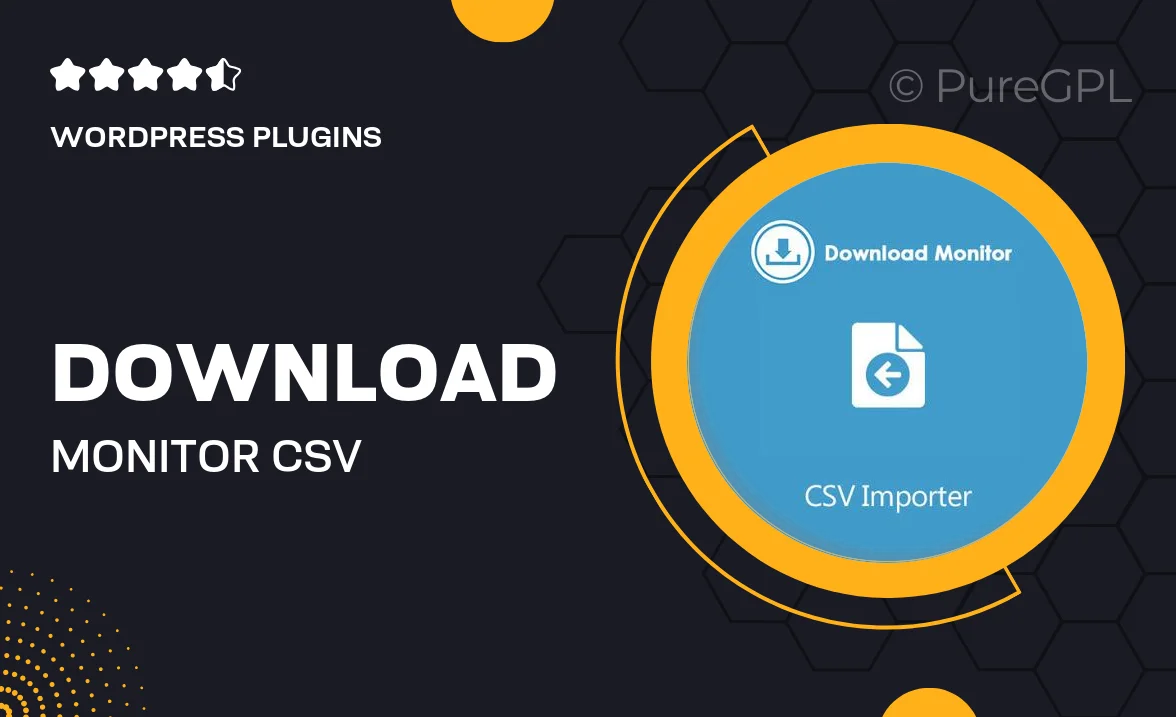
Single Purchase
Buy this product once and own it forever.
Membership
Unlock everything on the site for one low price.
Product Overview
The Download Monitor CSV Importer is a powerful WordPress plugin designed to streamline the process of importing download files into your website. With its user-friendly interface, you can easily manage bulk uploads, saving you time and effort. This plugin is ideal for anyone looking to enhance their digital download offerings without the hassle of manual entry. Plus, it supports various file types, ensuring compatibility with your existing download library. What makes it stand out is its ability to integrate seamlessly with Download Monitor, providing a cohesive experience for managing your downloads.
Key Features
- Effortlessly import multiple download files from CSV format.
- Intuitive interface for quick and easy setup.
- Supports various file types, including PDFs, images, and more.
- Compatible with Download Monitor for smooth integration.
- Customizable import settings to fit your specific needs.
- Automatic linking of imported files to existing download entries.
- Detailed import logs to keep track of your uploads.
- Regular updates to ensure compatibility with the latest WordPress versions.
Installation & Usage Guide
What You'll Need
- After downloading from our website, first unzip the file. Inside, you may find extra items like templates or documentation. Make sure to use the correct plugin/theme file when installing.
Unzip the Plugin File
Find the plugin's .zip file on your computer. Right-click and extract its contents to a new folder.

Upload the Plugin Folder
Navigate to the wp-content/plugins folder on your website's side. Then, drag and drop the unzipped plugin folder from your computer into this directory.

Activate the Plugin
Finally, log in to your WordPress dashboard. Go to the Plugins menu. You should see your new plugin listed. Click Activate to finish the installation.

PureGPL ensures you have all the tools and support you need for seamless installations and updates!
For any installation or technical-related queries, Please contact via Live Chat or Support Ticket.