Download monitor | Contact Form 7
Updated on: September 5, 2025
Version 1.0.3
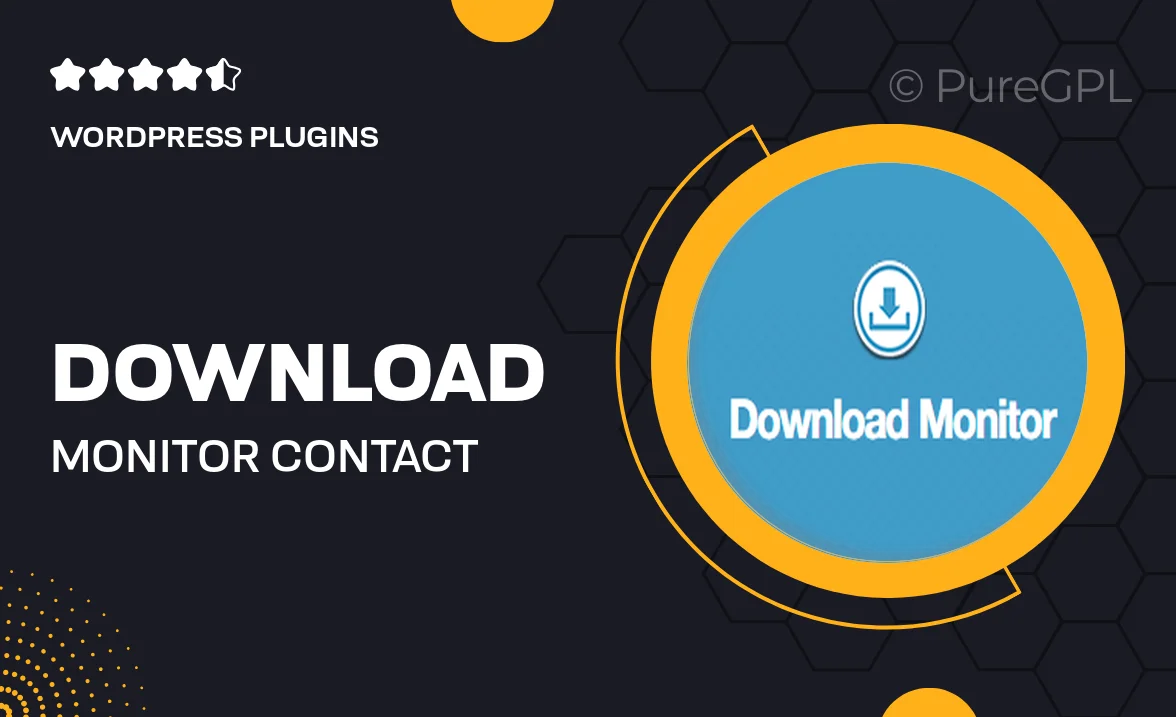
Single Purchase
Buy this product once and own it forever.
Membership
Unlock everything on the site for one low price.
Product Overview
Download Monitor for Contact Form 7 is the perfect solution for managing file downloads on your WordPress site. This powerful plugin allows you to easily track downloads and integrate them seamlessly with your forms. Whether you're sharing eBooks, software, or any other downloadable content, this tool ensures that your users have a smooth experience. Plus, it provides insightful statistics to help you understand your audience better. With a user-friendly interface and customizable options, Download Monitor takes the hassle out of managing your files.
Key Features
- Seamless integration with Contact Form 7 for effortless file sharing.
- Track download statistics to monitor user engagement.
- Simple setup process that requires no coding skills.
- Customizable download links to match your website’s design.
- Automatic file versioning ensures users always get the latest version.
- Supports multiple file types, making it versatile for any content.
- Responsive design ensures functionality on all devices.
- Easy management of files and downloads through a centralized dashboard.
Installation & Usage Guide
What You'll Need
- After downloading from our website, first unzip the file. Inside, you may find extra items like templates or documentation. Make sure to use the correct plugin/theme file when installing.
Unzip the Plugin File
Find the plugin's .zip file on your computer. Right-click and extract its contents to a new folder.

Upload the Plugin Folder
Navigate to the wp-content/plugins folder on your website's side. Then, drag and drop the unzipped plugin folder from your computer into this directory.

Activate the Plugin
Finally, log in to your WordPress dashboard. Go to the Plugins menu. You should see your new plugin listed. Click Activate to finish the installation.

PureGPL ensures you have all the tools and support you need for seamless installations and updates!
For any installation or technical-related queries, Please contact via Live Chat or Support Ticket.