Download manager | Remote FTP browser
Updated on: March 21, 2024
Version 2.4.5
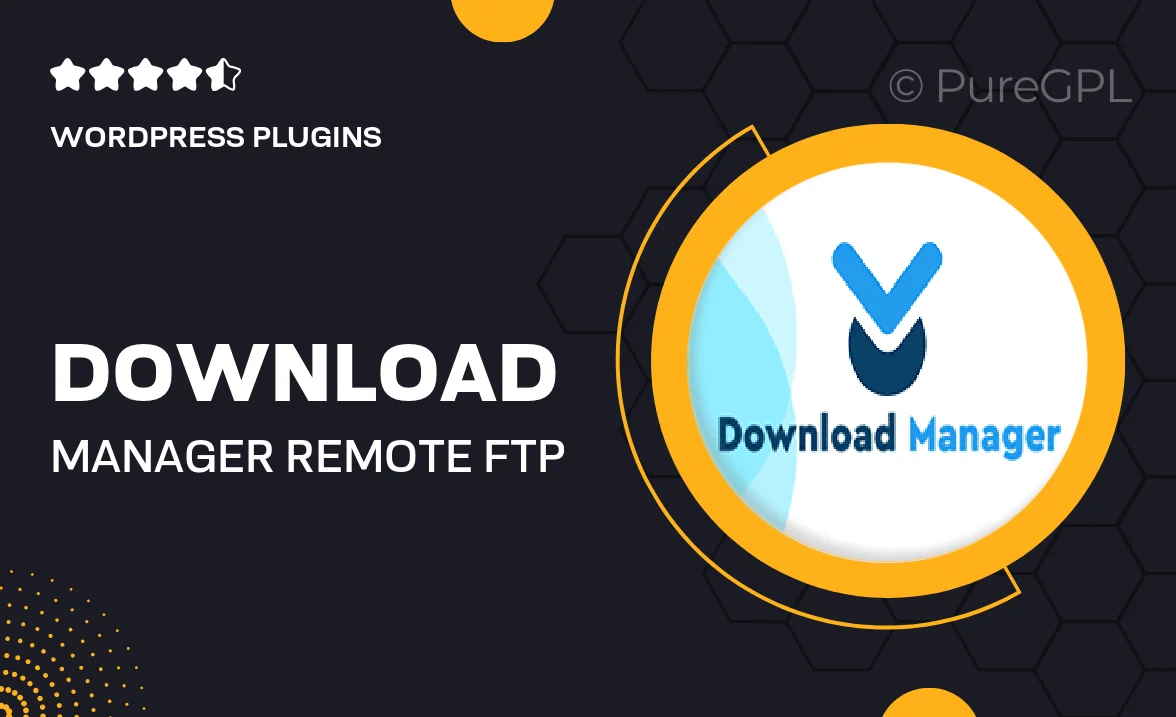
Single Purchase
Buy this product once and own it forever.
Membership
Unlock everything on the site for one low price.
Product Overview
Introducing the ultimate solution for managing your downloads and accessing remote files with ease. Our Download Manager and Remote FTP Browser combines functionality and simplicity, making it an essential tool for anyone handling large files or numerous downloads. With a user-friendly interface, you can effortlessly track, organize, and manage your downloads, while the FTP browser allows you to connect to your remote servers seamlessly. Whether you are a web developer or just someone who frequently downloads files, this tool is designed to enhance your workflow and boost your productivity. Plus, its robust features ensure that you stay organized and in control of your downloads at all times.
Key Features
- Intuitive interface for easy management of downloads and FTP connections.
- Quickly locate and organize your downloads with customizable folders.
- Seamless remote FTP access to manage files directly from your server.
- Support for multiple simultaneous downloads for increased efficiency.
- Built-in file preview and quick access to ensure you find what you need fast.
- Automatic updates to keep the tool running smoothly and securely.
- Detailed download history to track and revisit your files easily.
- Customizable settings to tailor the experience to your needs.
Installation & Usage Guide
What You'll Need
- After downloading from our website, first unzip the file. Inside, you may find extra items like templates or documentation. Make sure to use the correct plugin/theme file when installing.
Unzip the Plugin File
Find the plugin's .zip file on your computer. Right-click and extract its contents to a new folder.

Upload the Plugin Folder
Navigate to the wp-content/plugins folder on your website's side. Then, drag and drop the unzipped plugin folder from your computer into this directory.

Activate the Plugin
Finally, log in to your WordPress dashboard. Go to the Plugins menu. You should see your new plugin listed. Click Activate to finish the installation.

PureGPL ensures you have all the tools and support you need for seamless installations and updates!
For any installation or technical-related queries, Please contact via Live Chat or Support Ticket.