Download manager | Private Message
Updated on: March 21, 2024
Version 3.5.7
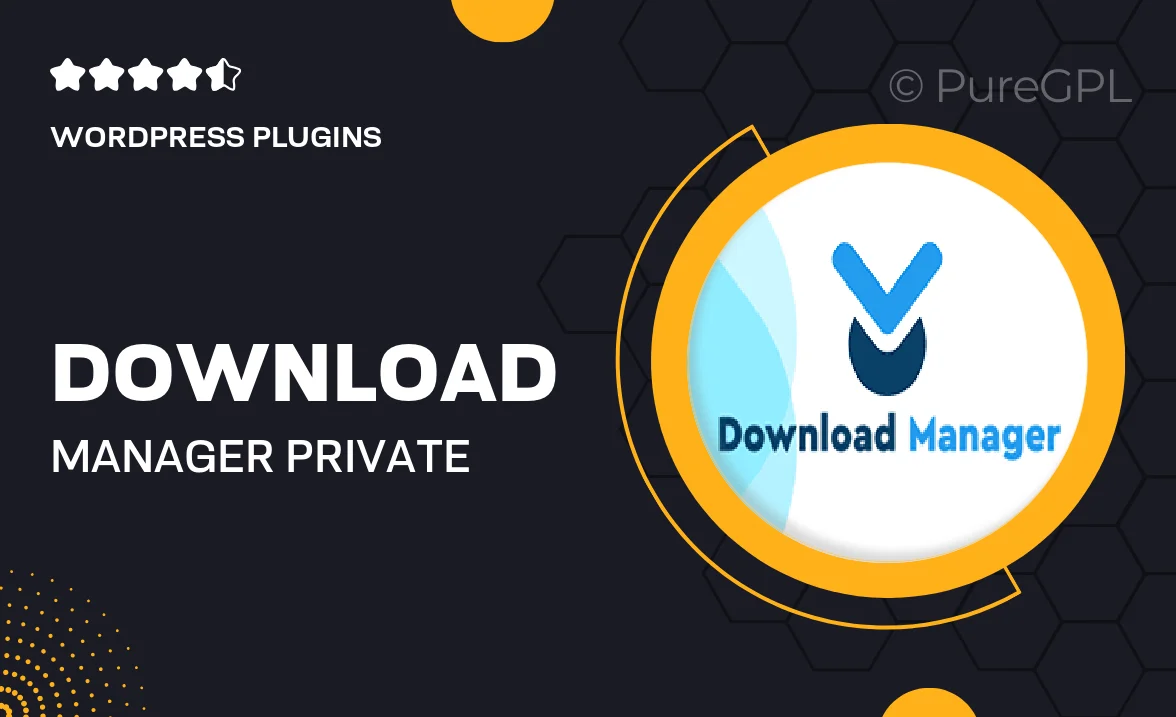
Single Purchase
Buy this product once and own it forever.
Membership
Unlock everything on the site for one low price.
Product Overview
Introducing the ultimate solution for managing your downloads and private messages seamlessly. This versatile tool is designed to enhance your website’s functionality, allowing users to easily download files while keeping their communication secure and private. With a user-friendly interface, it simplifies the process of file sharing and messaging. Plus, it’s fully customizable to match your site’s aesthetic. Whether you are running a blog, a business site, or an e-commerce platform, this plugin is a must-have for streamlining user interactions.
Key Features
- Simplified file download management for users
- Secure private messaging system to protect user data
- Customizable download buttons to fit your website's design
- Real-time notifications for new messages and downloads
- User-friendly interface for effortless navigation
- Comprehensive analytics to track user interactions
- Responsive design for optimal use on mobile and desktop
- Easy integration with existing WordPress themes and plugins
Installation & Usage Guide
What You'll Need
- After downloading from our website, first unzip the file. Inside, you may find extra items like templates or documentation. Make sure to use the correct plugin/theme file when installing.
Unzip the Plugin File
Find the plugin's .zip file on your computer. Right-click and extract its contents to a new folder.

Upload the Plugin Folder
Navigate to the wp-content/plugins folder on your website's side. Then, drag and drop the unzipped plugin folder from your computer into this directory.

Activate the Plugin
Finally, log in to your WordPress dashboard. Go to the Plugins menu. You should see your new plugin listed. Click Activate to finish the installation.

PureGPL ensures you have all the tools and support you need for seamless installations and updates!
For any installation or technical-related queries, Please contact via Live Chat or Support Ticket.