Download manager | MailChimp Subscription
Updated on: March 21, 2024
Version 1.5.2
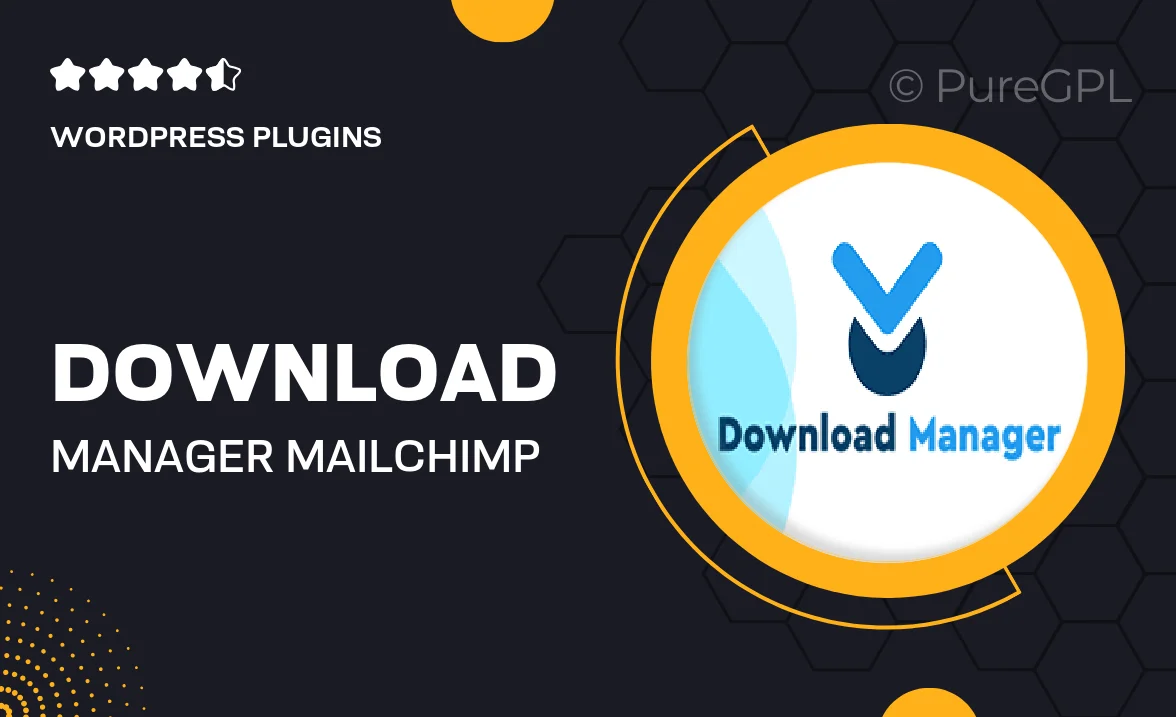
Single Purchase
Buy this product once and own it forever.
Membership
Unlock everything on the site for one low price.
Product Overview
Enhance your website's functionality with our Download Manager and MailChimp Subscription integration. This powerful tool allows you to easily manage file downloads while simultaneously capturing valuable email leads through MailChimp. Users can effortlessly subscribe to your mailing list when accessing downloads, streamlining your lead generation process. Plus, the intuitive interface ensures that both you and your visitors have a seamless experience. What makes it stand out is its ability to keep your audience engaged while you grow your email list effortlessly.
Key Features
- Effortless file management for all your digital downloads.
- Seamless integration with MailChimp for easy email subscriptions.
- Customizable subscription forms to match your site's design.
- Automatic email notifications for new subscribers.
- User-friendly dashboard for tracking downloads and subscriptions.
- Secure file access to protect your digital content.
- Responsive design ensures optimal performance on any device.
- Comprehensive documentation for easy setup and use.
Installation & Usage Guide
What You'll Need
- After downloading from our website, first unzip the file. Inside, you may find extra items like templates or documentation. Make sure to use the correct plugin/theme file when installing.
Unzip the Plugin File
Find the plugin's .zip file on your computer. Right-click and extract its contents to a new folder.

Upload the Plugin Folder
Navigate to the wp-content/plugins folder on your website's side. Then, drag and drop the unzipped plugin folder from your computer into this directory.

Activate the Plugin
Finally, log in to your WordPress dashboard. Go to the Plugins menu. You should see your new plugin listed. Click Activate to finish the installation.

PureGPL ensures you have all the tools and support you need for seamless installations and updates!
For any installation or technical-related queries, Please contact via Live Chat or Support Ticket.