Download manager | Lazy Download
Updated on: March 21, 2024
Version 2.7.4
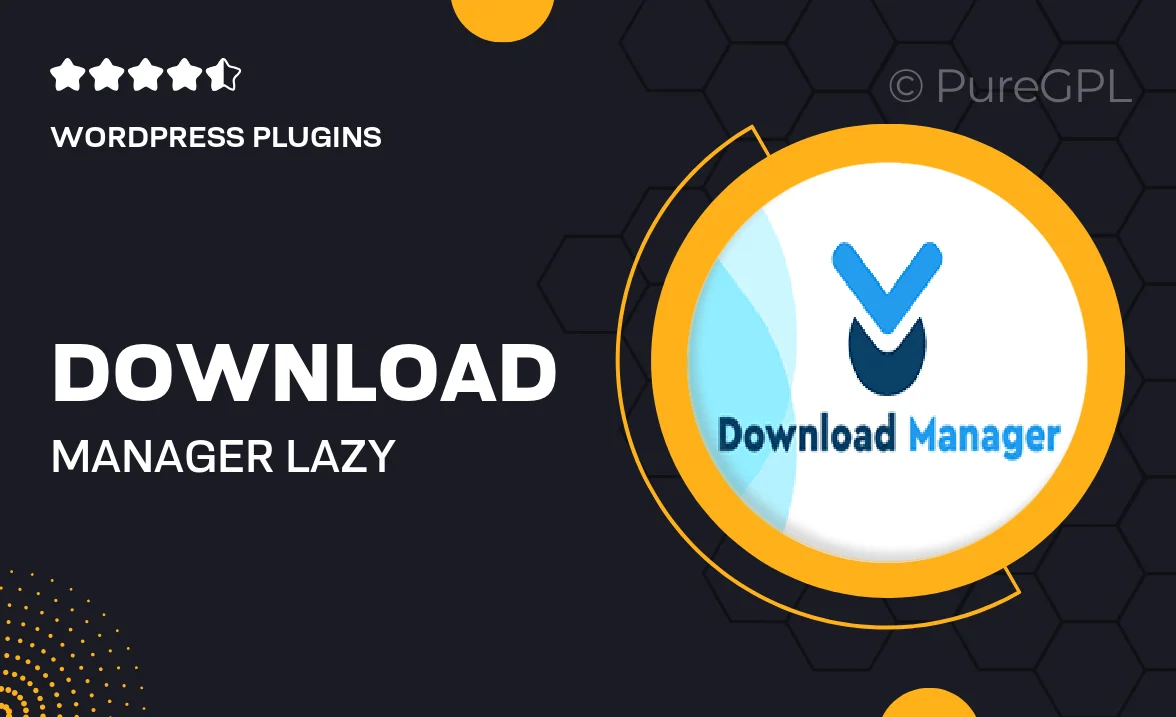
Single Purchase
Buy this product once and own it forever.
Membership
Unlock everything on the site for one low price.
Product Overview
Introducing Lazy Download, the ultimate solution for managing your downloads with ease and efficiency. This powerful download manager simplifies the process, allowing users to queue, pause, and resume downloads effortlessly. Plus, it integrates seamlessly into your existing workflow, making it a breeze to handle large files without any hassle. What makes it stand out is its user-friendly interface, designed to enhance your productivity while keeping everything organized. Say goodbye to download interruptions and hello to a smoother experience.
Key Features
- Intuitive interface for easy navigation and management of downloads.
- Queue management to prioritize downloads according to your needs.
- Pause and resume functionality, perfect for large files or unstable connections.
- Automatic file organization, keeping your downloads tidy and accessible.
- Support for multiple downloads simultaneously, speeding up your workflow.
- Notifications for completed downloads, so you never miss a beat.
- Customizable settings to tailor the experience to your preferences.
Installation & Usage Guide
What You'll Need
- After downloading from our website, first unzip the file. Inside, you may find extra items like templates or documentation. Make sure to use the correct plugin/theme file when installing.
Unzip the Plugin File
Find the plugin's .zip file on your computer. Right-click and extract its contents to a new folder.

Upload the Plugin Folder
Navigate to the wp-content/plugins folder on your website's side. Then, drag and drop the unzipped plugin folder from your computer into this directory.

Activate the Plugin
Finally, log in to your WordPress dashboard. Go to the Plugins menu. You should see your new plugin listed. Click Activate to finish the installation.

PureGPL ensures you have all the tools and support you need for seamless installations and updates!
For any installation or technical-related queries, Please contact via Live Chat or Support Ticket.