Download manager | Download Speed Control
Updated on: March 21, 2024
Version 1.2.0
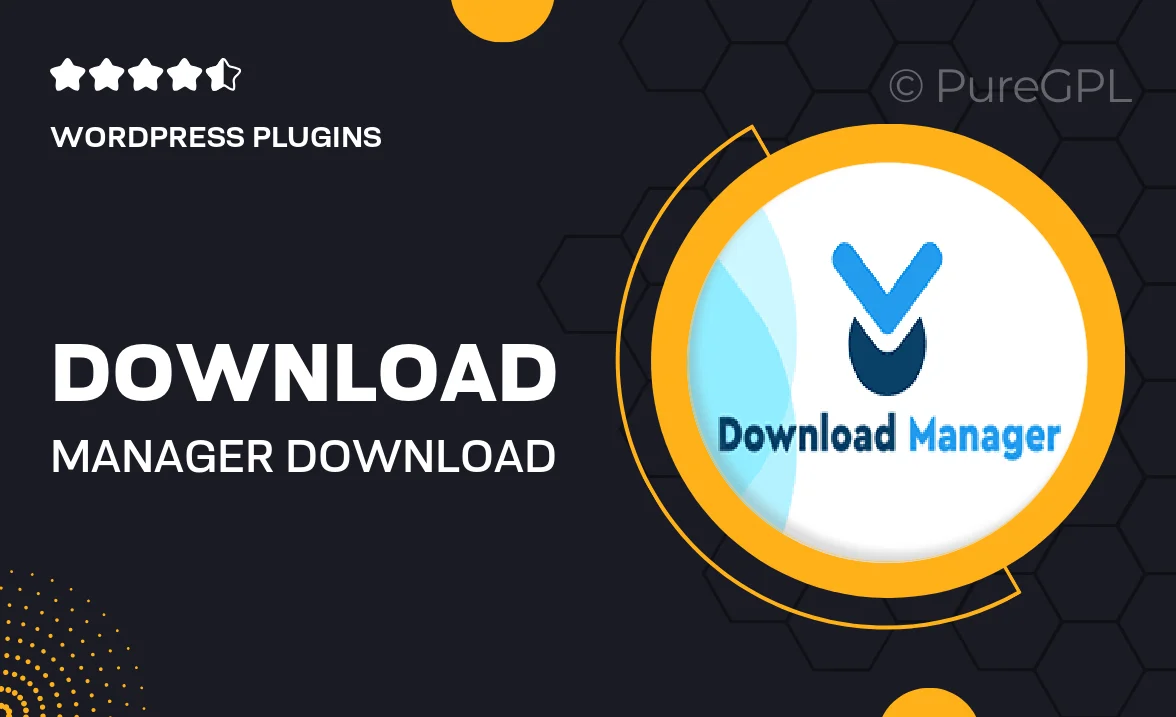
Single Purchase
Buy this product once and own it forever.
Membership
Unlock everything on the site for one low price.
Product Overview
Take control of your downloads with our "Download Manager | Download Speed Control" plugin. Designed for WordPress, this powerful tool allows you to efficiently manage and optimize all your file downloads. With an intuitive interface, you can easily monitor the progress of your downloads, pause or resume them at any time, and even set speed limits to ensure your website runs smoothly. Plus, it supports multiple file types, making it versatile for any project. What makes it stand out is its ability to enhance user experience while maintaining optimal site performance.
Key Features
- Intuitive dashboard for easy download management
- Pause and resume downloads whenever needed
- Set speed limits to prioritize website performance
- Supports a wide range of file formats for flexibility
- Real-time progress tracking for all downloads
- Customizable notifications to keep users informed
- Secure download links to protect your files
- Mobile-friendly design for users on the go
Installation & Usage Guide
What You'll Need
- After downloading from our website, first unzip the file. Inside, you may find extra items like templates or documentation. Make sure to use the correct plugin/theme file when installing.
Unzip the Plugin File
Find the plugin's .zip file on your computer. Right-click and extract its contents to a new folder.

Upload the Plugin Folder
Navigate to the wp-content/plugins folder on your website's side. Then, drag and drop the unzipped plugin folder from your computer into this directory.

Activate the Plugin
Finally, log in to your WordPress dashboard. Go to the Plugins menu. You should see your new plugin listed. Click Activate to finish the installation.

PureGPL ensures you have all the tools and support you need for seamless installations and updates!
For any installation or technical-related queries, Please contact via Live Chat or Support Ticket.