Download manager | Custom Access Level
Updated on: March 20, 2024
Version 2.9.1
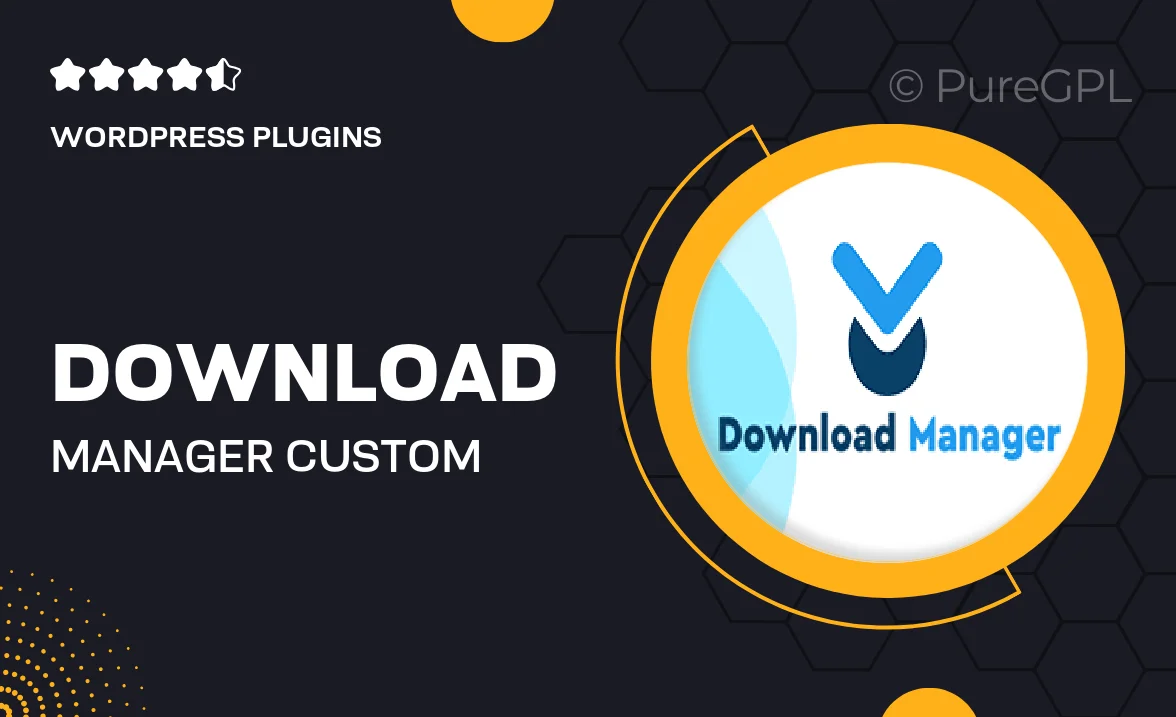
Single Purchase
Buy this product once and own it forever.
Membership
Unlock everything on the site for one low price.
Product Overview
Introducing the Download Manager with Custom Access Level, a powerful tool designed to streamline your file management process. This plugin allows you to control who can access your downloadable content, ensuring that your files are shared only with the right audience. With an intuitive interface, you can easily set permissions and manage downloads without any hassle. Plus, it integrates seamlessly with your existing WordPress setup, making it a perfect addition for anyone looking to enhance their site’s functionality. What makes it stand out is its flexibility; whether you’re running a membership site or a simple blog, you can tailor access levels to fit your needs.
Key Features
- Customizable access levels for different user roles
- User-friendly interface for easy file management
- Seamless integration with your WordPress site
- Download tracking to monitor file access
- Secure file protection to prevent unauthorized downloads
- Shortcode support for embedding download links in posts or pages
- Responsive design for mobile-friendly access
- Multiple file type support for diverse content
Installation & Usage Guide
What You'll Need
- After downloading from our website, first unzip the file. Inside, you may find extra items like templates or documentation. Make sure to use the correct plugin/theme file when installing.
Unzip the Plugin File
Find the plugin's .zip file on your computer. Right-click and extract its contents to a new folder.

Upload the Plugin Folder
Navigate to the wp-content/plugins folder on your website's side. Then, drag and drop the unzipped plugin folder from your computer into this directory.

Activate the Plugin
Finally, log in to your WordPress dashboard. Go to the Plugins menu. You should see your new plugin listed. Click Activate to finish the installation.

PureGPL ensures you have all the tools and support you need for seamless installations and updates!
For any installation or technical-related queries, Please contact via Live Chat or Support Ticket.