Download manager | Category Manager
Updated on: March 21, 2024
Version 2.1.1
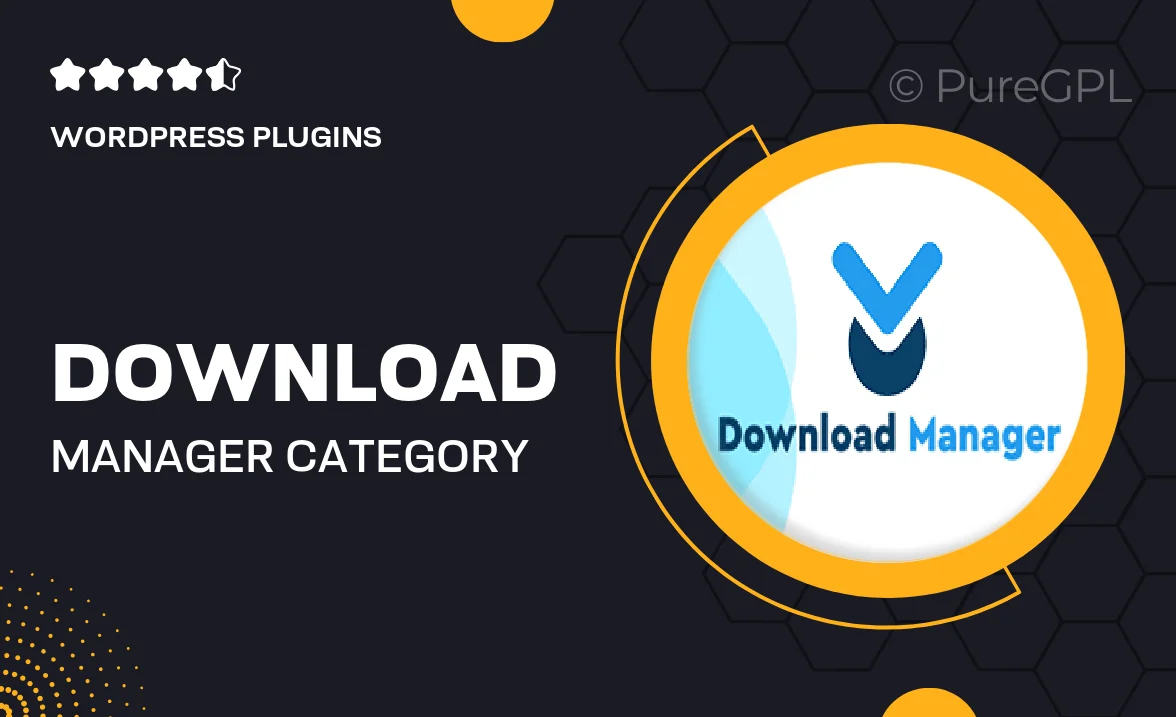
Single Purchase
Buy this product once and own it forever.
Membership
Unlock everything on the site for one low price.
Product Overview
Introducing the Download Manager | Category Manager, a robust solution designed to streamline your digital asset management. This plugin empowers you to efficiently organize, track, and manage downloads on your website. With its intuitive interface, you can categorize files, control access permissions, and monitor download statistics effortlessly. Plus, it’s highly customizable, allowing you to tailor the experience to fit your specific needs. What makes it stand out is its seamless integration with various WordPress themes, ensuring a smooth user experience without any hassle.
Key Features
- Easily organize downloads into customizable categories.
- Track download statistics to understand user engagement.
- Set permissions to control who can access specific files.
- Responsive design for optimal viewing on any device.
- Simple integration with existing WordPress themes.
- User-friendly dashboard for quick management of files.
- Customizable download buttons to match your site’s branding.
- Supports multiple file types for versatile use.
- Regular updates to ensure compatibility with the latest WordPress versions.
Installation & Usage Guide
What You'll Need
- After downloading from our website, first unzip the file. Inside, you may find extra items like templates or documentation. Make sure to use the correct plugin/theme file when installing.
Unzip the Plugin File
Find the plugin's .zip file on your computer. Right-click and extract its contents to a new folder.

Upload the Plugin Folder
Navigate to the wp-content/plugins folder on your website's side. Then, drag and drop the unzipped plugin folder from your computer into this directory.

Activate the Plugin
Finally, log in to your WordPress dashboard. Go to the Plugins menu. You should see your new plugin listed. Click Activate to finish the installation.

PureGPL ensures you have all the tools and support you need for seamless installations and updates!
For any installation or technical-related queries, Please contact via Live Chat or Support Ticket.