Download manager | Block Hotlink
Updated on: March 20, 2024
Version 3.1.7
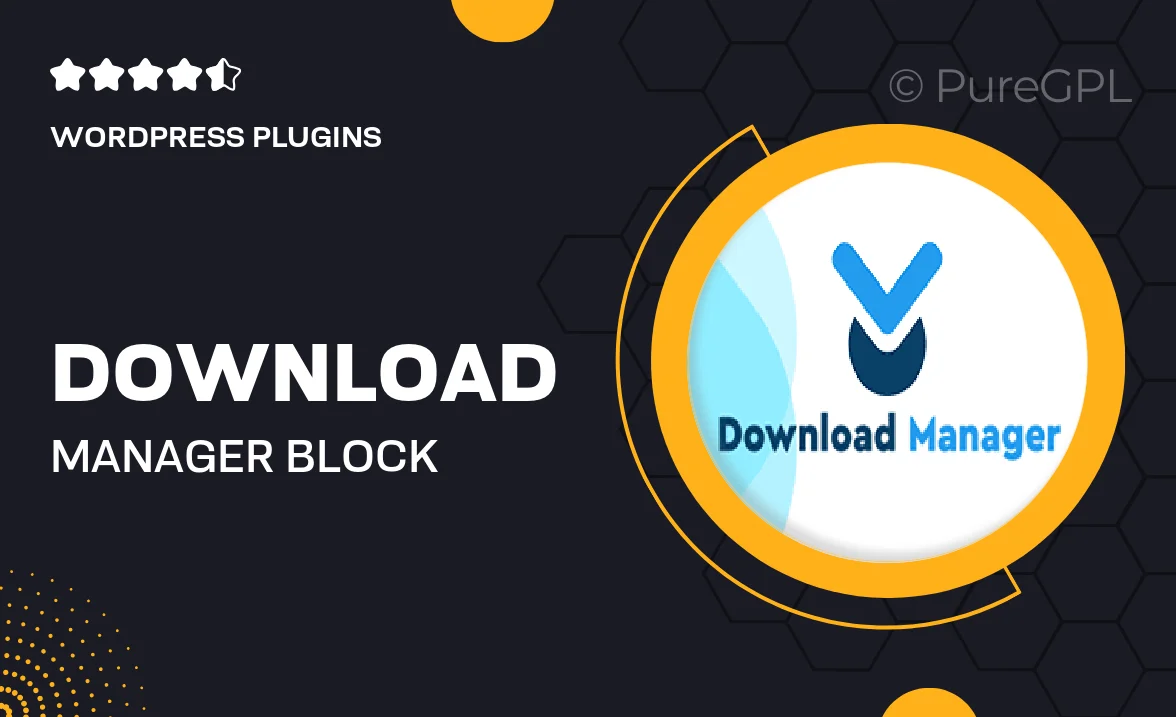
Single Purchase
Buy this product once and own it forever.
Membership
Unlock everything on the site for one low price.
Product Overview
Introducing the Download Manager | Block Hotlink, your ultimate solution for managing file downloads while protecting your content from unauthorized access. This powerful tool not only streamlines the download process for your users but also safeguards your files from hotlinking, ensuring that your bandwidth is used efficiently. With an intuitive interface, you can easily organize files, set permissions, and monitor downloads in real-time. Plus, it’s fully customizable, allowing you to tailor settings to your specific needs. Say goodbye to unwanted bandwidth theft and hello to seamless file management!
Key Features
- Effortless file organization for a better user experience.
- Advanced hotlink protection to safeguard your bandwidth.
- Real-time download monitoring for increased control.
- Customizable settings to match your site's unique requirements.
- Compatibility with various file types, ensuring versatility.
- User-friendly interface that simplifies download management.
- Automatic notifications for completed downloads.
- Robust security features to protect sensitive files.
Installation & Usage Guide
What You'll Need
- After downloading from our website, first unzip the file. Inside, you may find extra items like templates or documentation. Make sure to use the correct plugin/theme file when installing.
Unzip the Plugin File
Find the plugin's .zip file on your computer. Right-click and extract its contents to a new folder.

Upload the Plugin Folder
Navigate to the wp-content/plugins folder on your website's side. Then, drag and drop the unzipped plugin folder from your computer into this directory.

Activate the Plugin
Finally, log in to your WordPress dashboard. Go to the Plugins menu. You should see your new plugin listed. Click Activate to finish the installation.

PureGPL ensures you have all the tools and support you need for seamless installations and updates!
For any installation or technical-related queries, Please contact via Live Chat or Support Ticket.