Download manager | Auto-Share
Updated on: March 21, 2024
Version 1.1.0
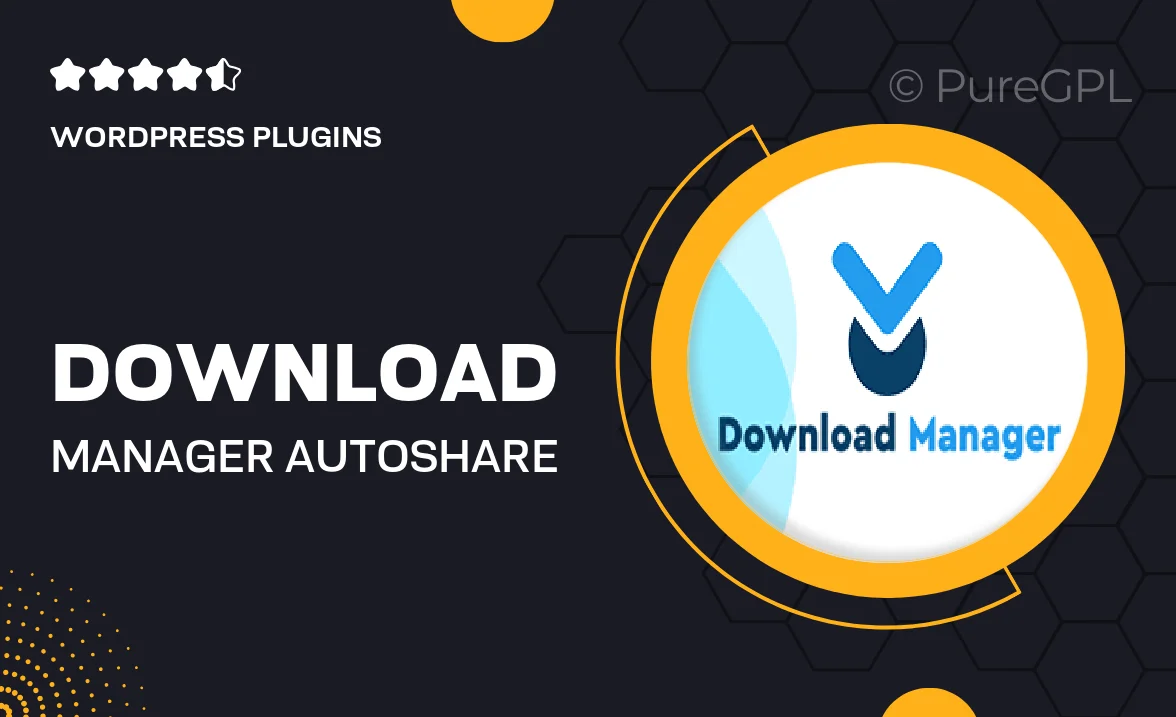
Single Purchase
Buy this product once and own it forever.
Membership
Unlock everything on the site for one low price.
Product Overview
Introducing the Download Manager | Auto-Share plugin, your ultimate solution for handling file downloads with ease. This powerful tool simplifies the process of managing downloads while seamlessly integrating auto-sharing features. Imagine effortlessly tracking your downloads and sharing them across social media platforms with just a few clicks. Plus, the user-friendly interface means you can focus on what matters most—your content. Whether you’re running a blog, a business, or an eCommerce site, this plugin offers the flexibility and functionality you need to enhance your user experience.
Key Features
- Effortless download tracking to keep tabs on user engagement.
- Auto-sharing options for instant promotion on social media.
- Customizable download buttons that match your site's design.
- Detailed analytics to help you understand download trends.
- Supports multiple file types for versatile usage.
- Simple setup process that requires no coding skills.
- Responsive design ensuring functionality on all devices.
- Regular updates and dedicated support for peace of mind.
Installation & Usage Guide
What You'll Need
- After downloading from our website, first unzip the file. Inside, you may find extra items like templates or documentation. Make sure to use the correct plugin/theme file when installing.
Unzip the Plugin File
Find the plugin's .zip file on your computer. Right-click and extract its contents to a new folder.

Upload the Plugin Folder
Navigate to the wp-content/plugins folder on your website's side. Then, drag and drop the unzipped plugin folder from your computer into this directory.

Activate the Plugin
Finally, log in to your WordPress dashboard. Go to the Plugins menu. You should see your new plugin listed. Click Activate to finish the installation.

PureGPL ensures you have all the tools and support you need for seamless installations and updates!
For any installation or technical-related queries, Please contact via Live Chat or Support Ticket.