Download manager | Amazon s3
Updated on: March 21, 2024
Version 3.2.0
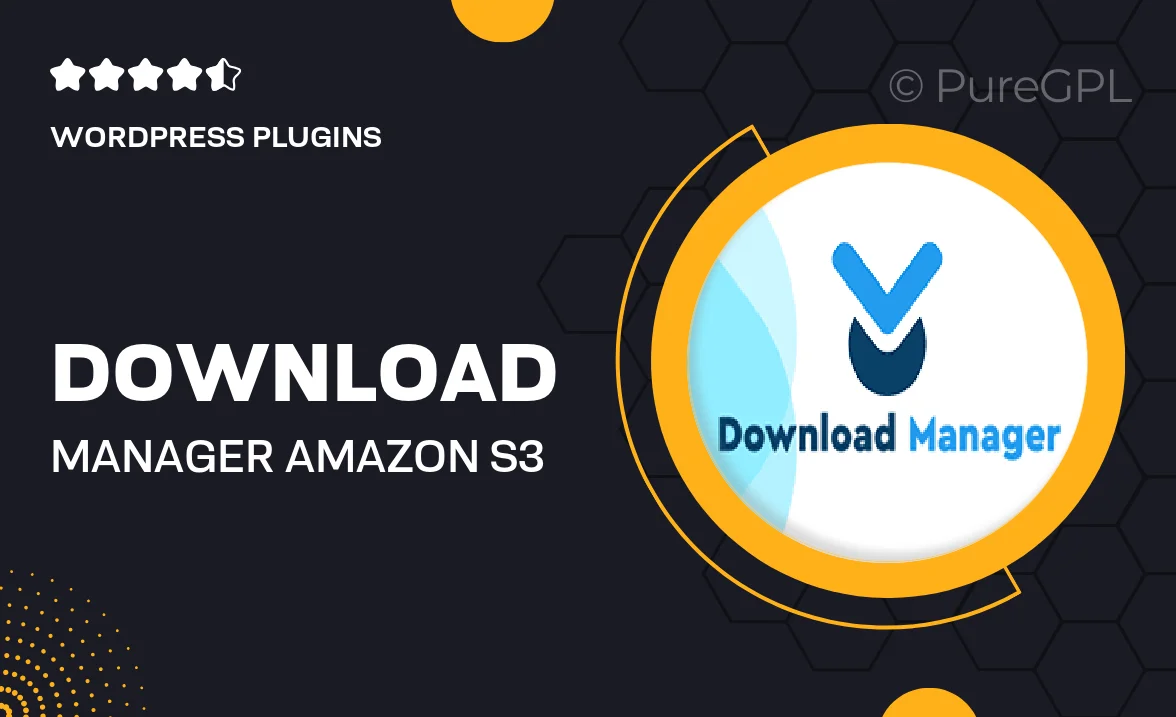
Single Purchase
Buy this product once and own it forever.
Membership
Unlock everything on the site for one low price.
Product Overview
Introducing the Download Manager for Amazon S3, a powerful tool designed to streamline your file management process. This plugin allows you to effortlessly manage and distribute your downloadable content hosted on Amazon S3. With a user-friendly interface, you can easily track downloads, set access permissions, and protect your files from unauthorized sharing. Plus, it integrates seamlessly with your existing WordPress setup, making it an ideal choice for bloggers, digital marketers, and e-commerce sites alike. What makes it stand out is its robust security features that ensure your files remain protected while providing a smooth user experience for your customers.
Key Features
- Simple integration with Amazon S3 for efficient file storage.
- User-friendly dashboard for easy management of downloadable files.
- Download tracking to monitor user activity and file popularity.
- Access control settings to restrict downloads based on user roles.
- Secure file links to prevent unauthorized access to your downloads.
- Customizable download buttons to match your website's design.
- Detailed reporting and analytics to improve your content strategy.
- Support for multiple file types, including documents, images, and software.
Installation & Usage Guide
What You'll Need
- After downloading from our website, first unzip the file. Inside, you may find extra items like templates or documentation. Make sure to use the correct plugin/theme file when installing.
Unzip the Plugin File
Find the plugin's .zip file on your computer. Right-click and extract its contents to a new folder.

Upload the Plugin Folder
Navigate to the wp-content/plugins folder on your website's side. Then, drag and drop the unzipped plugin folder from your computer into this directory.

Activate the Plugin
Finally, log in to your WordPress dashboard. Go to the Plugins menu. You should see your new plugin listed. Click Activate to finish the installation.

PureGPL ensures you have all the tools and support you need for seamless installations and updates!
For any installation or technical-related queries, Please contact via Live Chat or Support Ticket.