Download manager | Accordion
Updated on: March 21, 2024
Version 2.0.1
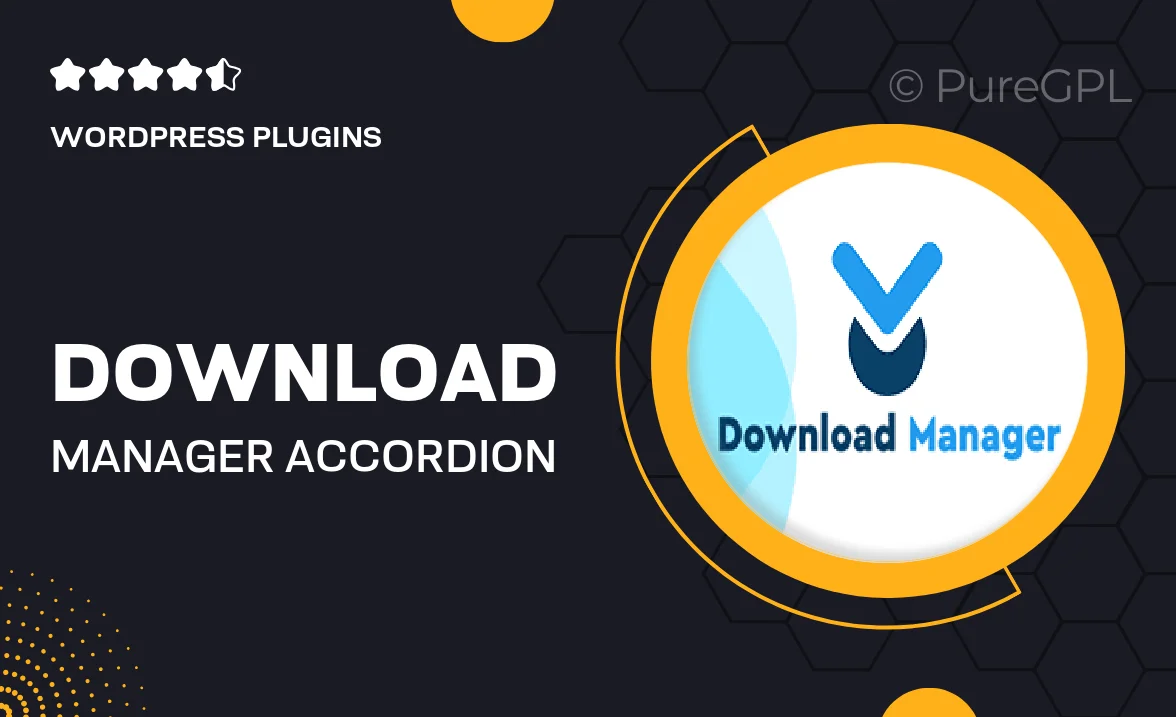
Single Purchase
Buy this product once and own it forever.
Membership
Unlock everything on the site for one low price.
Product Overview
Introducing the Download Manager | Accordion, a sleek and efficient solution for organizing and managing downloadable files on your website. This plugin brings a user-friendly accordion interface that allows visitors to easily navigate through your downloads without cluttering the page. With its responsive design, your downloads will look great on any device, ensuring a seamless user experience. Plus, you can customize the appearance to match your website's branding effortlessly. What makes it stand out is its simplicity and effectiveness, making file management a breeze for both you and your users.
Key Features
- Intuitive accordion layout for easy navigation
- Fully responsive design for mobile and desktop
- Customizable styles to match your website's aesthetics
- Simple file upload and management process
- Supports various file types for versatile use
- User-friendly interface that enhances visitor experience
- SEO-friendly structure to help your downloads rank better
- Quick setup with no coding required
Installation & Usage Guide
What You'll Need
- After downloading from our website, first unzip the file. Inside, you may find extra items like templates or documentation. Make sure to use the correct plugin/theme file when installing.
Unzip the Plugin File
Find the plugin's .zip file on your computer. Right-click and extract its contents to a new folder.

Upload the Plugin Folder
Navigate to the wp-content/plugins folder on your website's side. Then, drag and drop the unzipped plugin folder from your computer into this directory.

Activate the Plugin
Finally, log in to your WordPress dashboard. Go to the Plugins menu. You should see your new plugin listed. Click Activate to finish the installation.

PureGPL ensures you have all the tools and support you need for seamless installations and updates!
For any installation or technical-related queries, Please contact via Live Chat or Support Ticket.