Domina – Domain For Sale & Auction Plugin
Updated on: December 10, 2024
Version 1.1.1
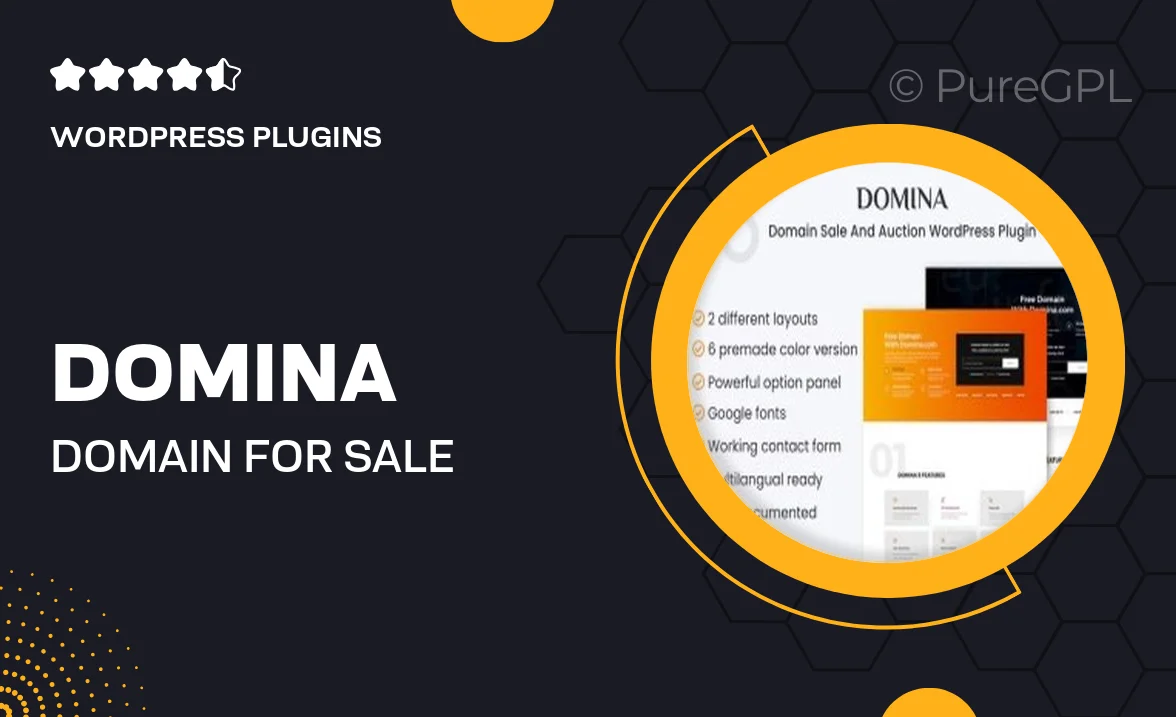
Single Purchase
Buy this product once and own it forever.
Membership
Unlock everything on the site for one low price.
Product Overview
Domina is a powerful WordPress plugin designed to simplify the process of buying and selling domains. Whether you're a seasoned domain investor or just starting out, this plugin provides an intuitive interface that makes listing domains for sale or auctioning them off a breeze. With features that enhance user engagement and streamline transactions, Domina allows you to focus on what truly matters—growing your domain portfolio. Plus, its seamless integration with your existing website ensures a hassle-free setup. What makes it stand out is its robust bidding system, which keeps potential buyers engaged and competitive.
Key Features
- Easy domain listing for sale or auction
- Robust bidding system to encourage competition
- User-friendly interface for both buyers and sellers
- Customizable auction durations to suit your needs
- Real-time notifications for bids and status updates
- SEO-friendly design to attract more visitors
- Secure payment processing for peace of mind
- Comprehensive analytics to track sales performance
Installation & Usage Guide
What You'll Need
- After downloading from our website, first unzip the file. Inside, you may find extra items like templates or documentation. Make sure to use the correct plugin/theme file when installing.
Unzip the Plugin File
Find the plugin's .zip file on your computer. Right-click and extract its contents to a new folder.

Upload the Plugin Folder
Navigate to the wp-content/plugins folder on your website's side. Then, drag and drop the unzipped plugin folder from your computer into this directory.

Activate the Plugin
Finally, log in to your WordPress dashboard. Go to the Plugins menu. You should see your new plugin listed. Click Activate to finish the installation.

PureGPL ensures you have all the tools and support you need for seamless installations and updates!
For any installation or technical-related queries, Please contact via Live Chat or Support Ticket.