DiviNext | Woo Essential
Updated on: December 1, 2025
Version 3.17
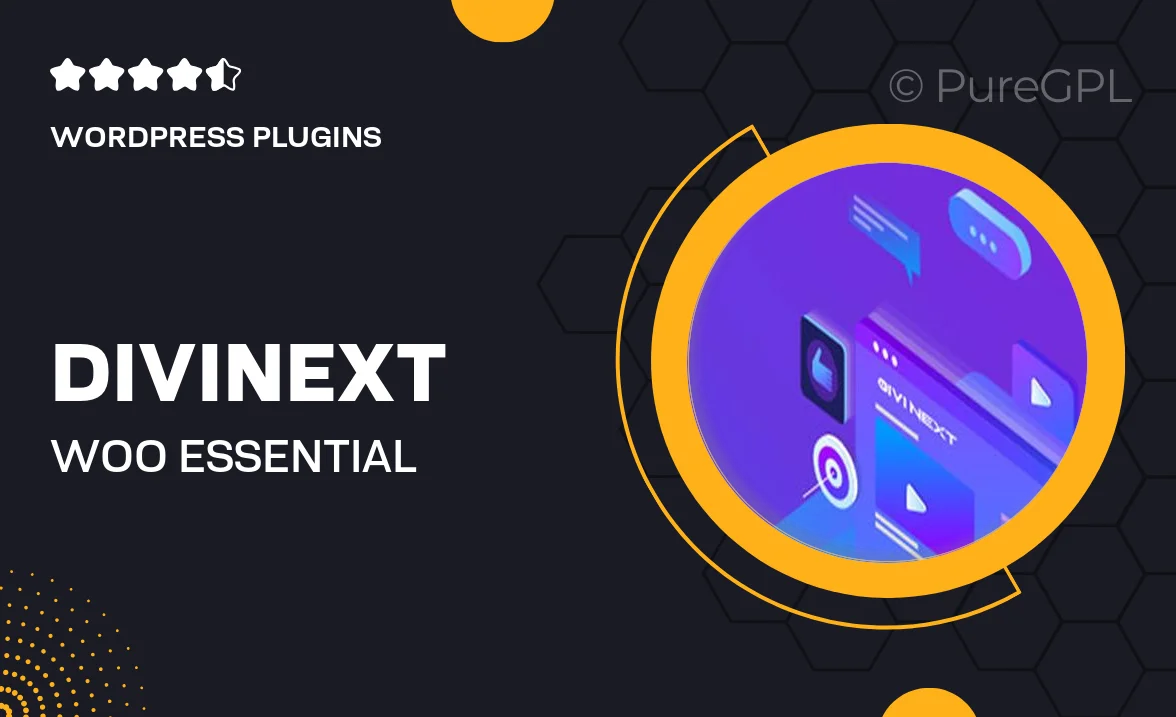
Single Purchase
Buy this product once and own it forever.
Membership
Unlock everything on the site for one low price.
Product Overview
DiviNext | Woo Essential is the ultimate toolkit for enhancing your WooCommerce experience within the Divi framework. Designed with both functionality and aesthetics in mind, this plugin streamlines your online store’s operations. Whether you're looking to improve product displays or optimize the checkout process, DiviNext offers a range of features that cater to your needs. It's user-friendly and easily customizable, making it a perfect fit for both beginners and seasoned developers. Plus, with regular updates and dedicated support, you're never alone on your eCommerce journey.
Key Features
- Seamless integration with Divi for a cohesive design experience.
- Customizable product layouts to showcase items beautifully.
- Enhanced checkout options that simplify the purchasing process.
- Built-in elements for product ratings, reviews, and more.
- Mobile-responsive design to ensure a great experience on any device.
- User-friendly interface that makes setup a breeze.
- Regular updates to keep your store optimized and secure.
- Dedicated customer support to assist you whenever needed.
Installation & Usage Guide
What You'll Need
- After downloading from our website, first unzip the file. Inside, you may find extra items like templates or documentation. Make sure to use the correct plugin/theme file when installing.
Unzip the Plugin File
Find the plugin's .zip file on your computer. Right-click and extract its contents to a new folder.

Upload the Plugin Folder
Navigate to the wp-content/plugins folder on your website's side. Then, drag and drop the unzipped plugin folder from your computer into this directory.

Activate the Plugin
Finally, log in to your WordPress dashboard. Go to the Plugins menu. You should see your new plugin listed. Click Activate to finish the installation.

PureGPL ensures you have all the tools and support you need for seamless installations and updates!
For any installation or technical-related queries, Please contact via Live Chat or Support Ticket.