Divi life | Divi Dashboard Welcome
Updated on: March 20, 2024
Version 2.0.3
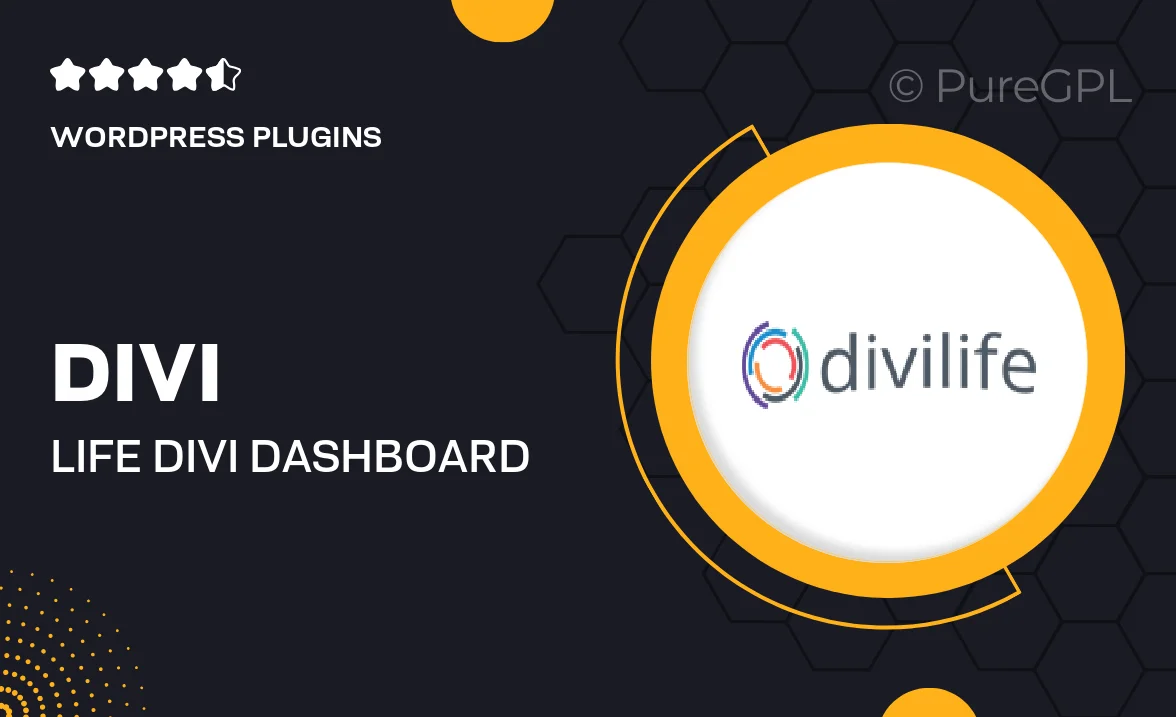
Single Purchase
Buy this product once and own it forever.
Membership
Unlock everything on the site for one low price.
Product Overview
Transform the way you interact with your Divi theme using the Divi Dashboard Welcome plugin. This intuitive tool enhances your WordPress dashboard experience by providing a sleek and customizable welcome area for your site. You can easily add personalized messages, quick links, and valuable resources directly within the admin interface. Plus, it’s designed to streamline your workflow, allowing you to access important information at a glance. Whether you're a seasoned developer or a beginner, this plugin makes managing your Divi site more efficient and enjoyable.
Key Features
- Customizable welcome message to greet users in the dashboard.
- Add quick links for easy navigation to important sections.
- Display helpful resources and tips for managing your site.
- Responsive design that looks great on any device.
- Simple setup process with no coding required.
- Compatible with the latest version of Divi and WordPress.
- Enhances user experience for both developers and clients.
Installation & Usage Guide
What You'll Need
- After downloading from our website, first unzip the file. Inside, you may find extra items like templates or documentation. Make sure to use the correct plugin/theme file when installing.
Unzip the Plugin File
Find the plugin's .zip file on your computer. Right-click and extract its contents to a new folder.

Upload the Plugin Folder
Navigate to the wp-content/plugins folder on your website's side. Then, drag and drop the unzipped plugin folder from your computer into this directory.

Activate the Plugin
Finally, log in to your WordPress dashboard. Go to the Plugins menu. You should see your new plugin listed. Click Activate to finish the installation.

PureGPL ensures you have all the tools and support you need for seamless installations and updates!
For any installation or technical-related queries, Please contact via Live Chat or Support Ticket.