Divi Extended | Divi Content Toggle
Updated on: July 24, 2025
Version 1.1.0
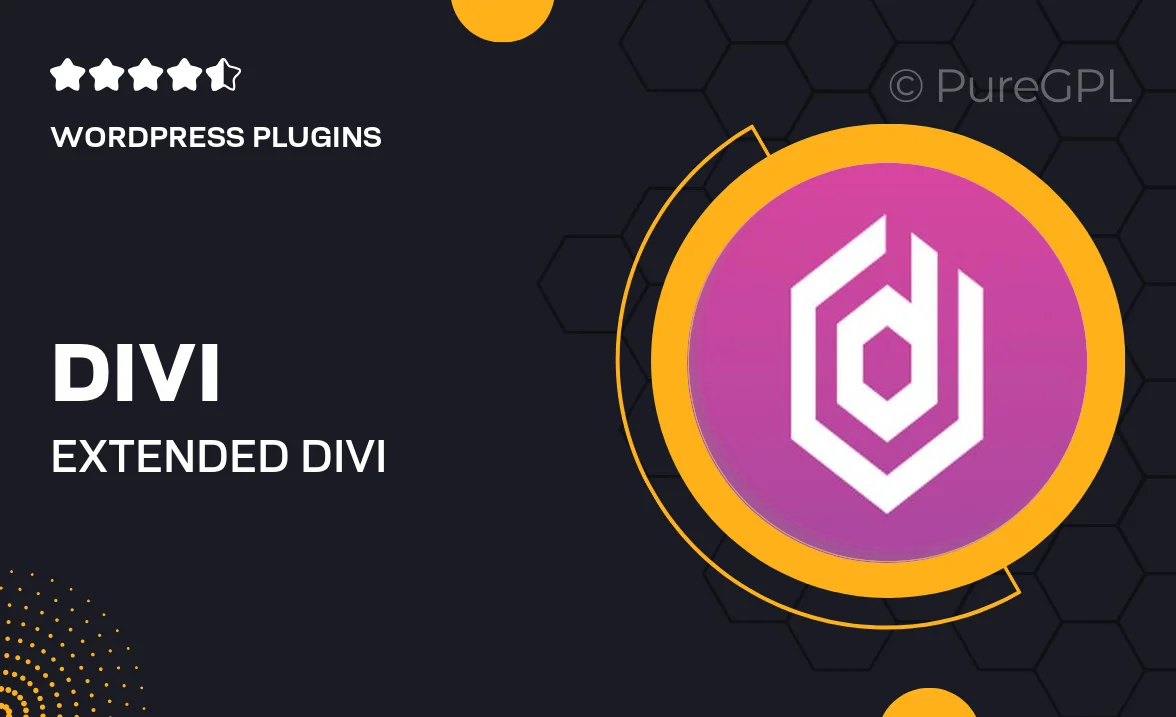
Single Purchase
Buy this product once and own it forever.
Membership
Unlock everything on the site for one low price.
Product Overview
Divi Extended | Divi Content Toggle is a powerful plugin designed to enhance your Divi website's interactivity and user experience. With this tool, you can easily create toggle sections that allow visitors to expand or collapse content with a simple click. This not only keeps your pages organized but also makes it easier for users to find the information they need. Plus, the sleek design integrates seamlessly with your existing Divi layout. Whether you're showcasing FAQs, product details, or any other content, this plugin adds a touch of sophistication to your site.
Key Features
- Effortless toggle creation for cleaner, organized content presentation.
- Seamless integration with Divi's builder and existing designs.
- Customizable styles to match your website's branding.
- Responsive design ensuring a great experience on all devices.
- User-friendly interface for quick setup and management.
- Perfect for FAQs, product descriptions, and educational content.
- Lightweight and optimized for fast loading times.
- Regular updates and dedicated support for peace of mind.
Installation & Usage Guide
What You'll Need
- After downloading from our website, first unzip the file. Inside, you may find extra items like templates or documentation. Make sure to use the correct plugin/theme file when installing.
Unzip the Plugin File
Find the plugin's .zip file on your computer. Right-click and extract its contents to a new folder.

Upload the Plugin Folder
Navigate to the wp-content/plugins folder on your website's side. Then, drag and drop the unzipped plugin folder from your computer into this directory.

Activate the Plugin
Finally, log in to your WordPress dashboard. Go to the Plugins menu. You should see your new plugin listed. Click Activate to finish the installation.

PureGPL ensures you have all the tools and support you need for seamless installations and updates!
For any installation or technical-related queries, Please contact via Live Chat or Support Ticket.