Discount Rules for WooCommerce
Updated on: December 18, 2023
Version 2.6.1
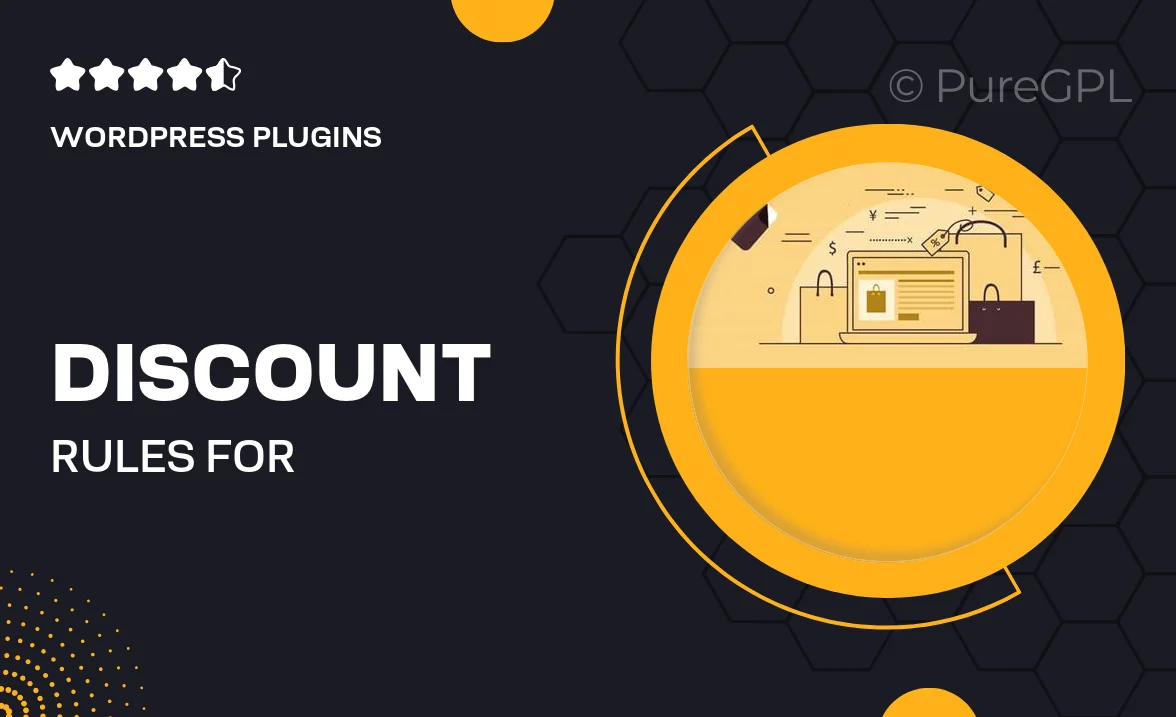
Single Purchase
Buy this product once and own it forever.
Membership
Unlock everything on the site for one low price.
Product Overview
Transform your WooCommerce store with the powerful "Discount Rules for WooCommerce" plugin. This handy tool allows you to create flexible discount rules that can enhance your sales strategy and attract more customers. Whether you want to offer percentage discounts, fixed amount reductions, or even special promotions for specific products, this plugin has you covered. Plus, its user-friendly interface makes setting up and managing discounts a breeze. What makes it stand out is the ability to apply discounts based on various conditions, ensuring that you can tailor offers to suit your business needs. Elevate your eCommerce experience and watch your sales soar!
Key Features
- Create flexible percentage and fixed amount discounts.
- Apply discounts based on user roles or specific products.
- Schedule discount campaigns for seasonal promotions.
- Combine multiple discount rules for maximum savings.
- Set minimum and maximum purchase requirements for discounts.
- Intuitive setup with no coding required.
- Real-time discount calculations at checkout.
- Detailed reporting to track discount performance.
Installation & Usage Guide
What You'll Need
- After downloading from our website, first unzip the file. Inside, you may find extra items like templates or documentation. Make sure to use the correct plugin/theme file when installing.
Unzip the Plugin File
Find the plugin's .zip file on your computer. Right-click and extract its contents to a new folder.

Upload the Plugin Folder
Navigate to the wp-content/plugins folder on your website's side. Then, drag and drop the unzipped plugin folder from your computer into this directory.

Activate the Plugin
Finally, log in to your WordPress dashboard. Go to the Plugins menu. You should see your new plugin listed. Click Activate to finish the installation.

PureGPL ensures you have all the tools and support you need for seamless installations and updates!
For any installation or technical-related queries, Please contact via Live Chat or Support Ticket.