Discount Coupons Scheduler for WooCommerce
Updated on: March 19, 2024
Version 1.0.0
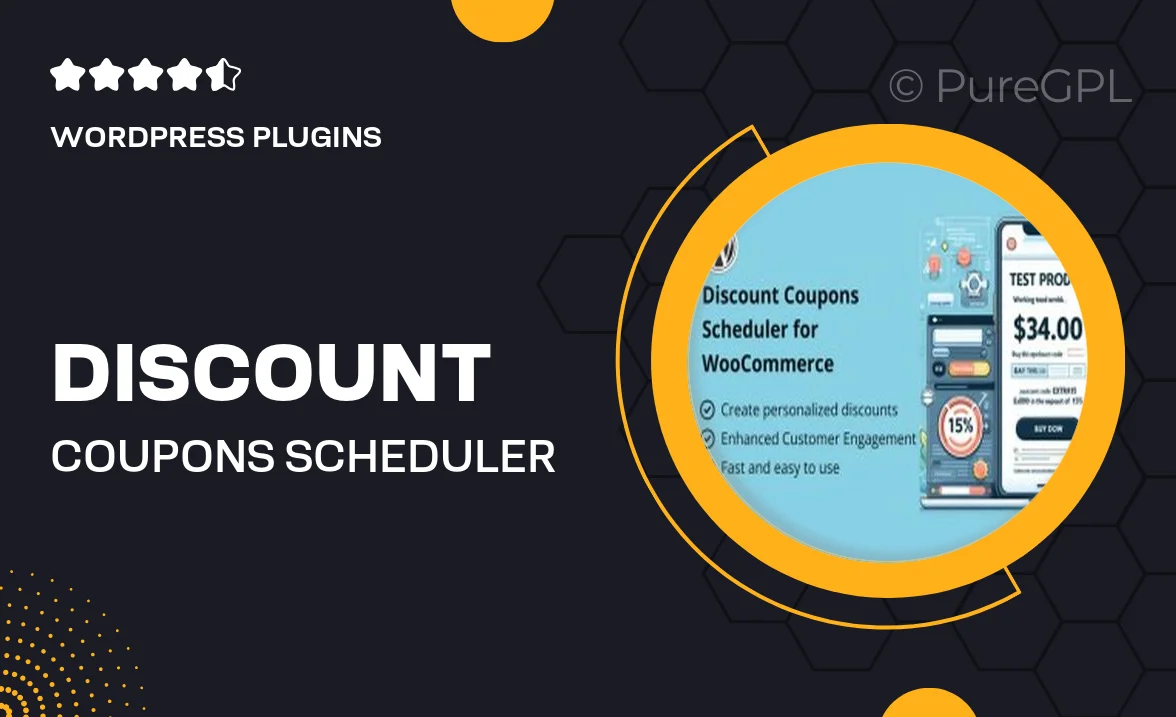
Single Purchase
Buy this product once and own it forever.
Membership
Unlock everything on the site for one low price.
Product Overview
Streamline your promotional efforts with the Discount Coupons Scheduler for WooCommerce. This powerful plugin allows you to create and manage discount coupons effortlessly. You can set specific start and end dates for each coupon, ensuring that your promotions run precisely when you want them to. Plus, the intuitive interface makes it easy to navigate through your coupon settings, even if you're not a tech expert. What makes it stand out is its flexibility; you can schedule multiple coupons simultaneously, catering to various customer segments and shopping occasions. Enhance your marketing strategy and boost sales with perfectly timed discounts!
Key Features
- Easy scheduling of discount coupons with start and end dates.
- Supports multiple coupons running at the same time.
- User-friendly interface for hassle-free management.
- Customizable coupon settings to target specific customer groups.
- Automated reminders for upcoming or expiring coupons.
- Analytics tracking to measure the effectiveness of your discounts.
- Compatible with all WooCommerce themes and plugins.
Installation & Usage Guide
What You'll Need
- After downloading from our website, first unzip the file. Inside, you may find extra items like templates or documentation. Make sure to use the correct plugin/theme file when installing.
Unzip the Plugin File
Find the plugin's .zip file on your computer. Right-click and extract its contents to a new folder.

Upload the Plugin Folder
Navigate to the wp-content/plugins folder on your website's side. Then, drag and drop the unzipped plugin folder from your computer into this directory.

Activate the Plugin
Finally, log in to your WordPress dashboard. Go to the Plugins menu. You should see your new plugin listed. Click Activate to finish the installation.

PureGPL ensures you have all the tools and support you need for seamless installations and updates!
For any installation or technical-related queries, Please contact via Live Chat or Support Ticket.