Disable Bloat for WordPress & WooCommerce PRO
Updated on: December 1, 2024
Version 3.4.8
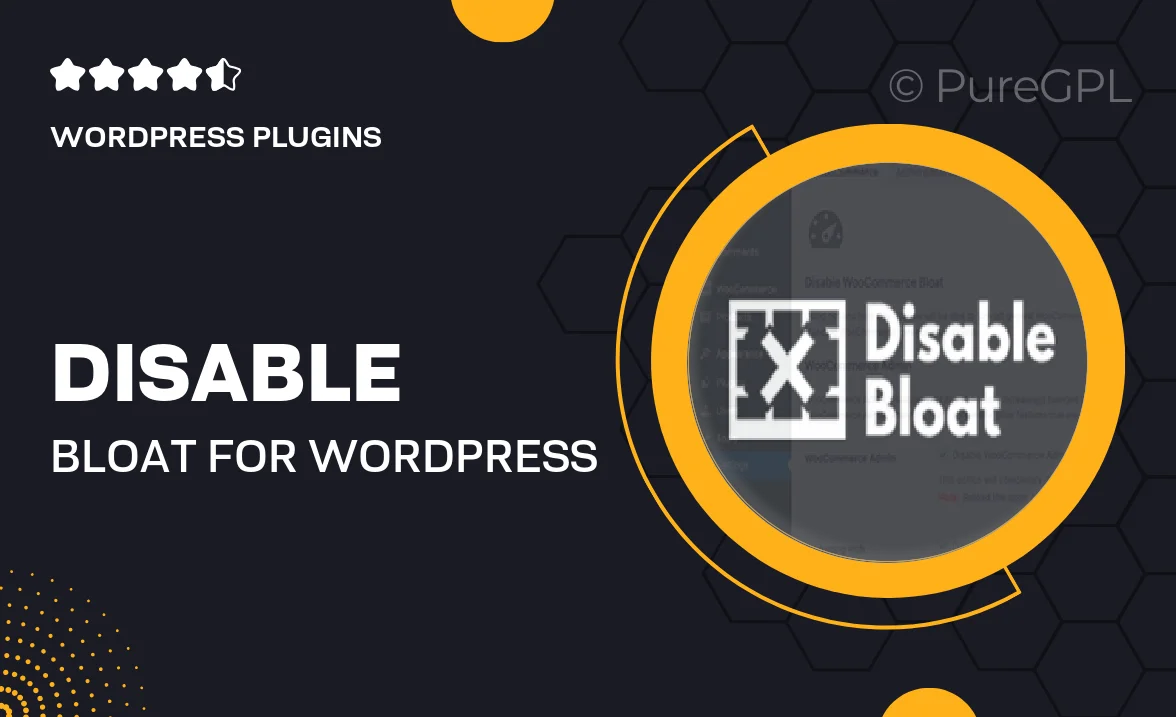
Single Purchase
Buy this product once and own it forever.
Membership
Unlock everything on the site for one low price.
Product Overview
Streamline your WordPress and WooCommerce experience with the Disable Bloat PRO plugin. This powerful tool helps eliminate unnecessary bloat from your site, ensuring faster load times and improved performance. Say goodbye to sluggish pages and hello to a more efficient website. With its user-friendly interface, you can easily customize which features to disable, allowing you to tailor your site to your specific needs. Plus, it’s designed to be compatible with a wide range of themes and plugins, making it a versatile addition to your WordPress toolkit.
Key Features
- Effortlessly disable unwanted features to enhance site speed.
- User-friendly interface for quick customization options.
- Compatible with popular themes and plugins for seamless integration.
- Improves overall site performance and user experience.
- Regular updates ensure compatibility with the latest WordPress versions.
- Detailed documentation and support for easy setup.
- Lightweight design that doesn’t add extra bloat itself.
Installation & Usage Guide
What You'll Need
- After downloading from our website, first unzip the file. Inside, you may find extra items like templates or documentation. Make sure to use the correct plugin/theme file when installing.
Unzip the Plugin File
Find the plugin's .zip file on your computer. Right-click and extract its contents to a new folder.

Upload the Plugin Folder
Navigate to the wp-content/plugins folder on your website's side. Then, drag and drop the unzipped plugin folder from your computer into this directory.

Activate the Plugin
Finally, log in to your WordPress dashboard. Go to the Plugins menu. You should see your new plugin listed. Click Activate to finish the installation.

PureGPL ensures you have all the tools and support you need for seamless installations and updates!
For any installation or technical-related queries, Please contact via Live Chat or Support Ticket.