Disable Admin Notices Premium
Updated on: May 26, 2024
Version 1.1.0
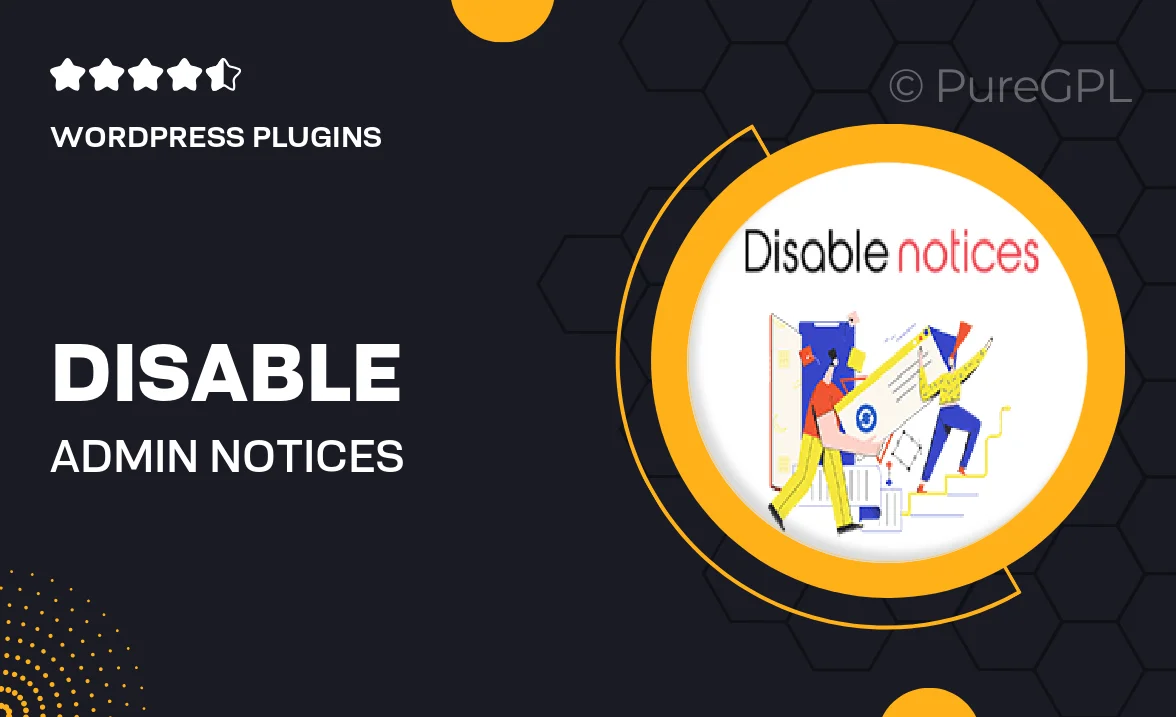
Single Purchase
Buy this product once and own it forever.
Membership
Unlock everything on the site for one low price.
Product Overview
Tired of being bombarded by admin notices in your WordPress dashboard? "Disable Admin Notices Premium" is here to help. This handy plugin allows you to take control of your admin area by selectively disabling annoying notifications from plugins and themes. It streamlines your workflow, making your dashboard cleaner and more focused on what really matters. Plus, with an easy-to-use interface, you can customize your settings in just a few clicks. Say goodbye to distractions and hello to a more efficient WordPress experience!
Key Features
- Effortlessly disable unwanted admin notices from various plugins and themes.
- Customize visibility settings for specific notices, keeping only what you need.
- User-friendly interface for quick and easy configuration.
- Compatible with a wide range of WordPress plugins and themes.
- Regular updates ensure compatibility with the latest WordPress versions.
- Lightweight and optimized for performance, keeping your site running smoothly.
- Comprehensive support to help you with any questions or issues.
Installation & Usage Guide
What You'll Need
- After downloading from our website, first unzip the file. Inside, you may find extra items like templates or documentation. Make sure to use the correct plugin/theme file when installing.
Unzip the Plugin File
Find the plugin's .zip file on your computer. Right-click and extract its contents to a new folder.

Upload the Plugin Folder
Navigate to the wp-content/plugins folder on your website's side. Then, drag and drop the unzipped plugin folder from your computer into this directory.

Activate the Plugin
Finally, log in to your WordPress dashboard. Go to the Plugins menu. You should see your new plugin listed. Click Activate to finish the installation.

PureGPL ensures you have all the tools and support you need for seamless installations and updates!
For any installation or technical-related queries, Please contact via Live Chat or Support Ticket.