Directorist | Pricing Plans
Updated on: December 21, 2025
Version 3.3.9
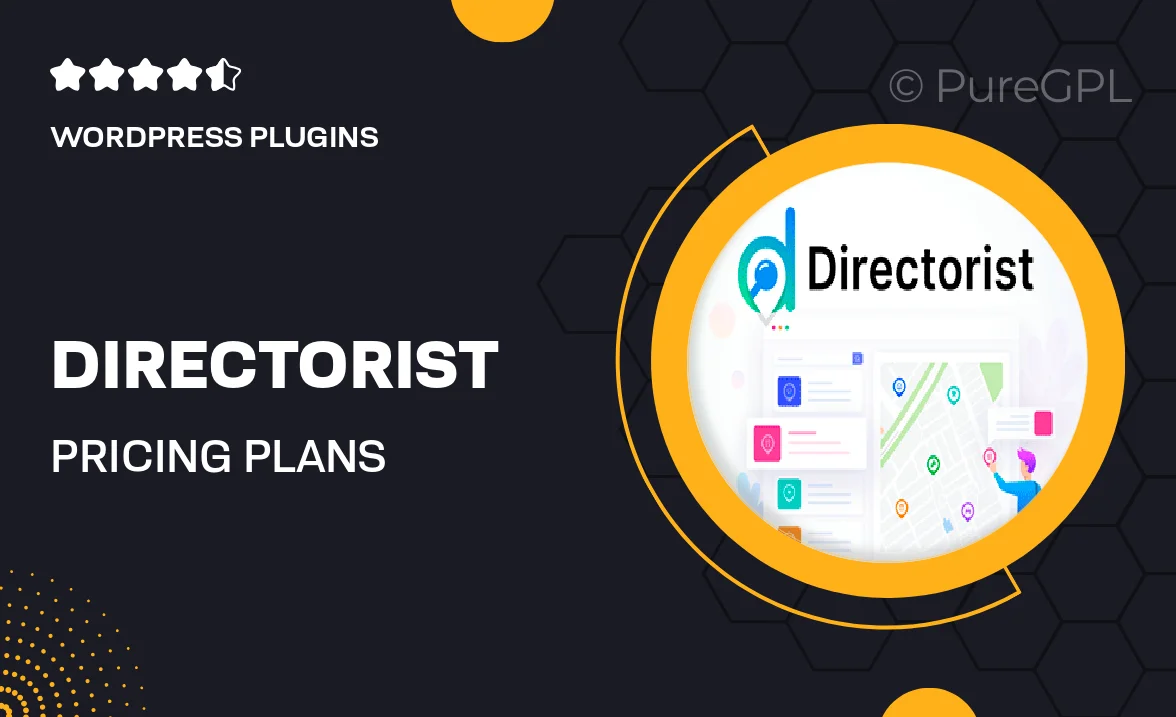
Single Purchase
Buy this product once and own it forever.
Membership
Unlock everything on the site for one low price.
Product Overview
Directorist | Pricing Plans is an essential tool for anyone looking to monetize their directory website effectively. This plugin provides a seamless way to create and manage pricing plans for listings, giving you the flexibility to offer tiered subscription options. Users can easily set up different pricing structures, making it simple to cater to various client needs. Plus, the intuitive interface ensures that both you and your customers have a smooth experience. With customizable plans, you can attract more businesses to list their services while maximizing your revenue potential.
Key Features
- Create multiple pricing plans to suit different listing types.
- Set recurring payments for subscription-based listings.
- Customizable plan features to meet specific client requirements.
- User-friendly interface for easy management and setup.
- Integrated payment gateways for seamless transactions.
- Option to offer free trials to entice new users.
- Detailed analytics to track plan performance and revenue.
- Flexible pricing models, including one-time fees and monthly subscriptions.
Installation & Usage Guide
What You'll Need
- After downloading from our website, first unzip the file. Inside, you may find extra items like templates or documentation. Make sure to use the correct plugin/theme file when installing.
Unzip the Plugin File
Find the plugin's .zip file on your computer. Right-click and extract its contents to a new folder.

Upload the Plugin Folder
Navigate to the wp-content/plugins folder on your website's side. Then, drag and drop the unzipped plugin folder from your computer into this directory.

Activate the Plugin
Finally, log in to your WordPress dashboard. Go to the Plugins menu. You should see your new plugin listed. Click Activate to finish the installation.

PureGPL ensures you have all the tools and support you need for seamless installations and updates!
For any installation or technical-related queries, Please contact via Live Chat or Support Ticket.