Directorist | Mailchimp Integration
Updated on: November 21, 2024
Version 2.2
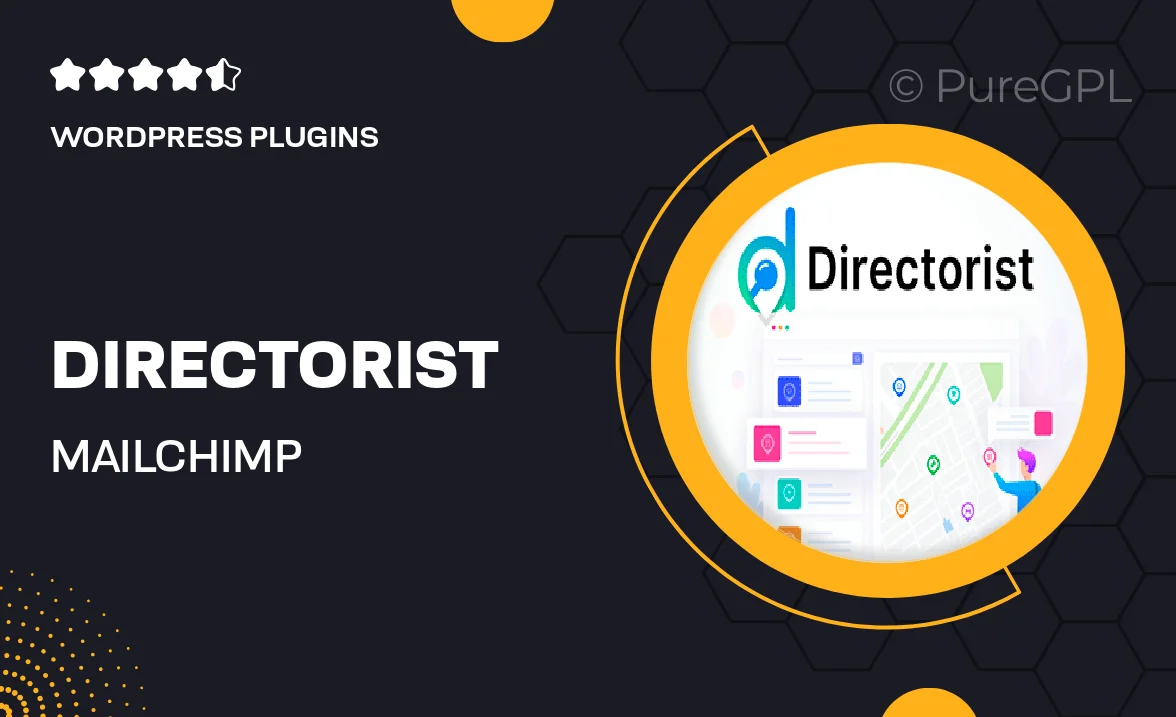
Single Purchase
Buy this product once and own it forever.
Membership
Unlock everything on the site for one low price.
Product Overview
Enhance your Directorist experience with the seamless Mailchimp Integration. This powerful add-on allows you to effortlessly synchronize your directory listings with your Mailchimp account, ensuring your email marketing campaigns are always up-to-date. With just a few clicks, you can manage your subscribers, send targeted campaigns, and keep your audience informed about the latest listings. Plus, the user-friendly interface makes it easy for anyone to utilize, regardless of technical expertise. What makes it stand out is its ability to automate your marketing efforts, saving you time and increasing engagement with your audience.
Key Features
- Effortless synchronization between Directorist and Mailchimp.
- Automated email campaigns to keep your audience engaged.
- User-friendly interface for easy setup and management.
- Targeted marketing options based on directory listings.
- Real-time updates to your subscriber list with new entries.
- In-depth analytics to track campaign performance.
- Customizable email templates to match your branding.
- Support for multiple lists to cater to different audiences.
Installation & Usage Guide
What You'll Need
- After downloading from our website, first unzip the file. Inside, you may find extra items like templates or documentation. Make sure to use the correct plugin/theme file when installing.
Unzip the Plugin File
Find the plugin's .zip file on your computer. Right-click and extract its contents to a new folder.

Upload the Plugin Folder
Navigate to the wp-content/plugins folder on your website's side. Then, drag and drop the unzipped plugin folder from your computer into this directory.

Activate the Plugin
Finally, log in to your WordPress dashboard. Go to the Plugins menu. You should see your new plugin listed. Click Activate to finish the installation.

PureGPL ensures you have all the tools and support you need for seamless installations and updates!
For any installation or technical-related queries, Please contact via Live Chat or Support Ticket.