Directorist | Listings FAQs
Updated on: November 21, 2024
Version 2.2
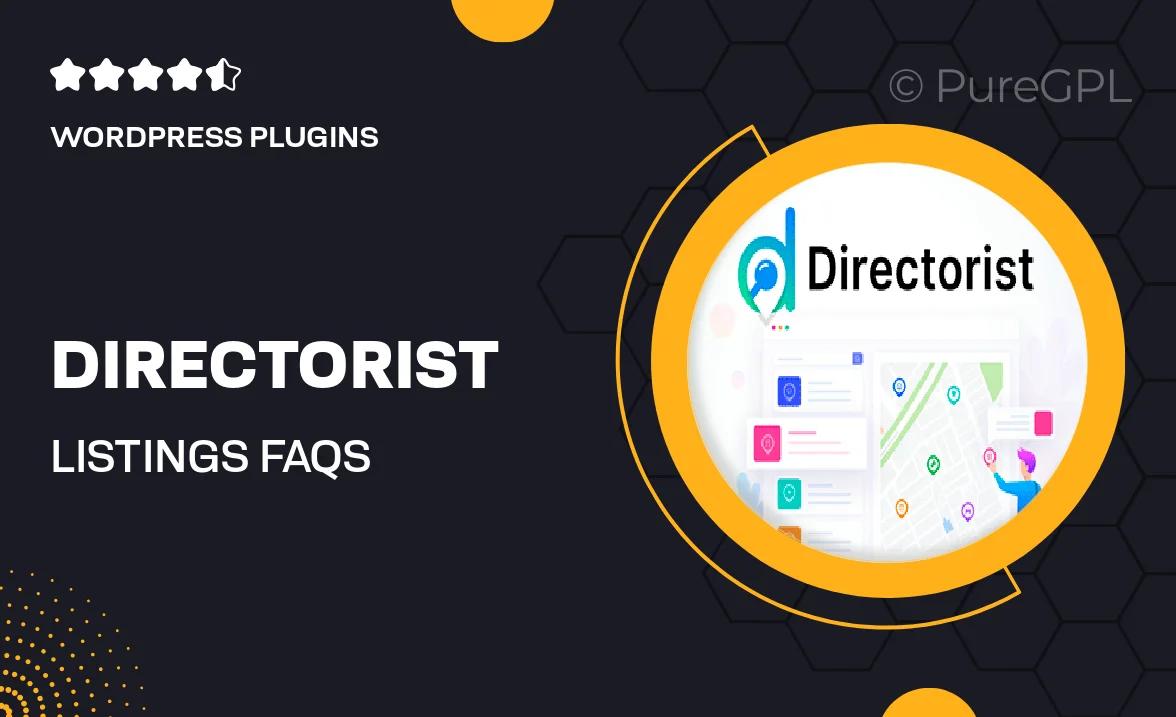
Single Purchase
Buy this product once and own it forever.
Membership
Unlock everything on the site for one low price.
Product Overview
Introducing Directorist | Listings FAQs, a powerful tool designed to enhance user experience on your directory site. This plugin provides a seamless way for users to access frequently asked questions about listings, making it easier for them to navigate and understand your offerings. With a user-friendly interface, your visitors can quickly find answers without needing to reach out for support. Plus, it helps reduce the workload on your team by addressing common queries proactively. What makes it stand out is its integration with Directorist, ensuring a cohesive experience across your platform.
Key Features
- Easy integration with Directorist for a unified experience.
- User-friendly FAQ layout for quick access to information.
- Customizable design to match your site's branding.
- Option to categorize FAQs for better organization.
- Search functionality to help users find answers instantly.
- Responsive design ensures accessibility on all devices.
- Regular updates to keep your FAQs relevant and useful.
Installation & Usage Guide
What You'll Need
- After downloading from our website, first unzip the file. Inside, you may find extra items like templates or documentation. Make sure to use the correct plugin/theme file when installing.
Unzip the Plugin File
Find the plugin's .zip file on your computer. Right-click and extract its contents to a new folder.

Upload the Plugin Folder
Navigate to the wp-content/plugins folder on your website's side. Then, drag and drop the unzipped plugin folder from your computer into this directory.

Activate the Plugin
Finally, log in to your WordPress dashboard. Go to the Plugins menu. You should see your new plugin listed. Click Activate to finish the installation.

PureGPL ensures you have all the tools and support you need for seamless installations and updates!
For any installation or technical-related queries, Please contact via Live Chat or Support Ticket.