Directorist | Google reCAPTCHA
Updated on: November 28, 2024
Version 2.2
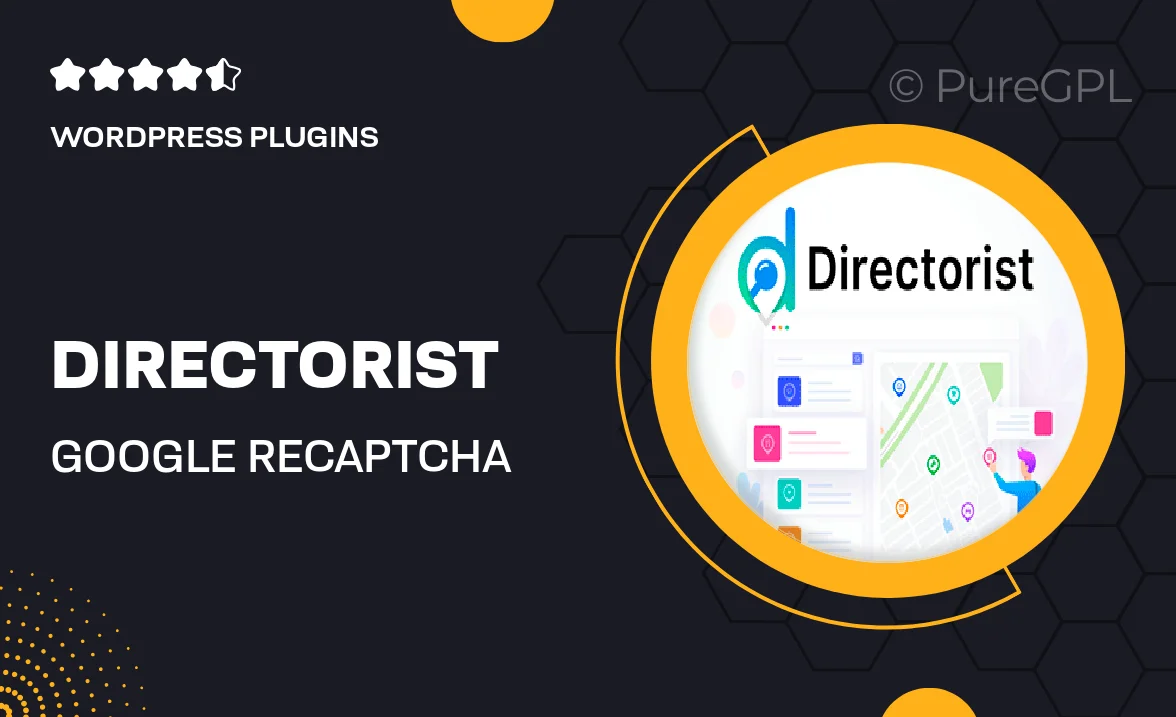
Single Purchase
Buy this product once and own it forever.
Membership
Unlock everything on the site for one low price.
Product Overview
Enhance your directory's security with Directorist | Google reCAPTCHA. This powerful add-on seamlessly integrates Google's advanced reCAPTCHA technology into your directory site, providing an extra layer of protection against spam and abuse. With minimal setup, you can safeguard your forms and ensure that only genuine users interact with your content. Plus, it maintains a smooth user experience, so your visitors won't be deterred by excessive verification steps. What makes it stand out is its flexibility; you can customize the reCAPTCHA settings to fit your specific needs, making it a must-have for any directory owner looking to protect their site effectively.
Key Features
- Easy integration with Directorist for immediate spam protection.
- Customizable reCAPTCHA settings to suit your directory's needs.
- Maintains user experience with minimal disruption during verification.
- Protects all forms in your directory, including listings and contact forms.
- Regular updates to ensure compatibility with the latest reCAPTCHA features.
- Comprehensive documentation for easy setup and troubleshooting.
- Responsive design ensures functionality across all devices.
Installation & Usage Guide
What You'll Need
- After downloading from our website, first unzip the file. Inside, you may find extra items like templates or documentation. Make sure to use the correct plugin/theme file when installing.
Unzip the Plugin File
Find the plugin's .zip file on your computer. Right-click and extract its contents to a new folder.

Upload the Plugin Folder
Navigate to the wp-content/plugins folder on your website's side. Then, drag and drop the unzipped plugin folder from your computer into this directory.

Activate the Plugin
Finally, log in to your WordPress dashboard. Go to the Plugins menu. You should see your new plugin listed. Click Activate to finish the installation.

PureGPL ensures you have all the tools and support you need for seamless installations and updates!
For any installation or technical-related queries, Please contact via Live Chat or Support Ticket.