Directorist | Compare Listing
Updated on: August 23, 2025
Version 2.2
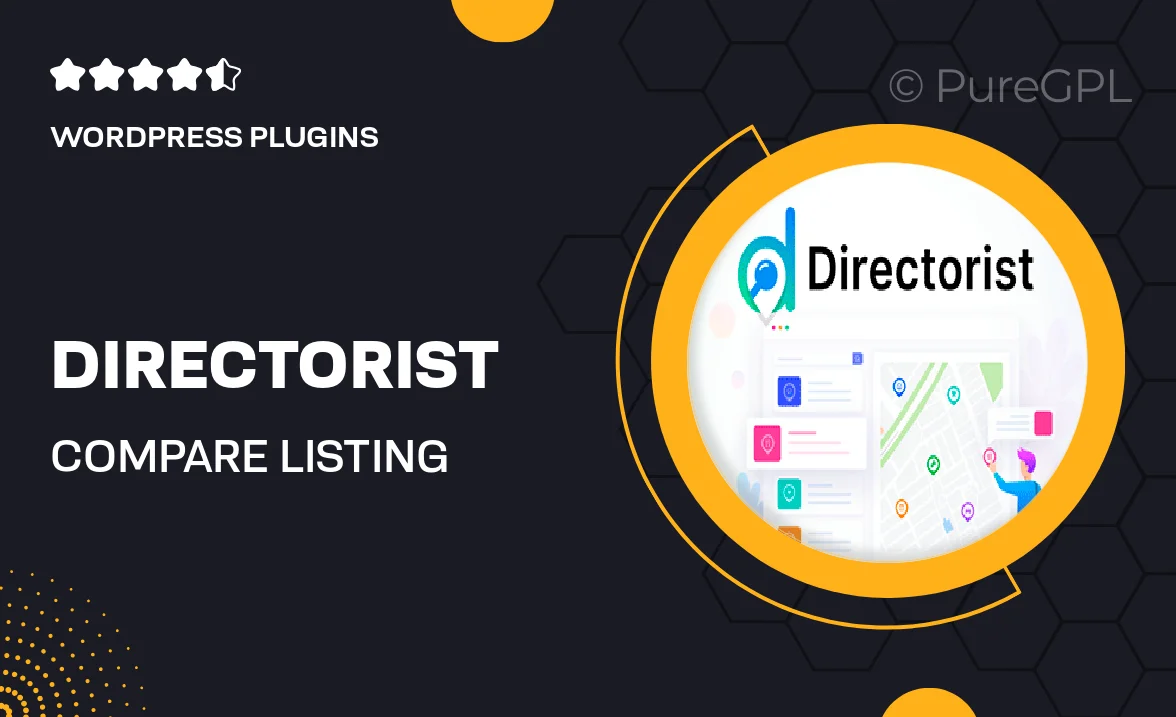
Single Purchase
Buy this product once and own it forever.
Membership
Unlock everything on the site for one low price.
Product Overview
Directorist | Compare Listing is the perfect tool for anyone looking to elevate their directory website. This powerful plugin allows users to effortlessly compare listings side by side, making it easier than ever to make informed decisions. With a sleek and intuitive interface, your visitors will appreciate the ability to analyze features, prices, and other essential details at a glance. Plus, it seamlessly integrates with your existing Directorist setup, ensuring a smooth experience. What makes it stand out is its customizable comparison criteria, allowing you to tailor the experience to your niche or audience.
Key Features
- Side-by-side listing comparisons for enhanced decision-making.
- Customizable comparison criteria to suit various niches.
- User-friendly interface that enhances visitor engagement.
- Seamless integration with the Directorist plugin.
- Mobile-responsive design for optimal viewing on any device.
- Easy setup with no coding required, perfect for all skill levels.
- Supports multiple listing types, catering to diverse industries.
- Regular updates and dedicated support to keep your site running smoothly.
Installation & Usage Guide
What You'll Need
- After downloading from our website, first unzip the file. Inside, you may find extra items like templates or documentation. Make sure to use the correct plugin/theme file when installing.
Unzip the Plugin File
Find the plugin's .zip file on your computer. Right-click and extract its contents to a new folder.

Upload the Plugin Folder
Navigate to the wp-content/plugins folder on your website's side. Then, drag and drop the unzipped plugin folder from your computer into this directory.

Activate the Plugin
Finally, log in to your WordPress dashboard. Go to the Plugins menu. You should see your new plugin listed. Click Activate to finish the installation.

PureGPL ensures you have all the tools and support you need for seamless installations and updates!
For any installation or technical-related queries, Please contact via Live Chat or Support Ticket.