Directorist | Business Hour
Updated on: September 24, 2025
Version 3.7
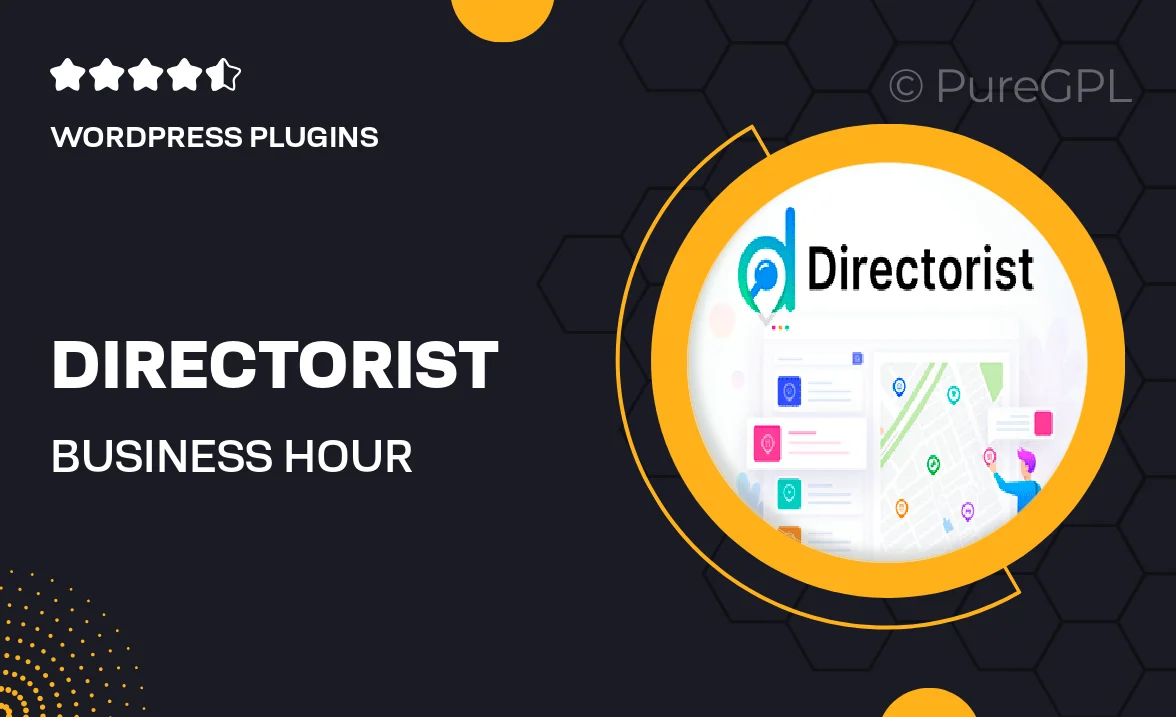
Single Purchase
Buy this product once and own it forever.
Membership
Unlock everything on the site for one low price.
Product Overview
Introducing Directorist | Business Hour, the perfect solution for managing your business hours effortlessly. This WordPress plugin seamlessly integrates into your directory listings, allowing you to display your operating hours with clarity and style. Whether you run a restaurant, retail store, or any service-oriented business, this tool helps your customers know when to visit you. Plus, the user-friendly interface ensures that you can update your hours quickly and easily. What makes it stand out is its compatibility with various themes and its responsive design, ensuring your hours look great on any device.
Key Features
- Easy setup and integration with existing directory listings.
- Customizable display options to match your website's style.
- Responsive design for optimal viewing on mobile devices.
- Ability to set special hours for holidays or events.
- Simple user interface for quick updates and changes.
- Supports multiple time formats for global accessibility.
- Compatible with most popular WordPress themes.
- SEO-friendly structure to enhance online visibility.
Installation & Usage Guide
What You'll Need
- After downloading from our website, first unzip the file. Inside, you may find extra items like templates or documentation. Make sure to use the correct plugin/theme file when installing.
Unzip the Plugin File
Find the plugin's .zip file on your computer. Right-click and extract its contents to a new folder.

Upload the Plugin Folder
Navigate to the wp-content/plugins folder on your website's side. Then, drag and drop the unzipped plugin folder from your computer into this directory.

Activate the Plugin
Finally, log in to your WordPress dashboard. Go to the Plugins menu. You should see your new plugin listed. Click Activate to finish the installation.

PureGPL ensures you have all the tools and support you need for seamless installations and updates!
For any installation or technical-related queries, Please contact via Live Chat or Support Ticket.