Directorist | BuddyBoss Integration
Updated on: November 21, 2024
Version 2.0
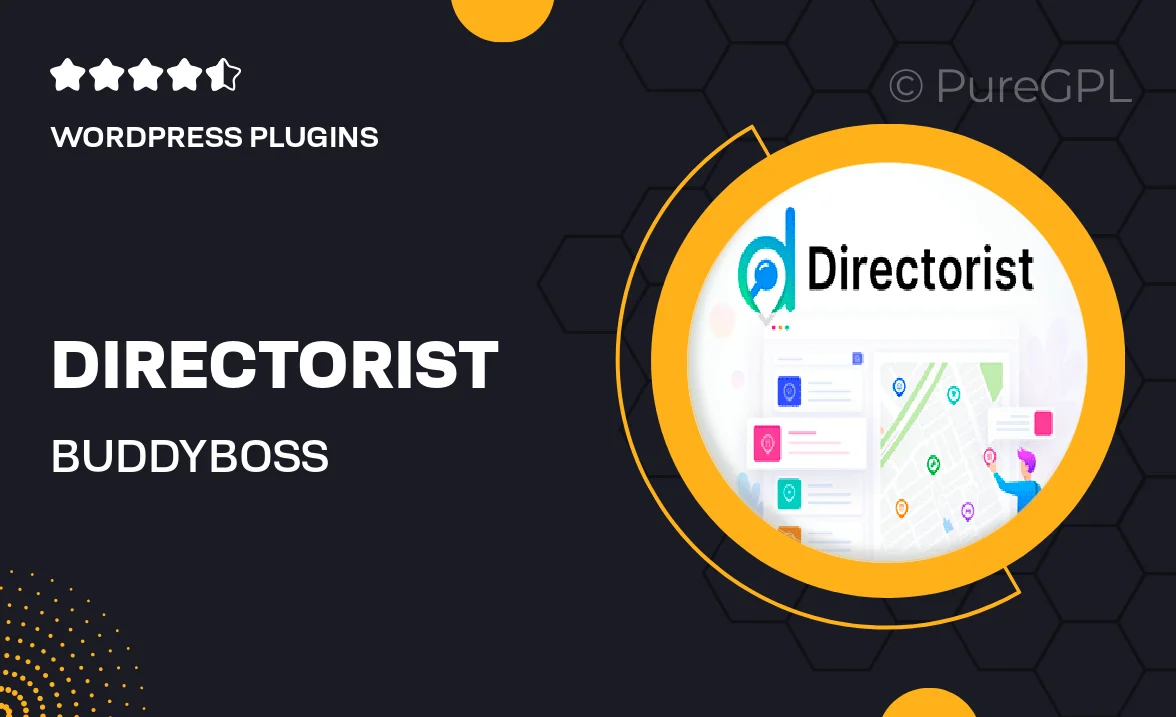
Single Purchase
Buy this product once and own it forever.
Membership
Unlock everything on the site for one low price.
Product Overview
Enhance your BuddyBoss-powered community with the seamless integration of Directorist. This powerful add-on allows you to create a vibrant directory that perfectly complements your social network. With an intuitive interface, users can easily browse listings while enjoying the familiar BuddyBoss experience. Plus, it’s designed to boost engagement and connections among your community members. What makes this integration truly stand out is its flexibility, giving you the tools to customize your directory to match your site's unique style and needs.
Key Features
- Smooth integration with BuddyBoss for a cohesive user experience.
- Customizable directory layouts to fit your site's design.
- Advanced search and filtering options for user convenience.
- Easy listing management with intuitive admin controls.
- Engaging user profiles that enhance community interaction.
- Responsive design to ensure usability across all devices.
- Robust support for various directory types, from businesses to services.
- Regular updates to keep your integration running smoothly.
Installation & Usage Guide
What You'll Need
- After downloading from our website, first unzip the file. Inside, you may find extra items like templates or documentation. Make sure to use the correct plugin/theme file when installing.
Unzip the Plugin File
Find the plugin's .zip file on your computer. Right-click and extract its contents to a new folder.

Upload the Plugin Folder
Navigate to the wp-content/plugins folder on your website's side. Then, drag and drop the unzipped plugin folder from your computer into this directory.

Activate the Plugin
Finally, log in to your WordPress dashboard. Go to the Plugins menu. You should see your new plugin listed. Click Activate to finish the installation.

PureGPL ensures you have all the tools and support you need for seamless installations and updates!
For any installation or technical-related queries, Please contact via Live Chat or Support Ticket.