Decades – App Showcase & App Store WordPress Theme
Updated on: December 18, 2023
Version 1.0.6
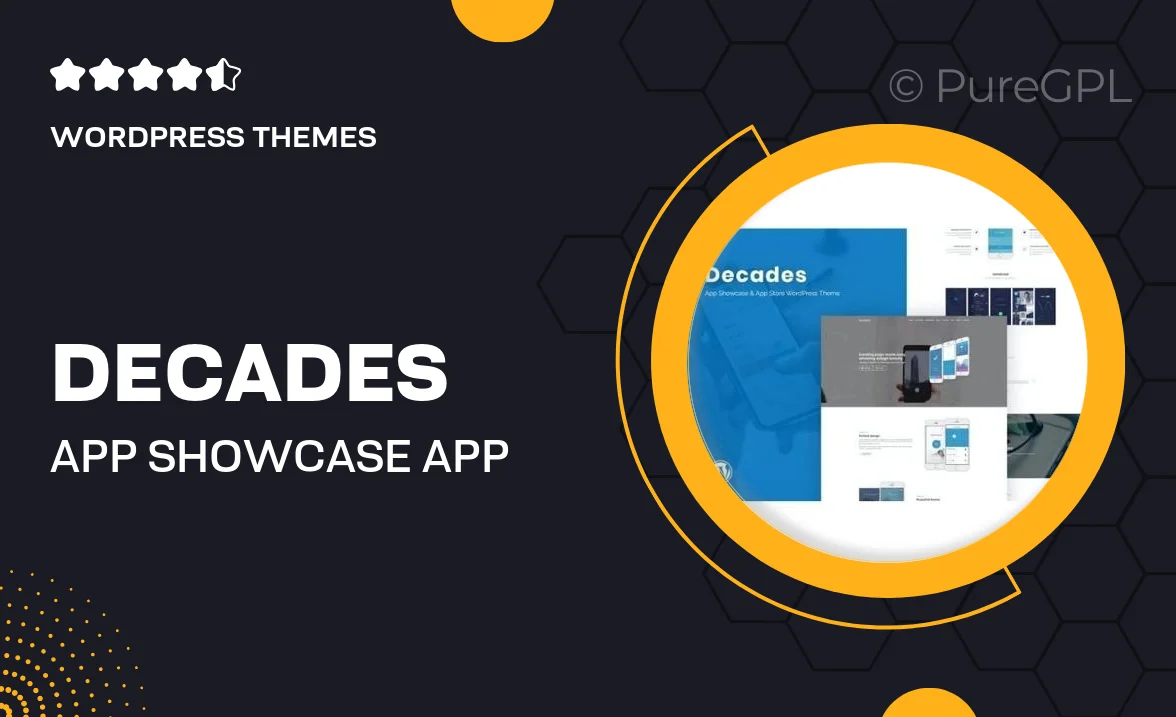
Single Purchase
Buy this product once and own it forever.
Membership
Unlock everything on the site for one low price.
Product Overview
Decades is a sleek and modern WordPress theme designed specifically for app showcases and app stores. With its clean lines and intuitive layout, it’s perfect for developers looking to highlight their mobile applications in an engaging way. The theme offers a responsive design, ensuring your site looks great on any device, from desktops to smartphones. Plus, Decades comes packed with customizable options, allowing you to tailor the look and feel to match your brand seamlessly. What makes it stand out is its focus on user experience, making it easy for visitors to navigate and discover your apps.
Key Features
- Responsive design for optimal viewing on all devices
- Drag-and-drop page builder for easy customization
- Multiple pre-built homepage layouts to choose from
- Integrated app showcase sections to highlight your features
- SEO-friendly structure to boost your visibility
- One-click demo import to get you started quickly
- Regular updates and dedicated support for peace of mind
- Compatible with popular plugins like WooCommerce and WPML
Installation & Usage Guide
What You'll Need
- After downloading from our website, first unzip the file. Inside, you may find extra items like templates or documentation. Make sure to use the correct plugin/theme file when installing.
Unzip the Theme File
Find the theme's .zip file on your computer. Right-click and extract its contents to a new folder.

Upload the Theme Folder
Navigate to the wp-content/themes folder on your website's side. Then, drag and drop the unzipped theme folder from your computer into this directory.

Activate the Theme
Finally, log in to your WordPress dashboard. Go to the Themes menu. You should see your new theme listed. Click Activate to finish the installation.

PureGPL ensures you have all the tools and support you need for seamless installations and updates!
For any installation or technical-related queries, Please contact via Live Chat or Support Ticket.