DeBlocker – Anti AdBlock for WordPress
Updated on: February 23, 2025
Version 3.4.12
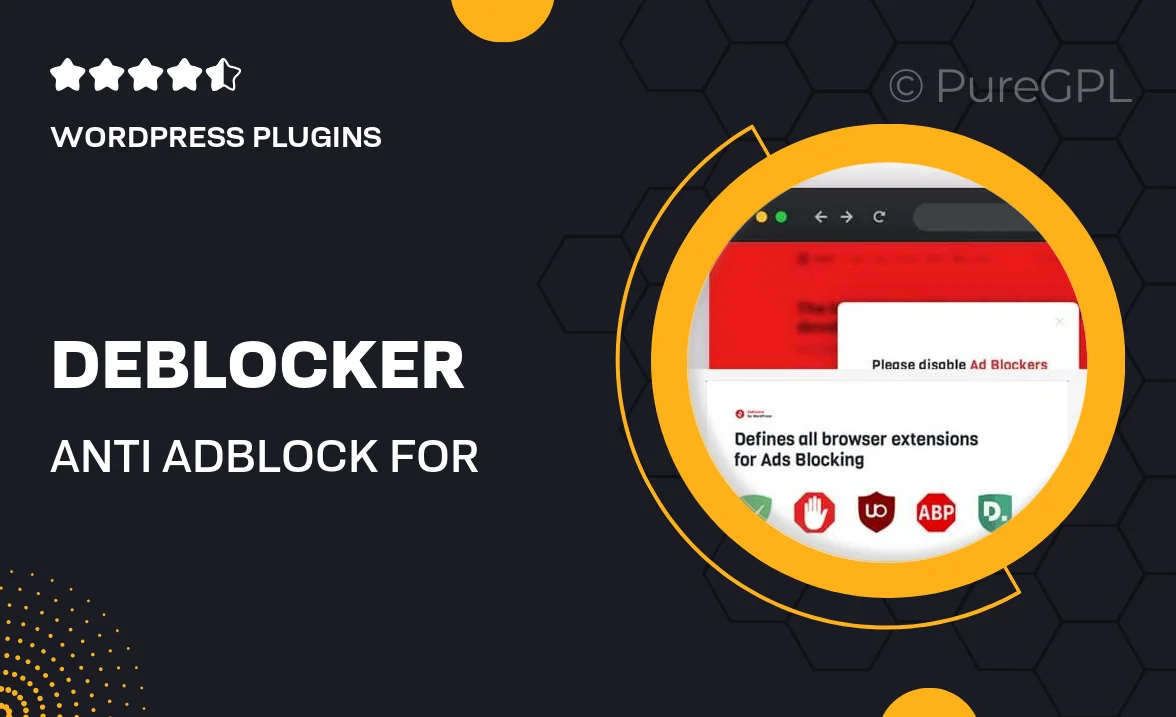
Single Purchase
Buy this product once and own it forever.
Membership
Unlock everything on the site for one low price.
Product Overview
DeBlocker is a powerful WordPress plugin designed to keep your website thriving even in an ad-blocked world. With the rise of ad blockers, many site owners have faced significant revenue drops. This plugin effectively detects ad-blocking software and provides customizable messages to encourage users to disable their blockers. Plus, it seamlessly integrates with your existing WordPress setup without any hassle. Whether you're running a blog, an eCommerce site, or a news portal, DeBlocker ensures your content remains accessible while protecting your ad revenue.
Key Features
- Detects popular ad blockers and prompts users to disable them.
- Customizable messages to engage users and encourage ad support.
- Easy integration with any WordPress theme without coding required.
- Analytics dashboard to track user interactions with the ad-block message.
- Responsive design ensures compatibility across devices.
- Whitelist specific users or roles to bypass the ad-block detection.
- Regular updates to stay ahead of new ad-blocking technologies.
Installation & Usage Guide
What You'll Need
- After downloading from our website, first unzip the file. Inside, you may find extra items like templates or documentation. Make sure to use the correct plugin/theme file when installing.
Unzip the Plugin File
Find the plugin's .zip file on your computer. Right-click and extract its contents to a new folder.

Upload the Plugin Folder
Navigate to the wp-content/plugins folder on your website's side. Then, drag and drop the unzipped plugin folder from your computer into this directory.

Activate the Plugin
Finally, log in to your WordPress dashboard. Go to the Plugins menu. You should see your new plugin listed. Click Activate to finish the installation.

PureGPL ensures you have all the tools and support you need for seamless installations and updates!
For any installation or technical-related queries, Please contact via Live Chat or Support Ticket.