Datalentor – Advanced DataTable for Elementor
Updated on: October 12, 2025
Version 1.0.4
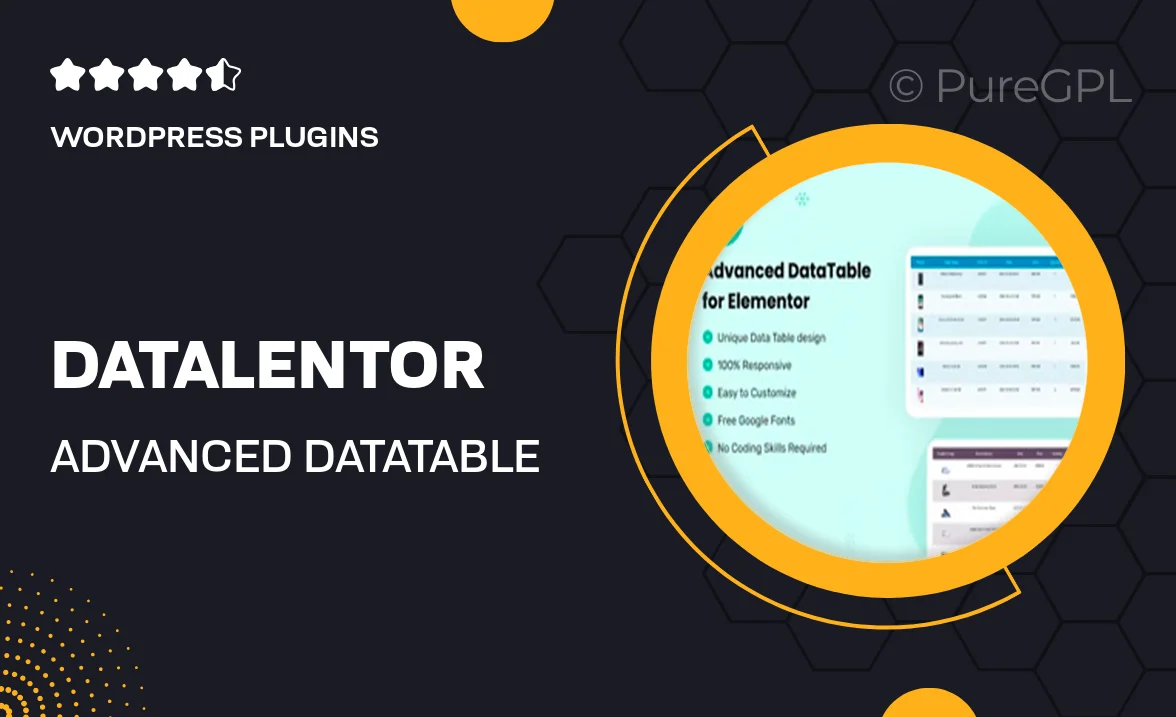
Single Purchase
Buy this product once and own it forever.
Membership
Unlock everything on the site for one low price.
Product Overview
Datalentor is a powerful and versatile DataTable plugin designed specifically for Elementor users. Whether you need to display complex datasets or simple lists, Datalentor makes it effortless and visually appealing. With its intuitive interface, you can easily customize every aspect of your tables, ensuring they fit seamlessly into your website's design. Plus, the responsive layout guarantees that your tables look great on any device. What makes Datalentor stand out is its array of advanced features, from sorting and filtering to pagination options, making data presentation both easy and engaging.
Key Features
- Fully customizable table styles to match your site's aesthetics.
- Responsive design ensures optimal viewing on all devices.
- Advanced sorting and filtering options for better data management.
- Pagination controls to enhance user experience with large datasets.
- Instant data updates with AJAX support for real-time information.
- Easy integration with Elementor's drag-and-drop interface.
- Multiple data sources supported, including CSV and JSON.
- Customizable column layouts for tailored presentations.
- Built-in search functionality for quick data retrieval.
Installation & Usage Guide
What You'll Need
- After downloading from our website, first unzip the file. Inside, you may find extra items like templates or documentation. Make sure to use the correct plugin/theme file when installing.
Unzip the Plugin File
Find the plugin's .zip file on your computer. Right-click and extract its contents to a new folder.

Upload the Plugin Folder
Navigate to the wp-content/plugins folder on your website's side. Then, drag and drop the unzipped plugin folder from your computer into this directory.

Activate the Plugin
Finally, log in to your WordPress dashboard. Go to the Plugins menu. You should see your new plugin listed. Click Activate to finish the installation.

PureGPL ensures you have all the tools and support you need for seamless installations and updates!
For any installation or technical-related queries, Please contact via Live Chat or Support Ticket.