Custom Start Date for WooCommerce Subscriptions
Updated on: May 23, 2025
Version 1.5.1
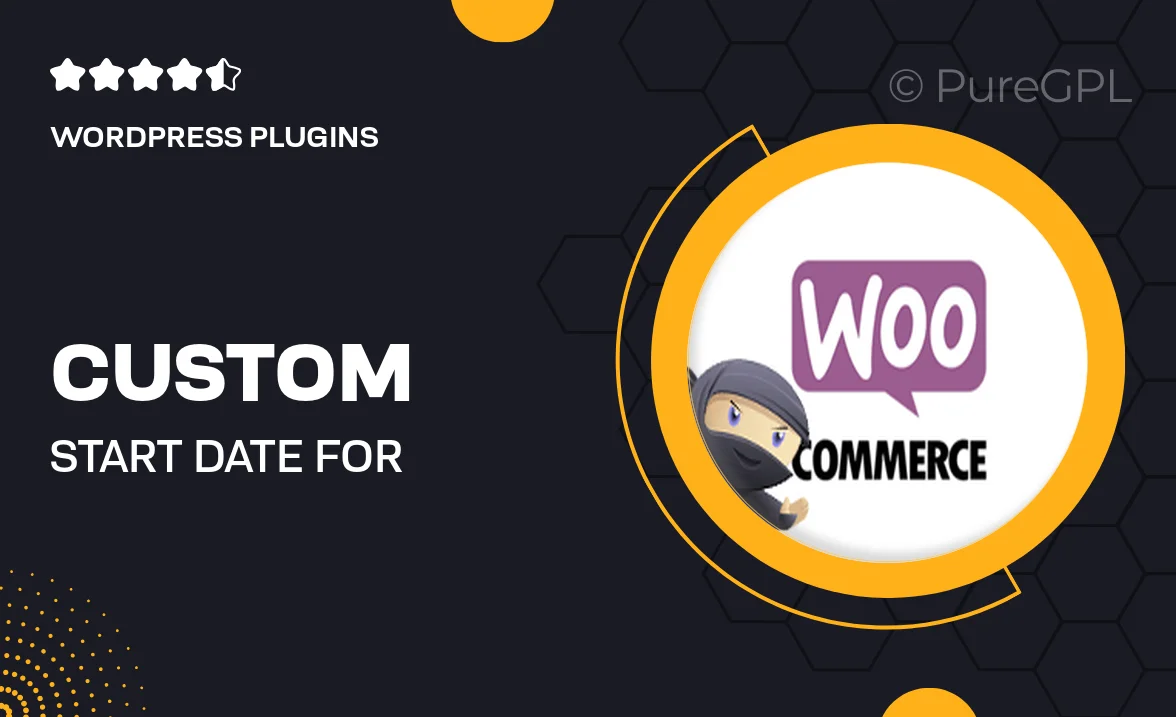
Single Purchase
Buy this product once and own it forever.
Membership
Unlock everything on the site for one low price.
Product Overview
Introducing the "Custom Start Date for WooCommerce Subscriptions" plugin, designed to give you greater flexibility in managing subscription start dates. Say goodbye to rigid subscription timelines and hello to a more personalized customer experience. This plugin allows you to easily set custom start dates for your subscription products, making it perfect for promotions, gift subscriptions, or tailored billing cycles. Plus, it integrates seamlessly with your existing WooCommerce setup, ensuring a smooth transition for your customers. Empower your business with the ability to offer unique subscription options that cater to your clientele's needs.
Key Features
- Set custom start dates for all subscription products with ease.
- Enhance customer experience by offering flexible billing cycles.
- Seamless integration with WooCommerce, no coding required.
- Perfect for promotions, gift subscriptions, or special events.
- Intuitive user interface for hassle-free management.
- Compatible with other WooCommerce extensions for added functionality.
- Regular updates and dedicated support to assist you.
Installation & Usage Guide
What You'll Need
- After downloading from our website, first unzip the file. Inside, you may find extra items like templates or documentation. Make sure to use the correct plugin/theme file when installing.
Unzip the Plugin File
Find the plugin's .zip file on your computer. Right-click and extract its contents to a new folder.

Upload the Plugin Folder
Navigate to the wp-content/plugins folder on your website's side. Then, drag and drop the unzipped plugin folder from your computer into this directory.

Activate the Plugin
Finally, log in to your WordPress dashboard. Go to the Plugins menu. You should see your new plugin listed. Click Activate to finish the installation.

PureGPL ensures you have all the tools and support you need for seamless installations and updates!
For any installation or technical-related queries, Please contact via Live Chat or Support Ticket.